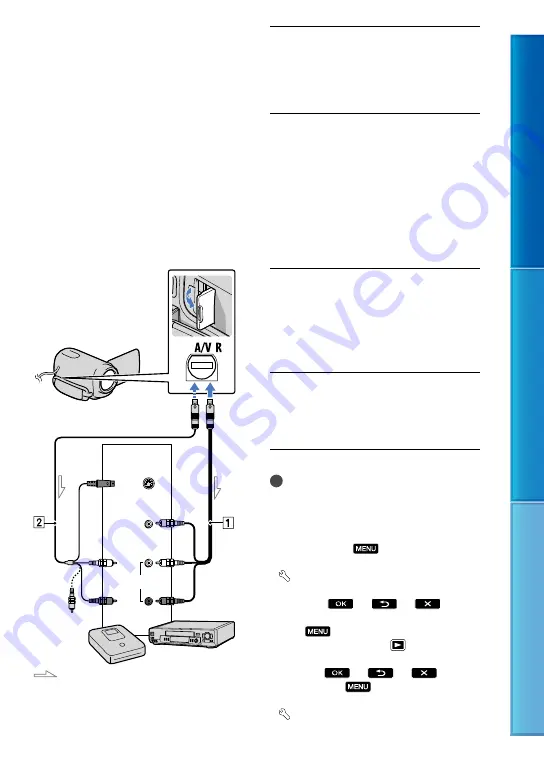
Table of c
on
ten
ts
U
seful r
ec
or
ding t
echniques
Inde
x
GB
A/V connecting cable (supplied)
Connect the A/V connecting cable to the
input jack of another device.
A/V connecting cable with S VIDEO
(sold separately)
When connecting to another device
via the S VIDEO jack, by using an A/V
connecting cable with an S VIDEO cable
(sold separately), higher quality images can
be produced than with an A/V connecting
cable. Connect the white and red plug
(left/right audio) and the S VIDEO plug
(S VIDEO channel) of the A/V connecting
cable with an S VIDEO cable. If you
connect the S VIDEO plug only, you will
hear no sound. The yellow plug (video)
connection is not necessary.
Insert the recording media in the
recording device.
If your recording device has an input
selector, set it to the input mode.
Connect your camcorder to the
recording device (a disc recorder,
etc.) with the A/V connecting
cable
(supplied) or an A/V
connecting cable with S VIDEO
(sold separately).
Connect your camcorder to the input jacks
of the recording device.
Start playback on your
camcorder, and record it on the
recording device.
Refer to the instruction manuals supplied
with your recording device for details.
When dubbing is finished, stop
the recording device, and then
your camcorder.
Notes
Since dubbing is performed via analog data
transfer, the image quality may deteriorate.
To hide the screen indicators (such as a counter,
etc.) on the screen of the monitor device
connected, touch
(MENU)
[Show
others]
[OUTPUT SETTINGS] (under
[GENERAL SET] category)
[DISP
OUTPUT]
[LCD PANEL] (the default
setting)
.
To record the date/time or camera settings data,
touch
(MENU)
[Show others]
[PLAYBACK SET] (under
[PLAYBACK]
category)
[DATA CODE]
a desired
setting
. In
addition, touch
(MENU)
[Show
others]
[OUTPUT SETTINGS] (under
[GENERAL SET] category)
[DISP
A/V Remote Connector
Signal flow
S VIDEO
VIDEO
(Yellow)
(White)
AUDIO
(Red)
Input
(Yellow)






























