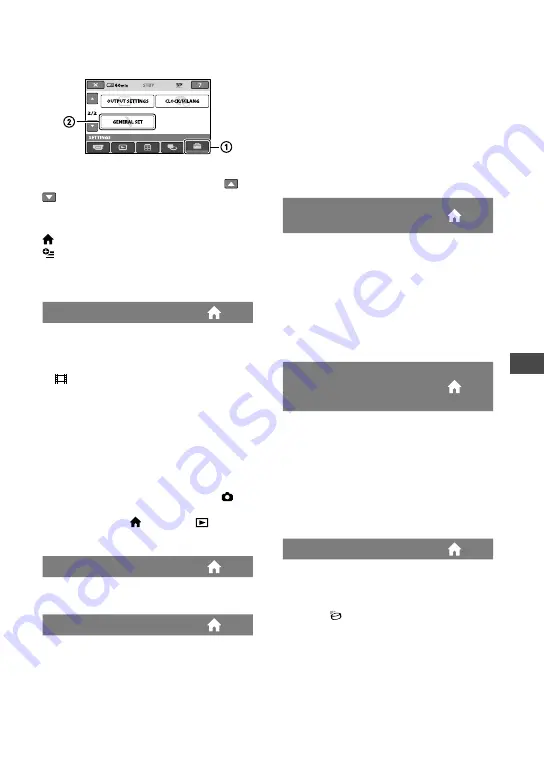
Customizing your camcorder
67
GENERAL SET
(Other setup items)
Touch
, then
.
If the item is not on the screen, touch /
to change the page.
How to set
(HOME) menu
page 55
(OPTION) menu
page 69
The default settings are marked with
.
DEMO MODE
The default setting is [ON], allowing you
to view the demonstration in about 10
minutes, after you turn the POWER switch
to (Movie).
Tips
The demonstration will be suspended in the
following situations.
When you press START/STOP or PHOTO
When you touch the screen during the
demonstration (The demonstration starts
again after about 10 minutes)
When you turn the POWER switch to
(Still)
When you press (HOME) or (VIEW
IMAGES)
CALIBRATION
See page 93.
A.SHUT OFF (Auto shut off)
5min
The camcorder is automatically turned off
when you do not operate your camcorder
for more than approximately 5 minutes.
NEVER
The camcorder is not automatically turned
off.
Notes
When you connect your camcorder to a
wall outlet (wall socket), [A.SHUT OFF] is
automatically set to [NEVER].
QUICK ON STBY (Quick on
standby)
You can set the time that you want the
camcorder to remain on before turning off
in sleep mode (p. 27). (The default setting
is [10min].)
Notes
[A.SHUT OFF] does not work during sleep
mode.
REMOTE CTRL (Remote
control) (DCR-SR55E/SR65E/
SR75E/SR85E)
The default setting is [ON], allowing you
to use the supplied Remote Commander
(p. 100).
Tips
Set to [OFF] to prevent your camcorder from
responding to a command sent by another VCR
remote control unit.
DROP SENSOR
[DROP SENSOR] is set to [ON] as the
default setting. When the drop sensor
has detected that the camcorder has been
dropped ( appears), recording or playing
back recorded images may be disabled to
protect the internal hard disk.
Notes
Set the drop sensor to [ON] (default setting)
when you use the camcorder. Otherwise, if you
drop the camcorder, the internal hard disk may
be damaged.
Содержание Handycam DCR-SR35E
Страница 108: ......
















































