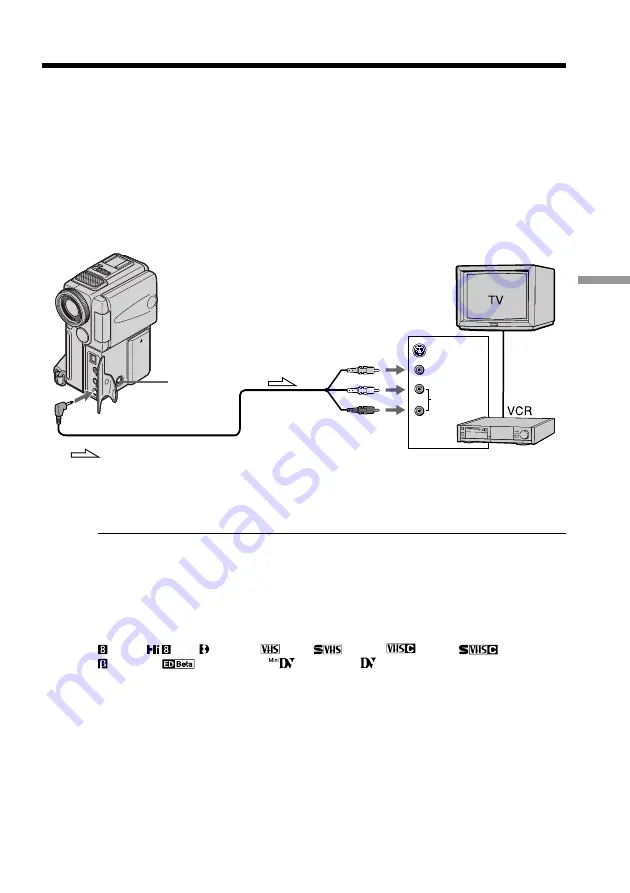
55
Editing
Using the A/V connecting cable
Connect your camcorder to the VCR using the A/V connecting cable supplied with
your camcorder.
Set the input selector on the VCR to LINE, if available.
(
1
)
Insert a blank tape (or a tape you want to record over) into the VCR, and insert
the recorded tape into your camcorder.
(
2
)
Set the POWER switch to VTR.
(
3
)
Play back the recorded tape on your camcorder.
(
4
)
Start recording on the VCR.
When you have finished dubbing a tape
Press
x
on both your camcorder and the VCR.
When you dub a tape
Turn off indicators displayed on the LCD screen by pressing following buttons.
Otherwise, those indicators will be also recorded.
On your camcorder: DISPLAY/TOUCH PANEL
On the remote commander: DISPLAY, DATA CODE, SEARCH
You can edit on VCRs that support the following systems
8 mm,
Hi8, Digital8,
VHS,
S-VHS,
VHSC,
S-VHSC,
Betamax,
ED Betamax,
mini DV or
DV
If your VCR is a monaural type
Connect the yellow plug of the A/V connecting cable to the video input jack and the
white or the red plug to the audio input jack on the VCR or the TV. When the white
plug is connected, the left channel audio is output, and the red plug is connected, the
right channel audio is output.
Connect using an S video cable (not supplied) to obtain high-quality pictures
With this connection, you do not need to connect the yellow (video) plug of the A/V
connecting cable.
Connect an S video cable (not supplied) to the S video jacks of both your camcorder and
the VCR.
This connection produces higher quality DV format pictures.
— Editing —
Dubbing a tape
: Signal flow
VIDEO
AUDIO
IN
S VIDEO
AUDIO/VIDEO
S VIDEO






























