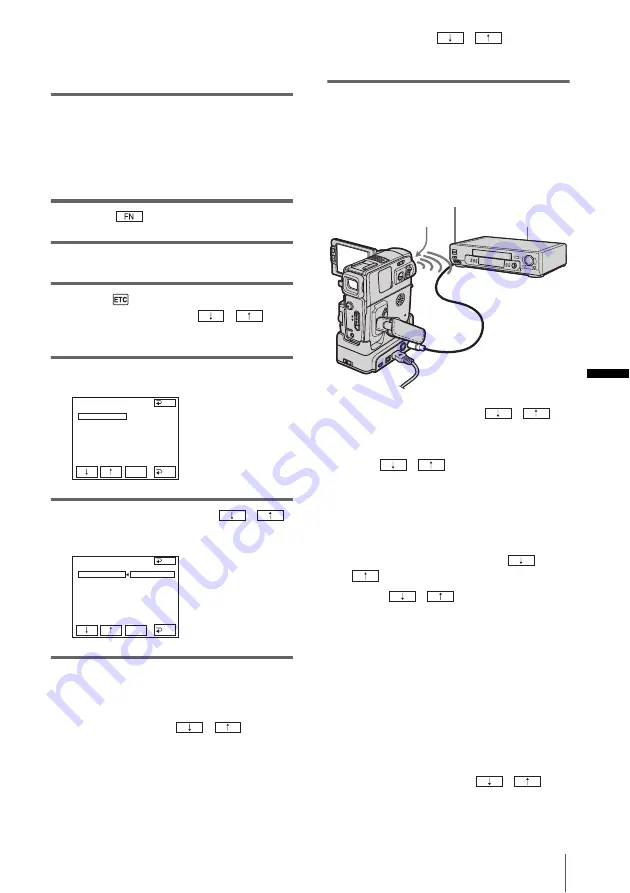
Dubb
ing/
E
d
iti
n
g
Dubbing/Editing
65
• Insert a cassette for recording.
• Set the input selector to input mode if your
VCR has one.
3
Prepare your camcorder (playing
device).
• Insert a cassette for editing.
• Slide the POWER switch repeatedly to
select the PLAY/EDIT mode.
4
Touch
to display [PAGE1].
5
Touch MENU.
6
Select
(OTHERS), then select
[VIDEO EDIT] with
/
,
then touch [EXEC].
7
Touch [EDIT SET].
8
Select [CONTROL] with
/
,
then touch [EXEC].
9
Select i.LINK or [IR].
When connecting with an i.LINK
cable
Select i.LINK with
/
, then
[EXEC]. Go on to “Step 2: Adjusting the
synchronization of the VCR” (p. 66).
When connecting with an A/V
connecting cable
Select [IR] with
/
, then
[EXEC]. Follow the procedure described in
“To set the [IR SETUP] code” (p. 65).
To set the [IR SETUP] code
When you connect with an A/V connecting
cable, you need to check the [IR SETUP] code
signal to see if your VCR can be operated by
your camcorder (infrared ray emitter).
1
Select [IR SETUP] with
/
,
then touch [EXEC].
2
Select the [IR SETUP] code of your VCR
with
/
, then touch [EXEC].
For the [IR SETUP] code of your VCR,
refer to “[IR SETUP] code list” (p. 66).
When there is more than 1 code listed for
the manufacturer of your VCR, try each
code and find the most appropriate one.
3
Select [PAUSEMODE] with
/
, then touch [EXEC].
4
Touch
/
to select the mode to
cancel the recording pause on your VCR,
then touch [EXEC].
Refer to the operating instructions supplied
with your VCR for details on operation.
5
Point the infrared ray emitter of your
camcorder towards the remote sensor on
your VCR, from about 30 cm (12 in.)
away, with no obstructions.
6
Insert a cassette into your VCR, and set
the VCR to recording pause.
7
Select [IR TEST] with
/
,
then touch [EXEC].
V I DEO ED I T
ED I T SET
CONTROL
ADJ TEST
”CUT - I N”
”CUT -OUT”
I R SETUP
PAUSEMODE
I R TEST
END
I R
EXEC
RET.
V I DEO ED I T
ED I T SET
CONTROL
ADJ TEST
”CUT - I N”
”CUT -OUT”
I R SETUP
PAUSEMODE
I R TEST
I R
i. L I NK
END
EXEC
RET.
Infrared ray emitter
VCR
Remote sensor
,
continued






























