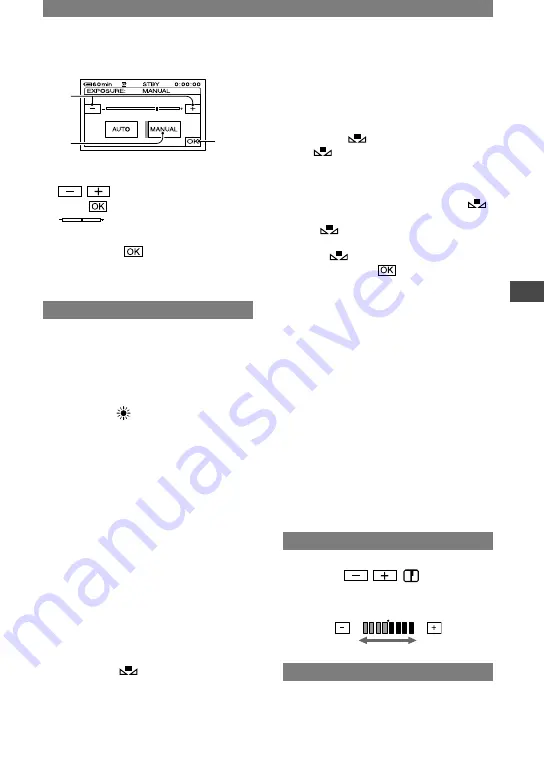
41
Using the Menu
DCR-PC1000E 2-591-679-11(1)
2
1
3
Touch [MANUAL].
Adjust the exposure by touching
/
.
Touch
.
appears.
To return the setting to automatic exposure,
touch [AUTO]
.
• You can also adjust the setting using the CAM
CTRL dial (p. 61).
WHITE BAL. (White balance)
You can adjust the color balance to the
brightness of the recording environment.
AUTO
The white balance is adjusted
automatically.
OUTDOOR ( )
The white balance is adjusted to be
appropriate for the following recording
conditions:
– Outdoors
– Night views, neon signs and fireworks
– Sunrise or sunset
– Under daylight fluorescent lamps
INDOOR (
)
The white balance is adjusted to be
appropriate for the following recording
conditions:
– Indoors
– At party scenes or studios where the
lighting conditions change quickly
– Under the video lamps of those at a studio,
or under sodium lamps or incandescent-like
color lamps
ONE PUSH (
)
The white balance will be adjusted
according to the ambient light.
Touch [ONE PUSH].
Frame a white object such as a piece of
paper, to fill the screen under the same
lighting conditions as you will shoot
the subject.
Touch [
].
flashes quickly. When the white
balance has been adjusted and stored
in the memory, the indicator stops
flashing.
• Keep framing a white object while
is flashing quickly.
•
flashes slowly if white balance
could not be set.
• If
keeps flashing even after you
have touched
, set [WHITE BAL.]
to [AUTO].
• When you have changed the battery pack
while [AUTO] is selected, or you bring your
camcorder outdoors from inside the house
while using fixed exposure, select [AUTO] and
aim your camcorder at a nearby white object
for about 10 seconds for better color balance
adjustment.
• Redo the [ONE PUSH] procedure if you change
the [PROGRAM AE] settings, or bring your
camcorder outdoors from inside the house, or
vice versa.
• To adjust the white balance under white or cool
white fluorescent lamps, set [WHITE BAL.] to
[AUTO], or follow the procedure when using
[ONE PUSH].
• The setting returns to [AUTO] when you have
the power source disconnected from your
camcorder for more than 5 minutes.
SHARPNESS
You can adjust the sharpness of the image
outline with
/
.
appears when
the sharpness is anything other than the
default setting.
Soften
Sharpen
AUTO SHUTTER
Automatically activates the electronic
shutter to adjust the shutter speed when
recording in bright conditions if you set it
to [ON] (the default setting).
Continued
Содержание Handycam DCR-PC1000E
Страница 19: ...19 Getting Started ...
Страница 122: ......
















































