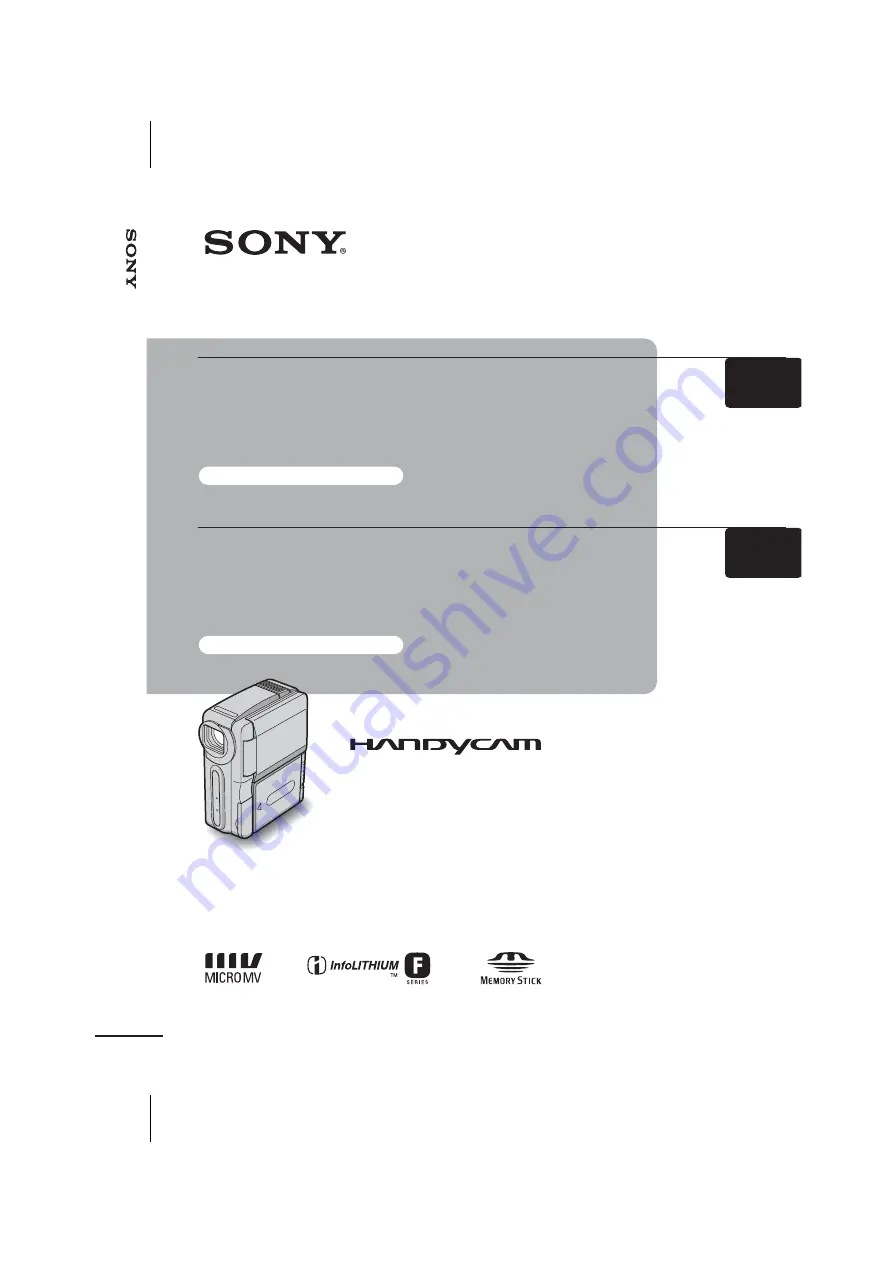
E:\CX4800\revision2\SDL\updated1_final_Delivery\EU\GB.FR\3084862121DCR-
IP1ECEE\01GB00COV.fm
master:Right
DCR-IP1E
3-084-862-12(1)
3-084-862-12(1)
© 2003 Sony Corporation
Camera
O
p
e
ra
tio
n
s
G
u
id
e
[G
B] /
M
o
d
e
d
’emp
lo
i d
u
ca
mésco
p
e
[F
R]
Camera
Operations Guide
Mode d’emploi
du caméscope
Read this first
A lire en priorité
GB
FR
Digital Video Camera Recorder
DCR-IP1E
















