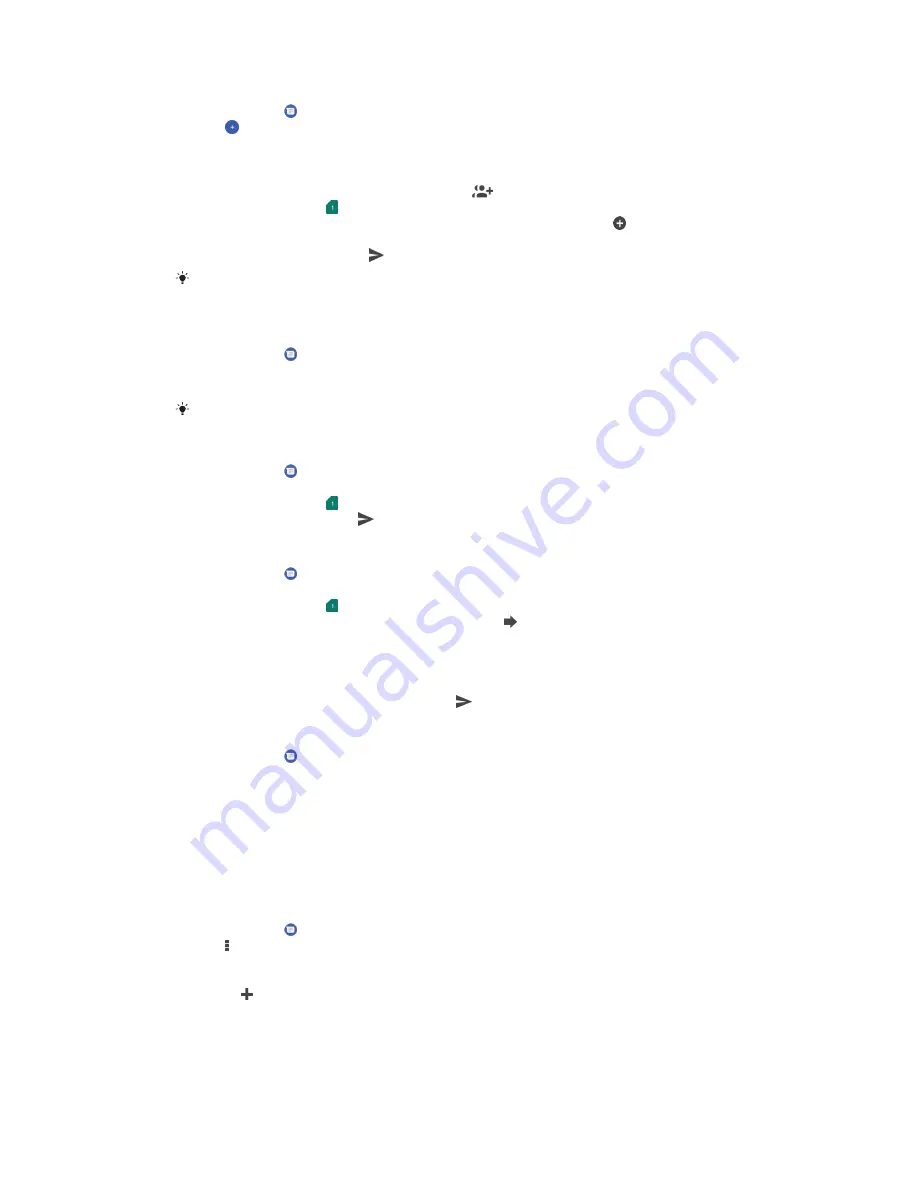
To create and send a message
1
Find and tap .
2
Tap .
3
Enter the recipient's name or phone number, then select from the
suggestions that appear. If the recipient is not listed as a contact, enter the
recipient's number manually.
4
If you want to send a group message, tap
to add more recipients.
5
Dual SIM users, tap to select the SIM card you wish to use.
6
Enter your message text. If you want to add an attachment, tap and select
the relevant attachment option.
7
To send the message, tap .
If you exit a message before sending, it gets saved as a draft. The conversation gets tagged
with the word Draft.
To read a received message
1
Find and tap .
2
Tap the desired conversation.
3
If the message has not been downloaded yet, tap it.
All received messages are saved by default to the device memory.
To reply to a message
1
Find and tap .
2
Tap the conversation containing the message.
3
Dual SIM users, tap to select the SIM card you wish to use.
4
Enter your reply and tap .
To forward a message
1
Find and tap .
2
Tap the conversation containing the desired message.
3
Dual SIM users, tap to select the SIM card you wish to use.
4
Touch and hold the desired message, then tap .
5
Select a recent contact from the list or tap NEW MESSAGE and enter the
recipient's name or phone number, then select from the suggestions that
appear. If the recipient is not listed as a contact, enter the recipient's number
manually.
6
Edit the message if necessary, then tap .
To save a file contained in a received message
1
Find and tap .
2
If the message has not been downloaded yet, tap it.
3
Touch and hold the file you want to save, then select the desired option.
Messaging settings
You can change message notification settings and select whether to enable
message delivery reports.
To change your message notification settings
1
Find and tap .
2
Tap , then tap Settings.
3
Dual SIM users, tap General.
4
To set a notification sound, tap Notifications > Sound, then select an option
or tap and select a music file that is saved on your device.
5
To confirm, tap DONE.
6
To adjust additional notification settings, tap the sliders.
74
This is an internet version of this publication. © Print only for private use.
















































