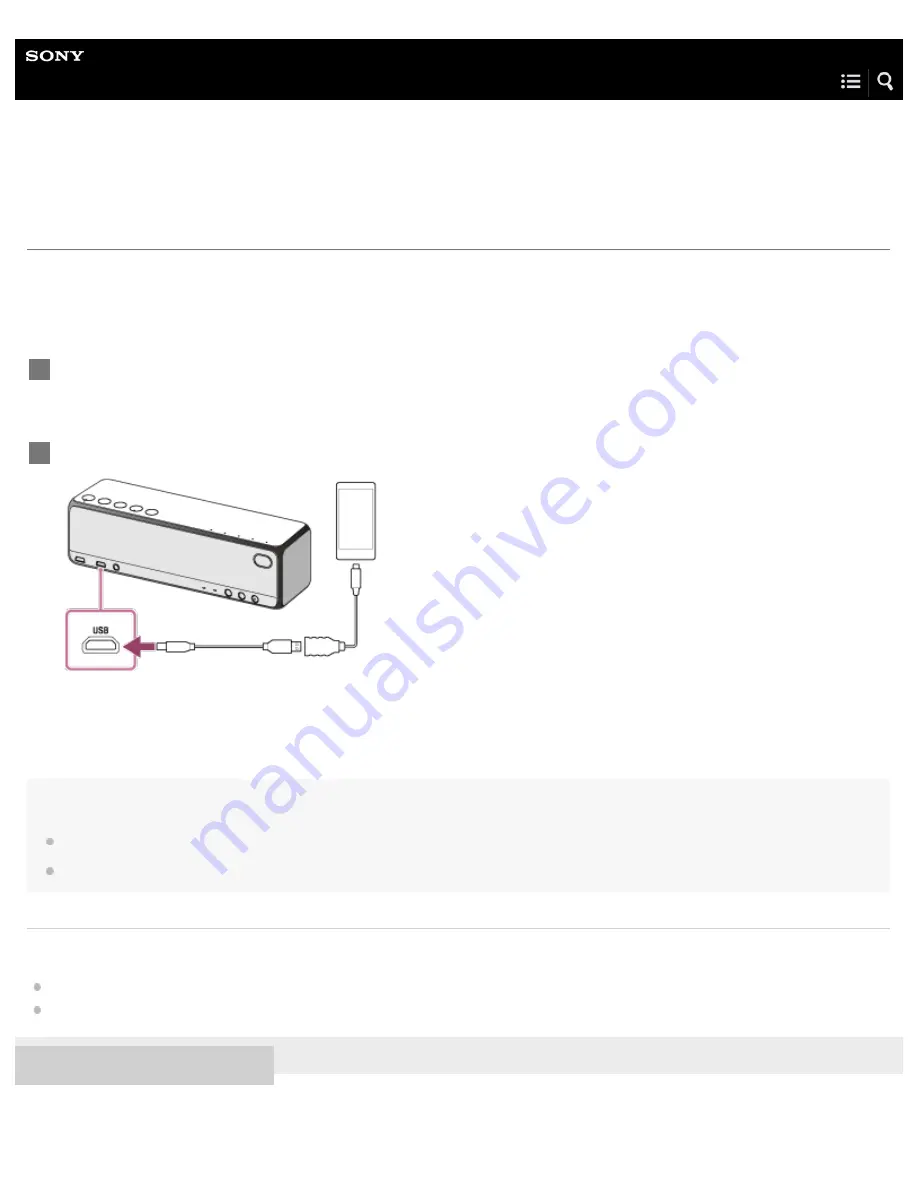
Personal Audio System
h.ear go (SRS-HG1)
Connecting an Xperia compatible with High-Resolution Audio formats
You can connect an Xperia compatible with High-Resolution Audio formats to the speaker with the supplied micro-USB cable and
an optional cable for Xperia.
The speaker receives unconverted digital audio data, which is converted to analog data through the digital-to-analog converter of
the speaker before being output.
Note
Sony is not responsible for any loss or damage to data in an Xperia that is connected to the speaker.
The Xperia will not charge if it is connected to the USB port.
Related Topic
About High-Resolution Audio format files
Listening to music on a Xperia compatible with High-Resolution Audio formats
4-589-712-11(2) Copyright 2016 Sony Corporation
Connect an optional cable for Xperia to the Xperia.
1
Connect the supplied micro-USB cable to the optional cable and USB port.
2
22
Содержание H.ear go SRS-HG1
Страница 24: ...Related Topic Using the BLUETOOTH Network standby mode 4 589 712 11 2 Copyright 2016 Sony Corporation 8 ...
Страница 28: ...Related Topic Using the BLUETOOTH Network standby mode 4 589 712 11 2 Copyright 2016 Sony Corporation 12 ...
Страница 43: ...Help Guide Personal Audio System h ear go SRS HG1 Parts and controls Top and bottom Rear 27 ...
Страница 149: ...Select Network 3 Select Connections and then select the icon with Connected using or 4 133 ...
Страница 181: ...Terminating the BLUETOOTH connection After use 4 589 712 11 2 Copyright 2016 Sony Corporation 165 ...
Страница 201: ...Related Topic Trademarks 4 589 712 11 2 Copyright 2016 Sony Corporation 185 ...
Страница 222: ...Related Topic Auto standby mode Setting the auto standby mode 4 589 712 11 2 Copyright 2016 Sony Corporation 206 ...
















































