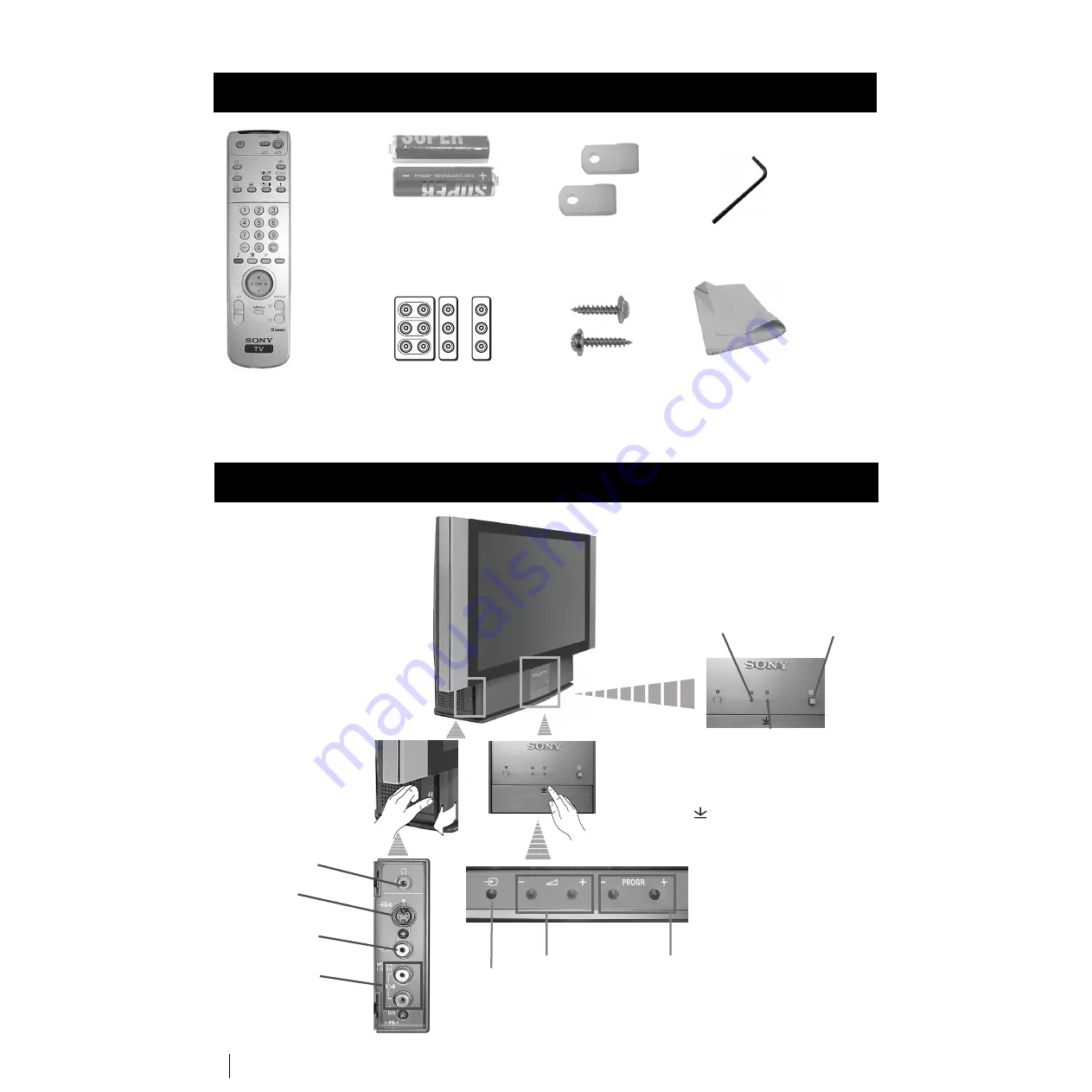
4
Overview of TV Buttons
Checking the Accessories Supplied
Overview
Two batteries (R6 type)
Scart connector adapters
(only for KF-50SX100HK
and KF-50SX100MN)
One Remote Control
(RM-903)
Overview
s
1 Wrench
2 Brackets
2 Screws
1 Cleaning cloth
Lamp
indicator (see
page 32)
Video Input
jack
Programme up
or down buttons
(selects TV channels)
Selecting
input source
Volume control
buttons
On
/
Off
Switch
Standby indicator:
• By pressing the
switch on/off button
of the Remote
Control to off, the
standby indicator
lights up in red.
• By pressing the main
switch on/off on the
set to off, the standby
indicator lights up in
amber.
Headphone
jack
Audio Input
jacks
S Video
Input jack
Press on the mark
,
on the front of the set
to reveal the front
connectors.





































