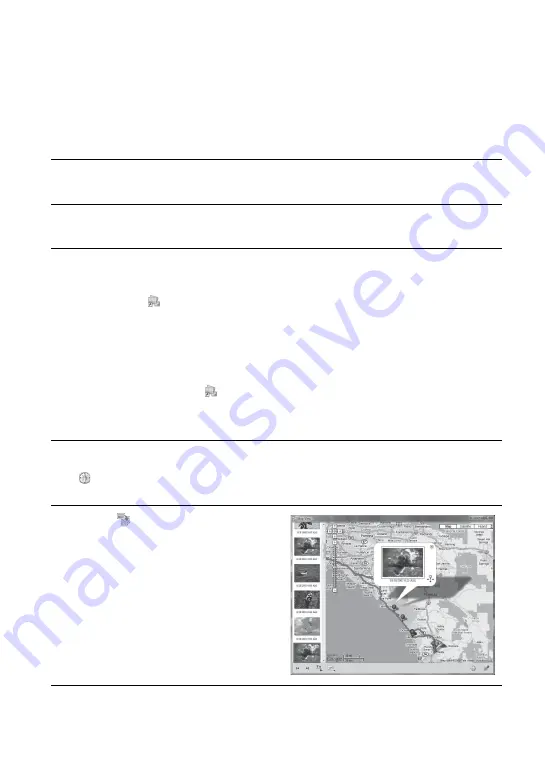
30
Step 3 Displaying the image on a map
Viewing the image and the location where
you recorded an image on a map/Viewing the
route you traveled
Using the “Map View” function of PMB, you can display the location where you
recorded the image that has positioning information on a map. In addition, using the
GPS unit as a GPS logger, you can display the route you traveled on a map.
1
Close GPS Image Tracker, if it is open.
2
Connect your computer to the Internet.
3
Start PMB.
x
When images have been imported to the computer
Double-click
(PMB) on the computer screen.
x
When importing images to the computer
Connect the camera and the computer using a USB cable. (If the computer has a
memory card slot, you may insert the “Memory Stick Duo” media/SD memory
card directly into the computer.)
PMB starts, and the window used to import images appears. If the window does
not appear, double-click
(PMB) on the computer screen.
•
You may start PMB by clicking [Start]
t
[All Programs]
t
[Sony Picture
Utility]
t
[PMB].
4
Select the image you want to display on the map.
appears at the upper right of the thumbnail of images having positioning
information.
5
Click
of the image
operation buttons of PMB.
“Map View” appears. You can check
the location where images were taken,
and the path of GPS logs imported to
GPS Image Tracker on the map. In
addition, you can create your own map
and send the map with the relevant
images by e-mail.
•
For details, refer to the PMB Guide.
Содержание GPS-CS3KA - GPS Digital Imaging
Страница 43: ...43 Additional information ...
Страница 85: ......
Страница 86: ......
Страница 87: ......
















































