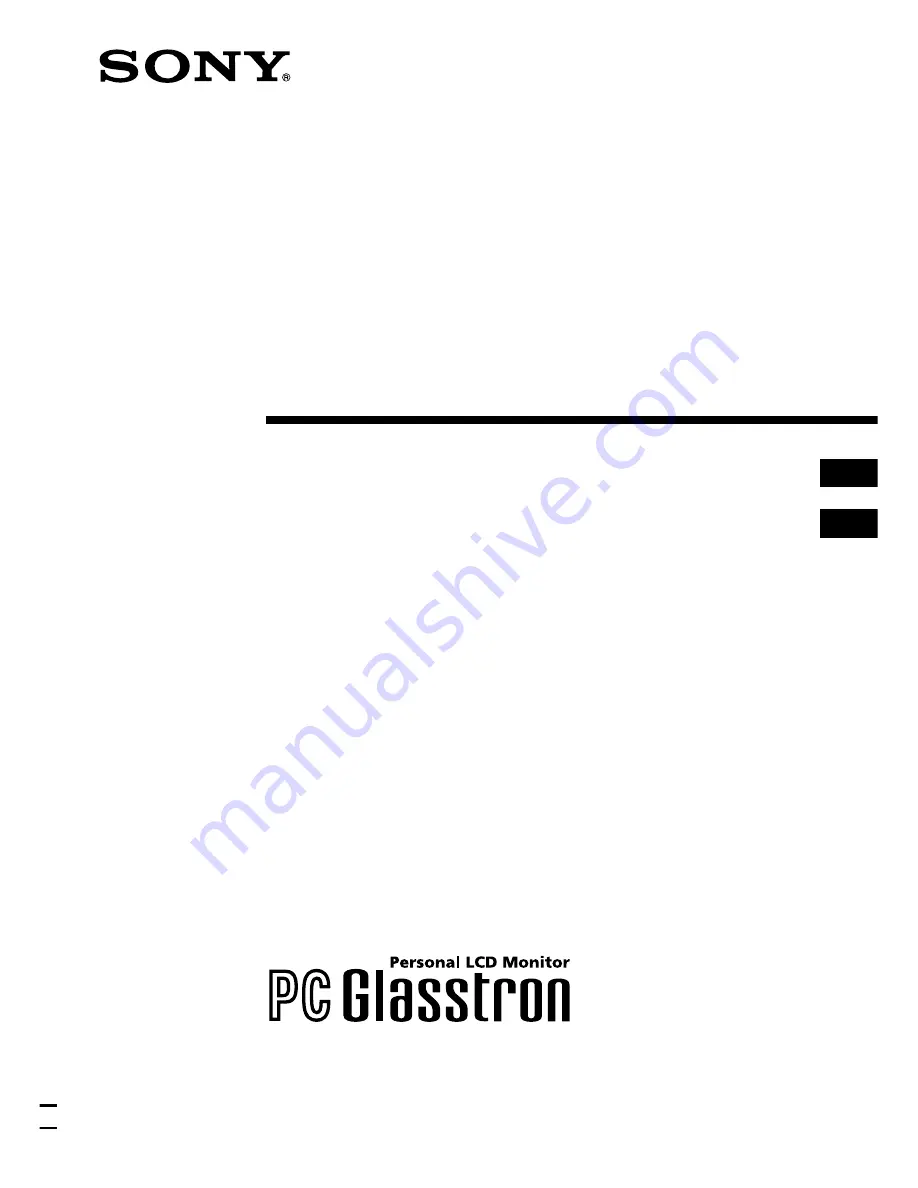
3-862-917-21 (1)
Glasstron
Operating Instructions
Mode d’emploi
WARNING
YOUR FAILURE TO FOLLOW THESE OPERATING INSTRUCTIONS MAY RESULT IN EYE
FATIGUE, EYE DAMAGE, OR OTHER INJURY.
CAREFULLY READ THIS INSTRUCTION MANUAL AND BECOME FAMILIAR WITH ALL
SAFETY INSTRUCTIONS FOR THIS PRODUCT.
THIS PRODUCT SHOULD NOT BE USED BY CHILDREN AGE 15 OR YOUNGER.
IF YOU HAVE BEEN DIAGNOSED WITH EYE DISEASE OR EYE INJURY, CONSULT YOUR
DOCTOR BEFORE USE AND DO NOT USE WITHOUT YOUR DOCTOR’S APPROVAL.
AVERTISSEMENT
LE NON-RESPECT DES PRESENTES INSTRUCTIONS D’UTILISATION IMPLIQUE DES
RISQUES DE FATIGUE, DE BLESSURE OU AUTRES AUX YEUX.
LISEZ ATTENTIVEMENT LE PRESENT MODE D’EMPLOI ET FAMILIARISEZ-VOUS AVEC
TOUTES LES INSTRUCTIONS DE SECURITE AFFERENTES.
CET APPAREIL NE PEUT ETRE UTILISE PAR DES ENFANTS AGES DE 15 ANS OU MOINS.
SI VOUS SOUFFREZ DE MALADIES OU D’AFFECTIONS OCULAIRES, CONSULTEZ
VOTRE MEDECIN AVANT D’UTILISER CET APPAREIL ET NE L’UTILISEZ PAS SANS
L’AUTORISATION DE VOTRE MEDECIN.
PLM-S700E
© 1998 by Sony Corporation
GB
FR
Содержание Glasstron PLM-S700E
Страница 49: ...49 GB Additional Information ...
Страница 97: ...49 FR Informations complémentaires ...
Страница 98: ...50 FR ...
Страница 99: ...51 FR Informations complémentaires ...
Страница 100: ...52 FR Sony Corporation Printed in Japan ...
















