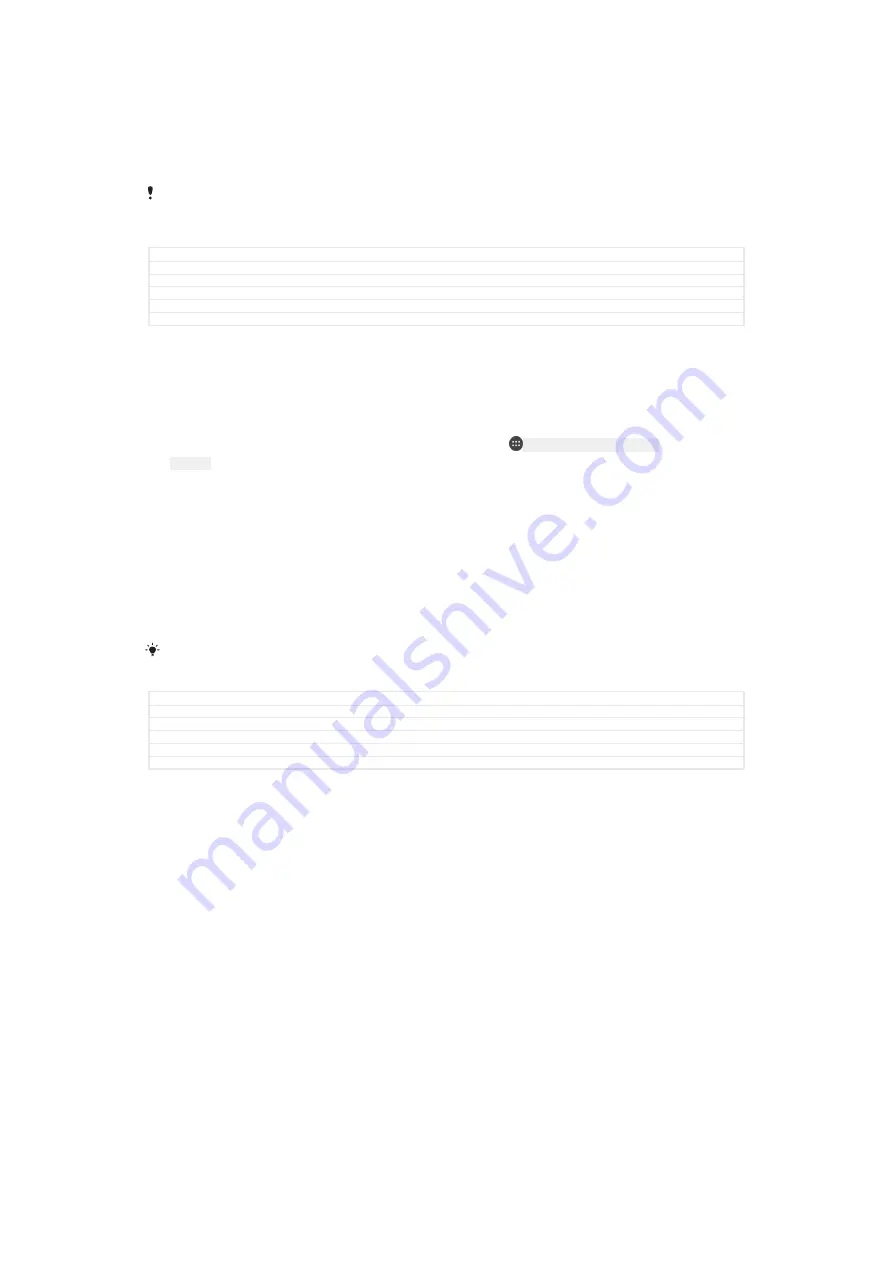
•
Find and show where your device is located.
•
Ring or lock your device, erase everything on it, or add a phone number to the lock
screen.
For additional information about Android™ Device Manager, go to
Android™ Device Manager does not work if your device is turned off or if it does not have a
connection to the internet. The Android™ Device Manager service may not be available in all
countries or regions.
GUID
GUID-31DA1FDF-9CFB-4F30-BF86-E5051D937F47
Title
Finding a lost device using Android Device Manager
Changes
Internet decaped
Version
2
Author
RenataB
Status
Released
To activate Android™ Device Manager
1
If you are sharing a device with multiple users, make sure that you are logged
in as the owner.
2
Make sure that you have an active data connection and that location services
are enabled.
3
From your
Home screen
[preference_title_home_wallpaper]
, tap
ID: ICN-SONY-HOME-APPTRAY-
NORMAL
.
4
Find and tap
Settings
[settings_label]
>
[SYNC-ACCOUNTS-GOOGLE-TM]
>
Security
[securi-
ty_settings_title]
.
5
Tap the sliders beside
Remotely locate this device
[udoc_trans_google_remote_locate]
and
Allow remote lock and erase
[udoc_trans_google_remote_lock]
to enable both functions.
6
If prompted, agree to the terms and conditions by tapping
Activate this device
administrator
[add_device_admin]
.
7
To verify that Android™ Device Manager can locate your device after you
activate the service, go to
www.android.com/devicemanager and sign in using
your Google™ account.
You can also activate Android™ Device Manager from
Lock screen & security
[settings_securi-
ty_and_lockscreen_title_txt]
under Device administrators.
GUID
GUID-6B9ADD4C-DB85-494E-AE5F-EBC78A5E64C8
Title
To activate Android Device Manager
Changes
Steps change for N update
Version
5
Author
RenataB
Status
Released
24
This is an internet version of this publication. © Print only for private use.






























