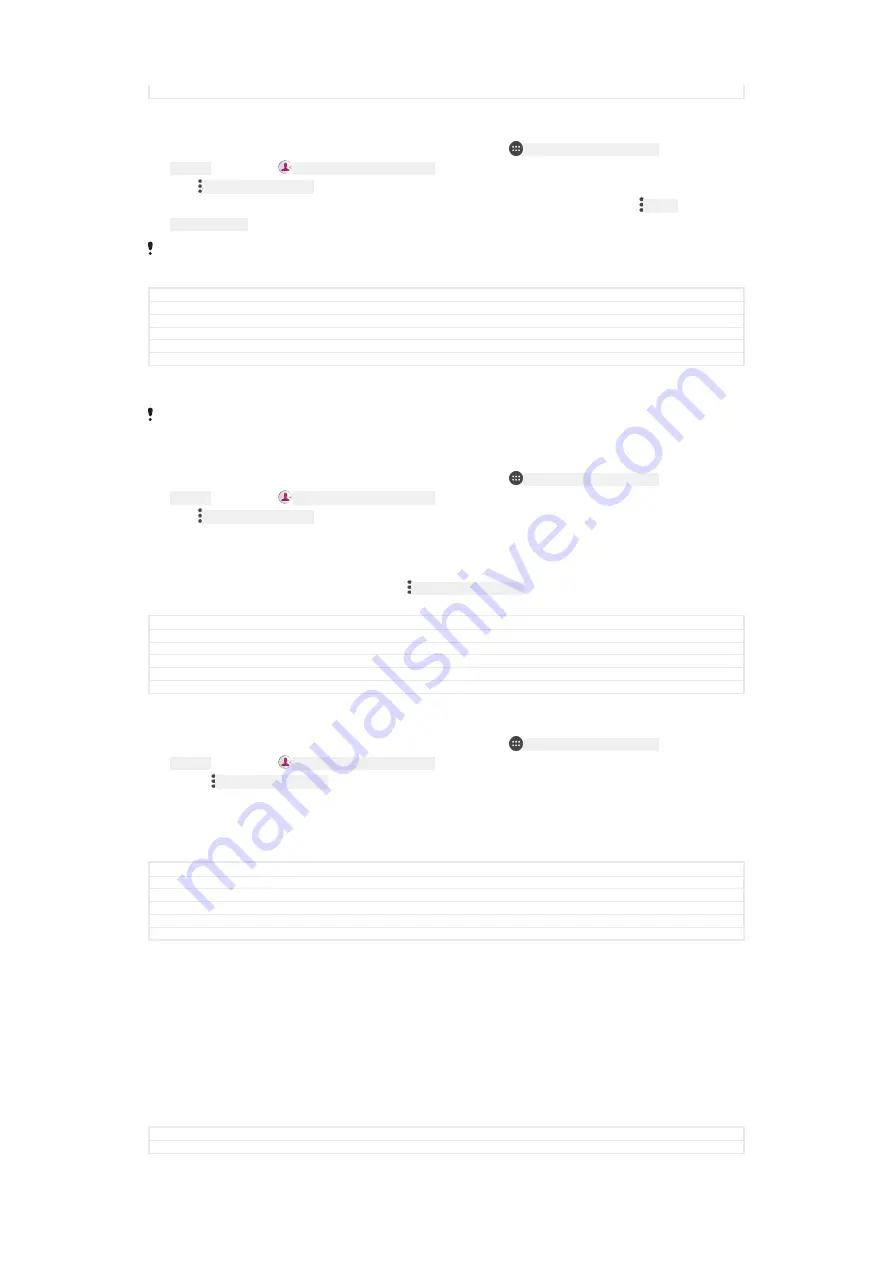
Status
Draft
To synchronise contacts on your new device with a synchronisation account
1
From your
Home screen
[preference_title_home_wallpaper]
, tap
ID: ICN-SONY-HOME-APPTRAY-
NORMAL
, then tap
ID: ICN-SONY-APP-PHONEBOOK
.
2
Tap
ID: ICN-SONY-KEY-MENU
, then tap
Manage accounts
[menu_accounts]
.
3
Select the account that you want to sync your contacts with, then tap
ID: ICN-
SONY-KEY-MENU
>
Sync now
[sync_menu_sync_now]
.
You need to be signed in to the relevant sync account before you can sync your contacts with
it.
GUID
GUID-6252CC57-4654-44CA-8F5C-44B27DC1C425
Title
To synchronise contacts to your new device using a synchronisation account
Changes
N update
Version
12
Author
GergelyK
Status
Released
To import contacts from a SIM card
When transferring contacts to or from a SIM card, some contacts may get duplicated at the
destination. For information on how to resolve this, see
Avoiding duplicate entries in the
1
From your
Home screen
[preference_title_home_wallpaper]
, tap
ID: ICN-SONY-HOME-APPTRAY-
NORMAL
, then tap
ID: ICN-SONY-APP-PHONEBOOK
.
2
Tap
ID: ICN-SONY-KEY-MENU
, then tap
Import/export
[menu_import_export]
>
Import from SIM
card
[import_from_sim]
.
3
Select where to store your contacts.
4
Select contacts to import. To import an individual contact, find and tap the
contact. To import all contacts, tap
ID: ICN-SONY-KEY-MENU
, then tap
Import all
[spb_strings_import_all_txt]
.
GUID
GUID-18318225-441A-4DE5-8329-F7ED19BC1B61
Title
To import contacts from a SIM card
Changes
N update and above
Version
20
Author
AdelK
Status
Released
To import contacts from a memory card
1
From your
Home screen
[preference_title_home_wallpaper]
, tap
ID: ICN-SONY-HOME-APPTRAY-
NORMAL
, then tap
ID: ICN-SONY-APP-PHONEBOOK
.
2
Press
ID: ICN-SONY-KEY-MENU
, then tap
Import/export
[menu_import_export]
>
Import from SD
card or internal storage (.vcf file)
[import_from_vcf_file<product="default">]
.
3
Select where to store your contacts.
4
Tap
SD card
[spb_strings_gen_sd_card_txt]
.
5
Select the files that you want to import by tapping them.
GUID
GUID-CAFBA77B-691C-4AF1-9F60-B24534C33AA2
Title
To import contacts from a memory card
Changes
N update
Version
15
Author
AdelK
Status
Released
To import contacts using Bluetooth
®
technology
1
Make sure you have the Bluetooth
®
function turned on and that your device is
set to visible.
2
When you are notified of an incoming file to your device, drag the status bar
downwards and tap the notification to accept the file transfer.
3
Tap
Accept
[incoming_file_confirm_ok]
to start the file transfer.
4
Drag the status bar downwards. When the transfer is complete, tap the
notification.
5
Tap the received file and select where to store your contacts.
GUID
GUID-DD9847E7-8319-4C3A-B863-A7BD525A52B7
Title
To import contacts using Bluetooth technology
122
This is an internet version of this publication. © Print only for private use.






























