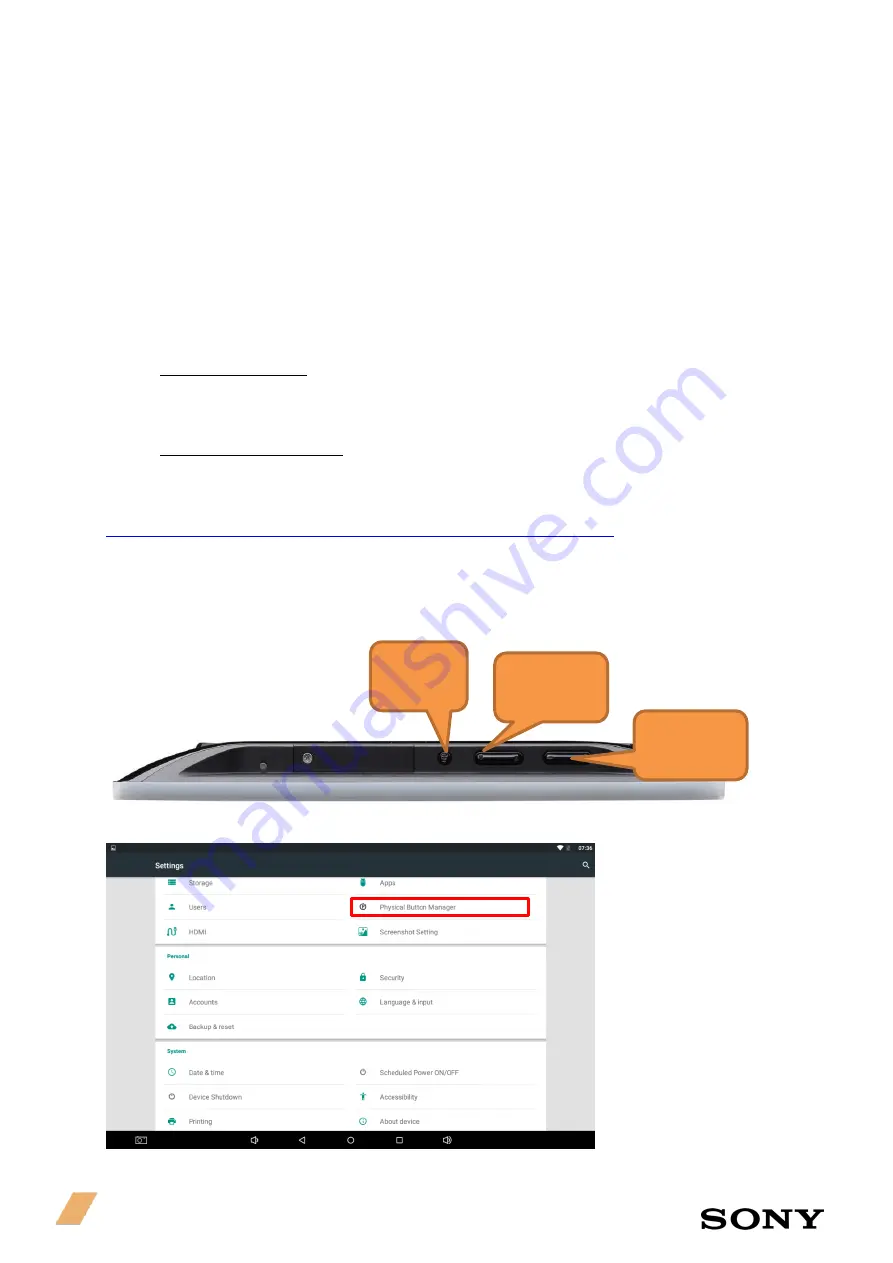
5 | User Manual
–
Professional Tablets
4.
About controls
Control of the tablets can be done directly using the Android interface, touch screens and physical
buttons on the tablets. The rest of the controls can be managed remotely, for example via API for the
control of the LEDs and using Android (java) language for the rest of the usage. Controls are
dependent on Android platform access.
5.
Standby modes
Standby mode on Tablets are disabled by default from the factory. A standby mode can only be started
manually via the buttons on the tablet. As the tablets are connected by PoE and based on Android,
there is no technical way to power it on remotely (only if power it cuts into the tablet).
a)
Standby mode button
You can use the button on the button left side of the tablet, if you want to switch the tablet on again,
you will have to switch the small button to ON.
b)
Remote screen saver mode
Remote standby is not possible on this Android device, to save power you can perform a screen off
command. The command to send a screen off instruction to the device and disable touch activity is
found here:
Https://developer.android.com/reference/android/os/PowerManager.html
6.
Physical button & status bar activation
All the tablets have physical buttons that can be used when moving around the tablet interface.
The physical buttons are:
•
Back button
•
Arrow up and down
•
Volume (+) and (-)
This button can be disabled using the tablet settings > physical Button Manager.
Back
Button
Arrow up
and down
Volume (+)
and (-)
Содержание FY18
Страница 15: ...pro sony TEOS 2019 Sony Corporation ...

































