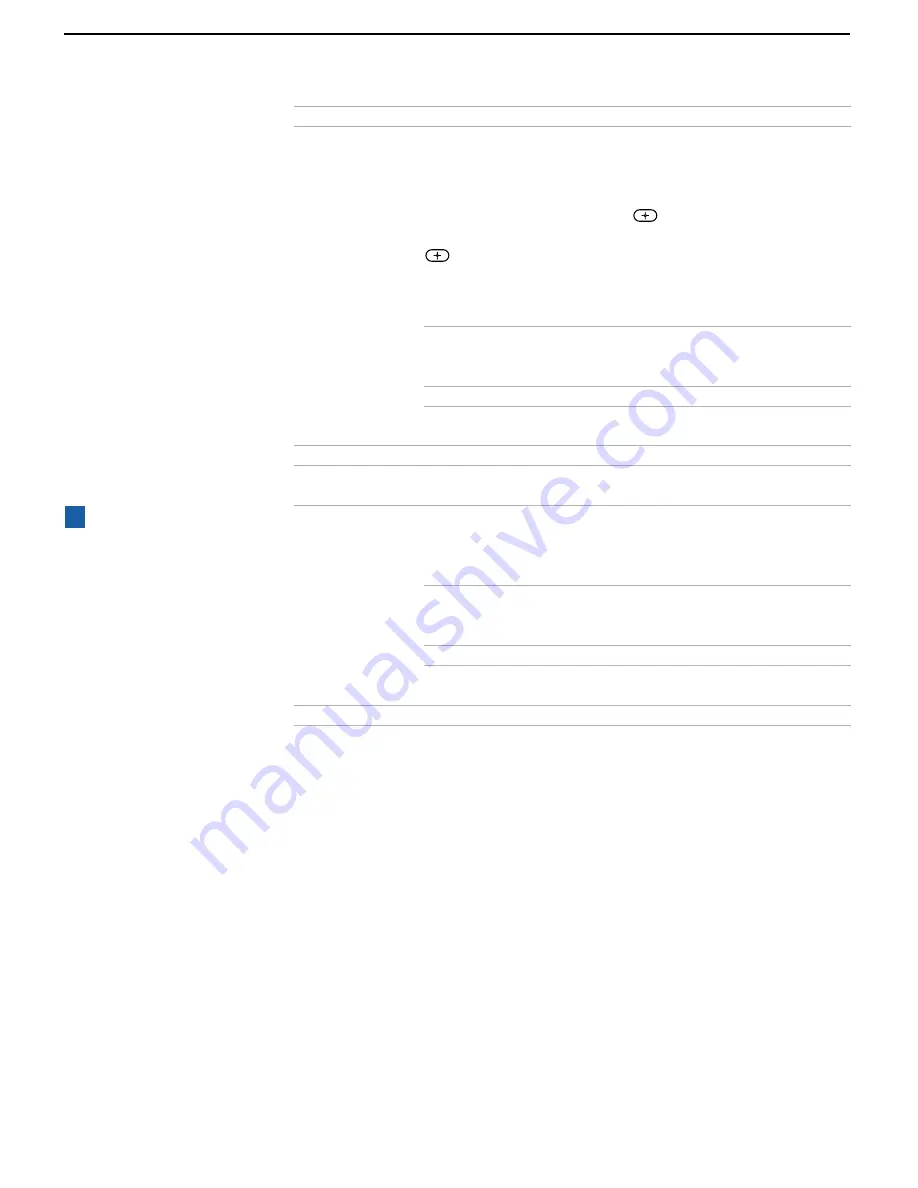
Using the Menus
48
Video Label
Allows you to label the audio/video components you
connected to the TV so you can identify them when using
the
TV/VIDEO
button. When in the Setup menu’s Video
Label feature, use the joystick/arrow buttons to highlight
an input to label, then press
to select it. Use the
joystick/arrow buttons to scroll through the labels. Press
to select the component you connected to each of the
input jacks on the back of your TV. Select “Skip” if you do
not have a component connected to a particular set of
input jacks.
VIDEO 1/2/3
Choose VHS, 8mm, Beta, LD,
Game, SAT, DVD, Web, Receiver,
DTV, Skip
VIDEO 4
Choose DVD, DTV, Skip
If you select “Skip”, your TV skips this connection when
you press the
TV/VIDEO
button.
Tilt Correction
Allows you to correct any tilt of the picture.
Language
Select to display all on-screen menus in your language of
choice.
16:9 Enhanced
Provides enhanced picture resolution for widescreen
sources, such as selected DVD titles (only available when
the TV is in VIDEO mode). Press
TV/VIDEO
and select from
one of the following options:
AUTO
To activate automatically when a
16:9 signal is received (models
KV-32FV26 and 36FV26 only).
ON
To activate manually.
OFF
To turn off 16:9 (except models
KV-32FV26 and KV-36FV26).
Demo
Runs a demonstration of on-screen menus.
Option
Description
To use this feature with
widescreen DVDs, set your
DVD player to 16:9 aspect
ratio.
z






























