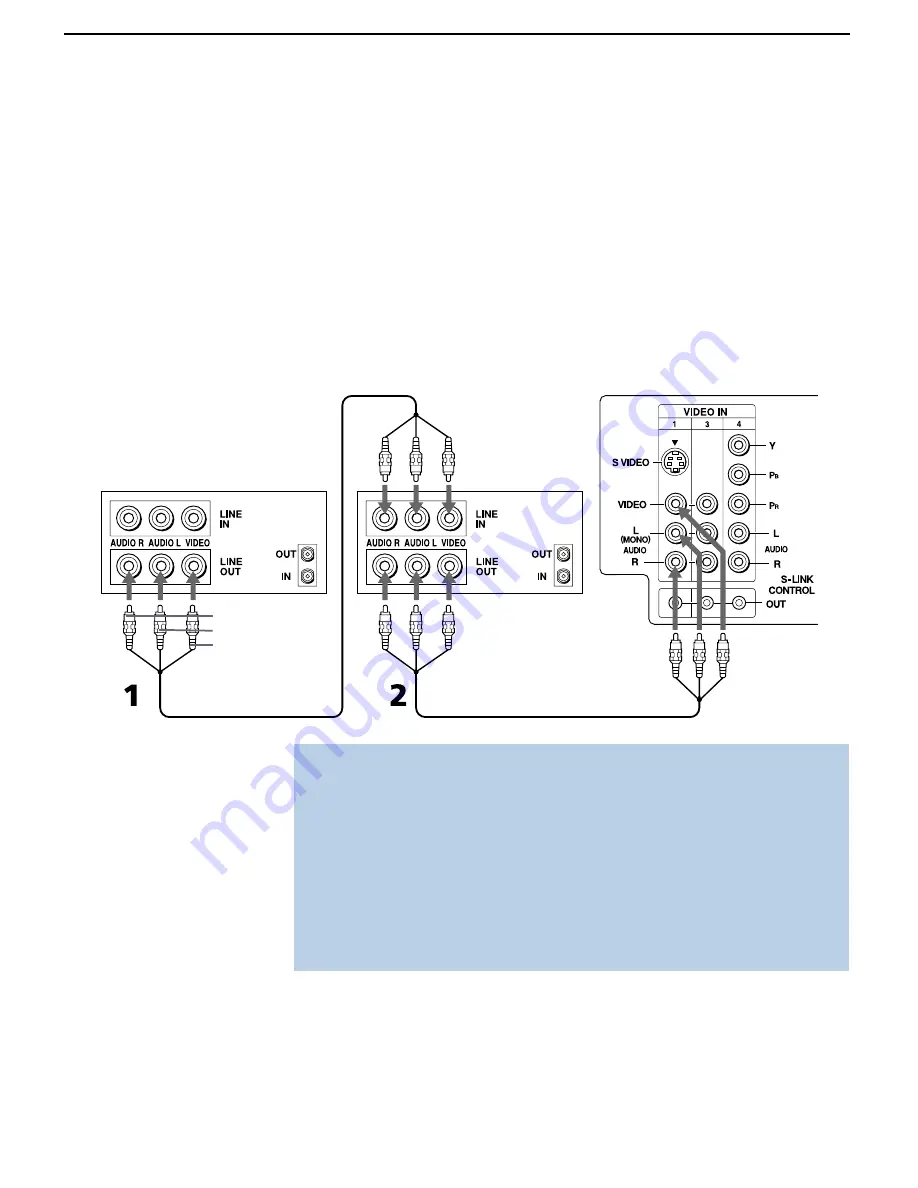
Installing the TV
17
Connecting Two VCRs for Tape Editing
Connecting two VCRs together, then into the TV, allows you to switch
between two while recording to ensure that what you are playing on
one is recording on the other. Your TV acts as a monitor to view the
program being recorded.
1
Using an A/V cable, connect the playback VCR’s Audio and
Video OUT jacks to the recording VCR’s Audio and Video IN
jacks.
2
Using an A/V cable, connect the recording VCR’s Audio and
Video OUT jacks to the TV’s Audio and Video IN jacks.
VCR (recording)
VCR (playback)
TV
A/V cable
A/V cable
AUDIO-R (red)
AUDIO-L (white)
VIDEO (yellow)
✍
To perform tape editing, set the TV to the video input intended for playback by
pressing the TV/VIDEO button on the remote control.
✍
You may need to change the video input on your VCR. Consult your VCR’s
operating manual for instructions.
✍
If your VCRs has an S VIDEO jack: For best picture quality, use an S VIDEO
connection instead of the yellow video cable on your combined A/V cable.
Using an S VIDEO cable, connect the recording VCR’s S VIDEO OUT jack to the
TV’s S VIDEO IN jack. S VIDEO does not provide audio, so audio cables must
still be connected to provide sound.






























