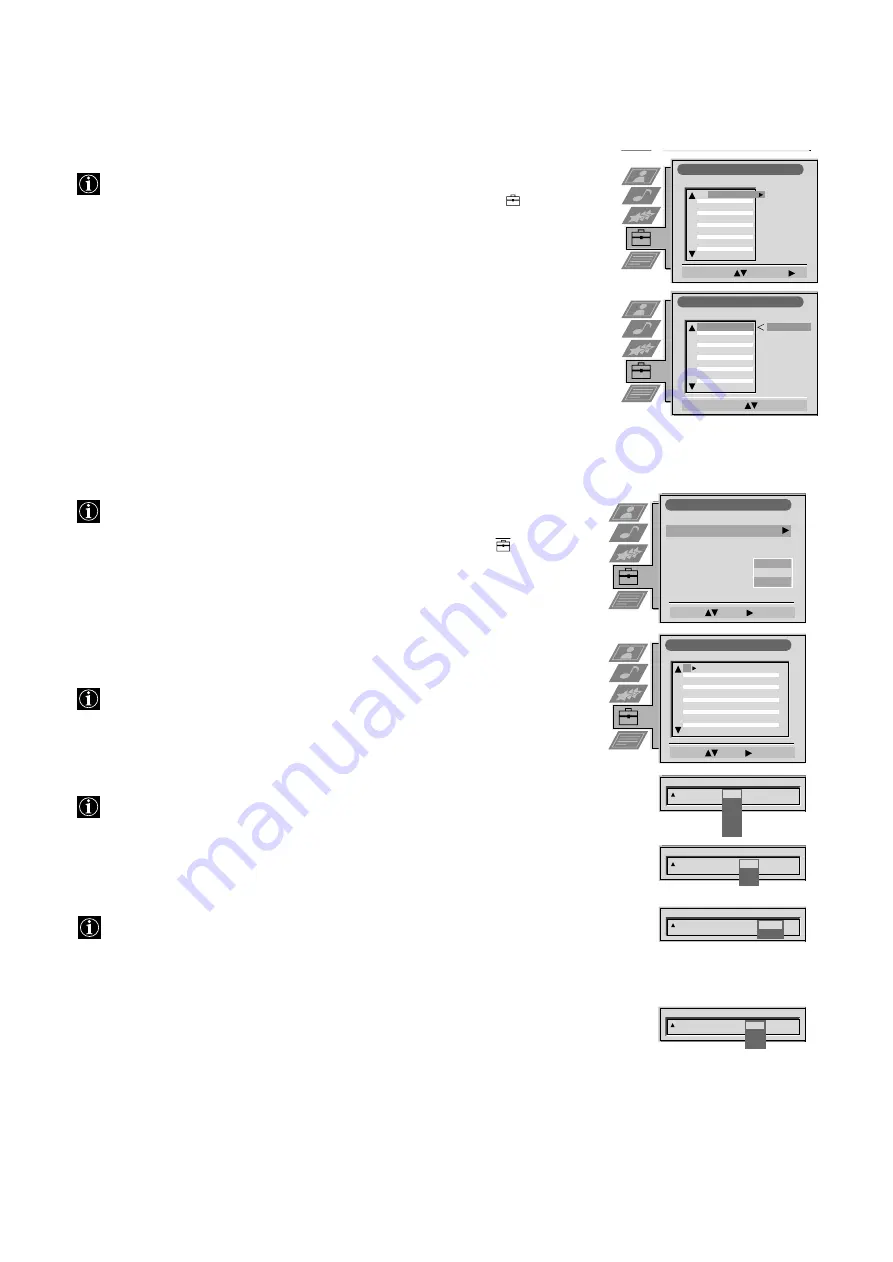
18
Sorting TV channels
After tuning in TV channels, you may wish to rearrange the order of the channels.
1
Press the MENU button on your remote control. Select the symbol
using
$
.
Push to
”
to enter.
2
Select Programme Sorting using
$
. Push to
”
to enter.
3
Select the programme position of the channel you wish to sort using
4
or
$
.
Push to
”
to enter.
4
Move the channel to the new programme position using
4
or
$
. Store by
pressing OK.
The channel is now at the new position. The other programme positions
move accordingly.
5
To sort other programme positions repeat steps 3 to 4.
6
Press MENU to return to the normal TV screen.
Manually tuning-in channels
Use this function to preset channels or a video input source one by one to
programme positions of your choice.
1
Press the MENU button on the remote control. Select the symbol
using
$
.
Push to
”
to enter.
2
Select Installation using
$
. Push to
”
to enter.
Select Manual Programme Preset using
$
. Push to
”
to enter.
3
Select the programme position by pushing to
4
or
$
. Push twice to
”
.
The column SYS is highlighted.
4
Select the TV system using
4
or
$
. Push to
”
to enter.
Available TV systems are I for Ireland or EXT for a video input source (please
go to step 5c after selecting EXT).
5
Select your method for the channel tuning using
4
or
$
. Push to
”
to enter.
You have the choice between
C
for a terrestrial channel,
S
for a cable channel or
F
for direct frequency input.
6a
Direct Channel Input
For channel numbers input a two digit number, for the channel frequency a
three digit number.
•
Select the two or three digits by using the number buttons 0 to 9.
•
To start the search and to store the channel, press the OK button.
•
To preset other channels repeat steps 3 to 6a.
b
Channel search (SEARCH)
Use Search if you do not know the channel number or frequency
•
Start the search for the next available channel by pushing to
$
.
•
Store the channel by pressing OK or continue the search by pushing again to
$
.
•
To search for other channels repeat steps 3 to 6b.
c
For video input sources (EXT)
•
Select the Video Input source using
4
or
$
.
•
Store your selection by pressing OK.
•
To allocate other sources repeat steps 3 to 5c.
6
Press MENU to return to the normal TV screen.
Programme Sorting
Select Prog:
Confirm:
PROG CH
LABEL
Programme Sorting
Select Position:
Move: OK
C03
TV 5
PROG CH
LABEL
1
2
3
4
5
6
7
8
9
10
11
C03
C05
C07
C08
C09
C11
C12
C13
C14
C15
C16
TV 5
PRO 7
EU-SP
SWF
RTL
SAT
MDR
DDI
DSF
RTL 2
KAB 1
C03
C05
C07
C08
C09
C11
C12
C13
C14
C15
C16
TV 5
PRO 7
EU-SP
SWF
RTL
SAT
MDR
DDI
DSF
RTL 2
KAB 1
1
2
3
4
5
6
7
8
9
10
11
Installation
Select:
Enter:
Language/Country
Manual Programme Preset
Further Programme Preset
RGB Set Up
Picture Rotation
Speaker Configuration
Personal ID
O
- - - - - - -
Manual Programme Preset
Select:
Enter:
PROG
CH
SYS
SKIP
LABEL
C09
C10
BBC1
BBC
B/G
B/G
Off
Off
Off
Off
Off
Off
Off
Off
Off
Off
Off
1
2
3
4
5
6
7
8
9
10
11
PROG
CH
SYS
Off
SKIP
LABEL
1
B/G
L
I
D/K
EXT
Internal
PROG
SYS
Off
SKIP
LABEL
1
I
CH
C
S
F
PROG
CH
SYS
Off
SKIP
LABEL
0
EXT
AV1
AV2
AV3
AV1
PROG
SYS
Off
SKIP
LABEL
1
I
CH
03
SEARCH
Operation (TV menu system):
Содержание FD Trinitron KV-32FX60B
Страница 3: ...1 GB ...
Страница 29: ...27 ...
Страница 30: ...28 ...
Страница 31: ...1 SE ...
Страница 57: ...27 ...
Страница 58: ...28 ...
Страница 59: ...1 NO ...
Страница 85: ...27 ...
Страница 86: ...28 ...
Страница 87: ...1 DK ...
Страница 113: ...27 ...
Страница 114: ...28 ...
Страница 115: ...1 FI ...
Страница 141: ...27 ...
Страница 142: ...28 ...
Страница 143: ...1 DE ...
Страница 167: ......
Страница 168: ......






























