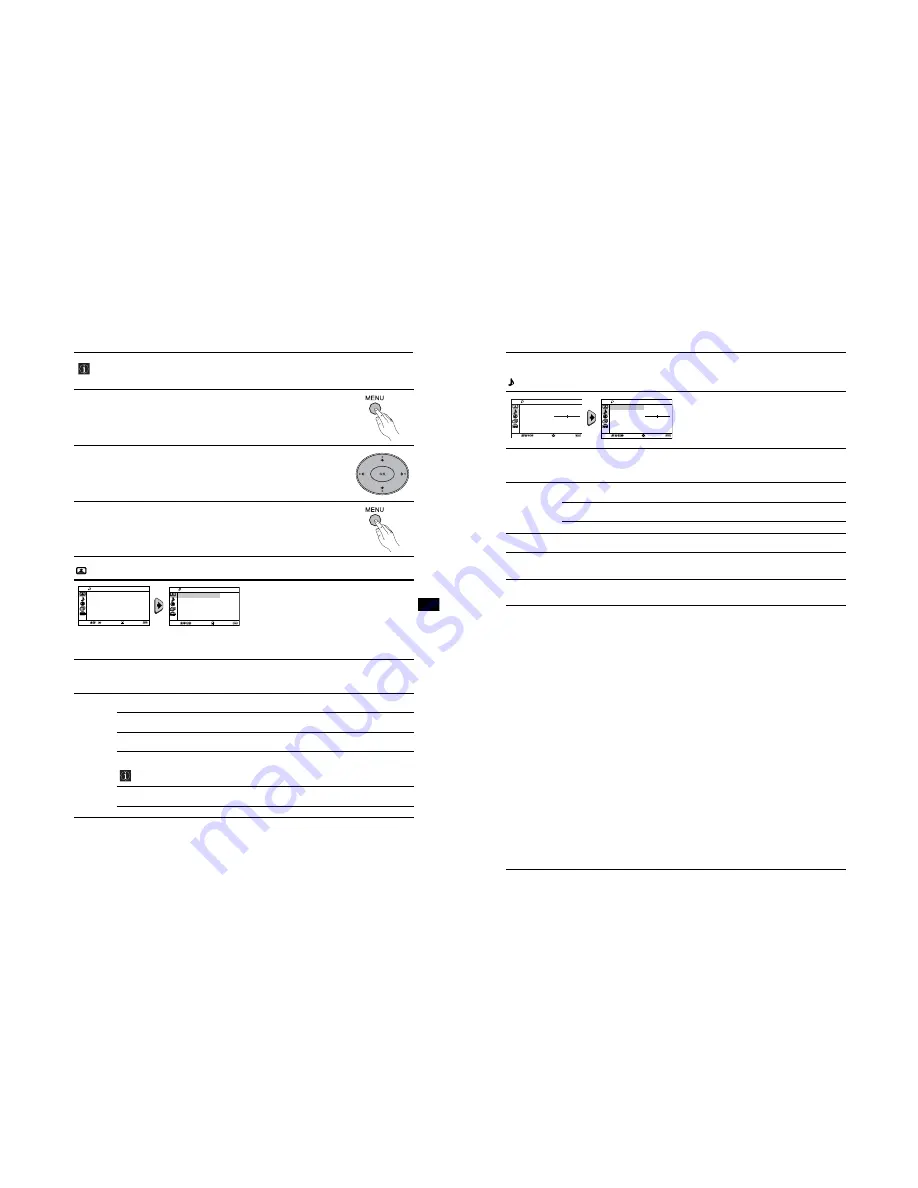
- 9 -
Menu System
9
Introducing and Using the Menu System
GB
Your TV uses an on-screen menu system to guide you through the operations. Use the following
buttons on the Remote Control to operate the menu system:
1
Press
MENU
to switch the menu on.
2
• To highlight the desired menu or option, press
V
or
v
button
.
• To enter to the selected menu or option, press
b
.
• To return to the last menu or option, press
B
.
• To alter the settings of your selected option, press
V
/
v
/
B
or
b
.
• To confirm and store your selection, press the
OK
button.
3
Press
MENU
to remove the menu from the screen.
Picture
The “Picture” menu allows you to alter the picture
adjustments.
To do this:
After selecting the item you want to alter, press
b
,
then press
v
/
V
/
B
or
b
repeatedly to adjust and finally
press
OK
to store the new adjustments.
This menu also allows you to customise the picture
mode based on the programme you are watching:
Mode
Live
(for enhanced picture contrast and sharpness).
Movie
(for a finely detailed picture).
Game
(for a picture from a game).
Personal
(for your own custom settings).
Picture
Adjustment
Contrast
Press
v
or
B
to reduce picture contrast.
Press
V
or
b
to enhance picture contrast.
Brightness
Press
v
or
B
to darken the picture.
Press
V
or
b
to brighten the picture.
Colour
Press
v
or
B
to decrease colour intensity.
Press
V
or
b
to increase colour intensity.
Hue
Press
v
or
B
to decrease the green tones.
Press
V
or
b
to increase the green tones.
Hue
can only be adjusted for NTSC colour signal (e.g. USA video tapes).
Sharpness
Press
v
or
B
to soften the picture.
Press
V
or
b
to sharpen the picture.
Reset
Select
OK
to reset the picture to the factory preset levels.
Intelligent
Picture
On/Off
Select to optimize the picture quality.
E.g. reduce noise level when signal is weak.
If any changes are made to “Picture Adjustment”, “Mode” will switch automatically to “Personal” and the
new settings will be stored as “Personal”.
Picture
Intelligent Picture:
On
Picture Adjustment
Mode:
Live
Confirm
Select
End
Picture
Intelligent Picture:
On
Picture Adjustment
Mode:
Live
Confirm
Select
End
10
Menu System
Introducing and Using the Menu System
Sound
The “Sound” menu allows you to alter the sound
adjustments.
To do this:
After selecting the item you want to alter, press
b
,
then press
v
/
V
/
B
or
b
repeatedly to adjust and finally
press
OK
to store it.
Mode
Dynamic
(dynamic and clear sound that emphasizes both the low and high tones).
Drama
(sound that emphasizes voice and high tones).
Soft
(soft, natural and relaxing sound).
Personal
(flat and smooth sound that can be customized by users).
Sound
Adjustment
Treble
Press
v
or
B
to decrease higher-frequency sounds.
Press
V
or
b
to increase higher-frequency sounds.
Bass
Press
v
or
B
to decrease lower-frequency sounds.
Press
V
or
b
to increase lower-frequency sounds.
Reset
Select
OK
to reset the sound to the factory preset.
Balance
Press
v
or
B
to emphasize the left speaker.
Press
V
or
b
to emphasize the right speaker.
Auto Volume
On/Off
Volume level of the channels will stay the same, independent of the broadcast signal (e.g.
in the case of advertisements).
Sound Effect
Off
(normal).
Spatial
(simulated stereo-like sound quality for mono programmes).
Surround
(add surround effect to stereo programmes).
Select
Confirm
End
Sound
Mode:
Balance
Dynamic
Auto Volume:
Off
Sound Adjustment
Sound Effect:
Off
Select
Confirm
End
Sound
Mode:
Balance
Dynamic
Auto Volume:
Off
Sound Adjustment
Sound Effect:
Off
























