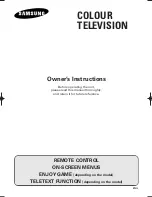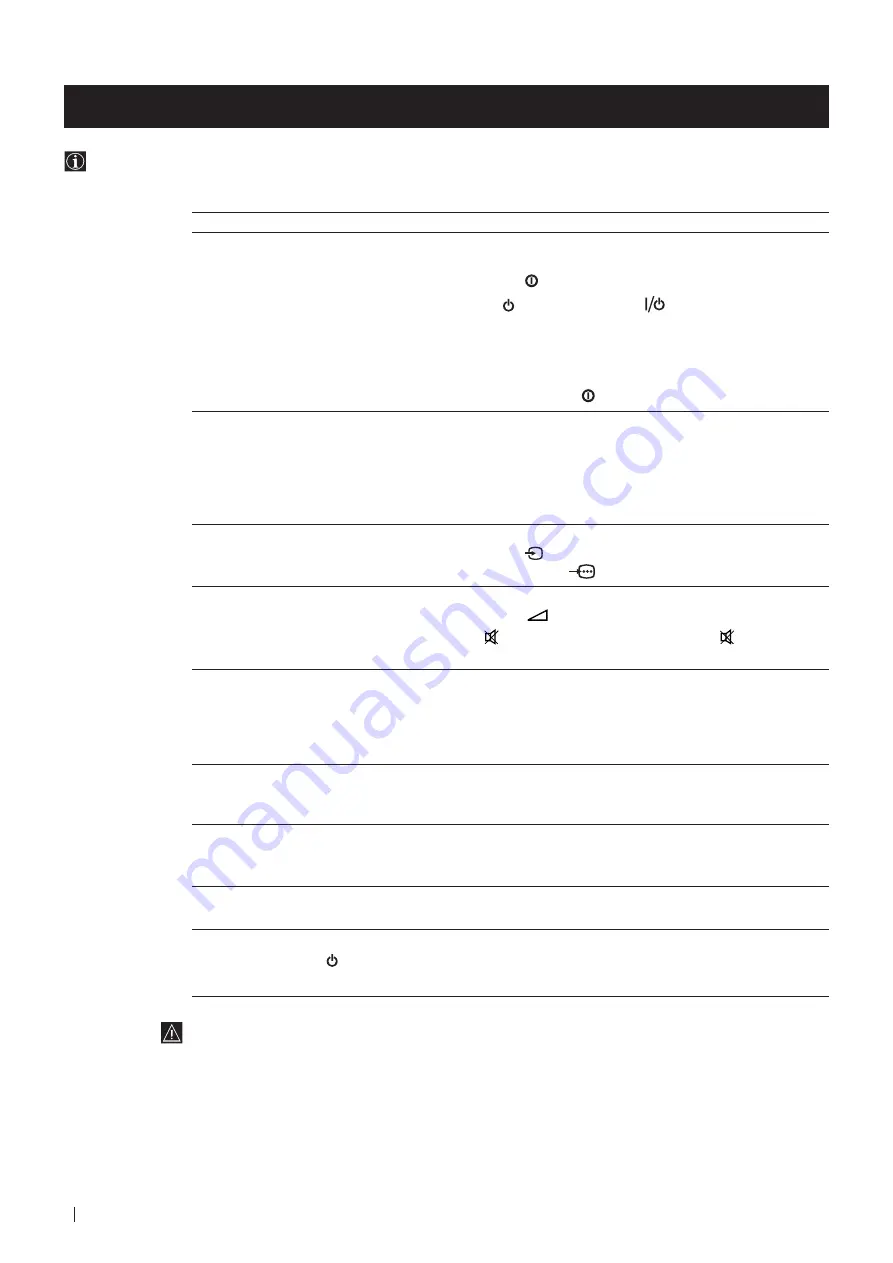
24
Additional Information
Troubleshooting
Here are some simple solutions to the problems which may affect the picture and sound.
Problem
Solution
No picture (screen is dark), no sound
• Plug the TV in.
• Press the button on the front of TV.
• If the indicator is on, press
button or a
programme number button on the remote control.
• Check the aerial connection.
• Check that the selected video source is on.
• Turn the TV off for 3 or 4 seconds and then turn it
on again using the button on the front of the TV.
Poor or no picture (screen is dark),
• Using the MENU system, select the Picture Adjustment
but good sound
display.
Adjust the brightness, picture and colour balance levels.
• From the Picture Adjustment display select RESET to return
to the factory settings.
Poor picture quality when watching a
• Press the
button repeatedly on the remote control until
RGB video source.
the RGB symbol
is displayed on the screen.
Good picture, no sound
• Press the
+/– button on the remote control.
• If
is displayed on the screen, press the
button on the
remote control.
No colour on colour programmes
• Using the MENU system, select the Picture Adjustment
display. Adjust the colour balance.
• From the Picture Adjustment display select RESET to return
to the factory settings.
Distorted picture when changing
• Turn off any equipment connected to the 21 pin Euro
programmes or selecting teletext
connector on the rear of the TV.
Noisy picture when viewing TV
• Adjust Fine Tuning to obtain better picture reception.
channel
Remote control does not function
• Replace the batteries.
The standby indicator on the TV
• Contact to your nearest Sony service centre.
flashes.
•
If you continue to have these problems, have your TV serviced by qualified personnel.
•
NEVER open the casing yourself.
Additional Information
Содержание FD Trinitron KV-29FX20U
Страница 27: ...27 Ecological Paper Totally Chlorine Free ...