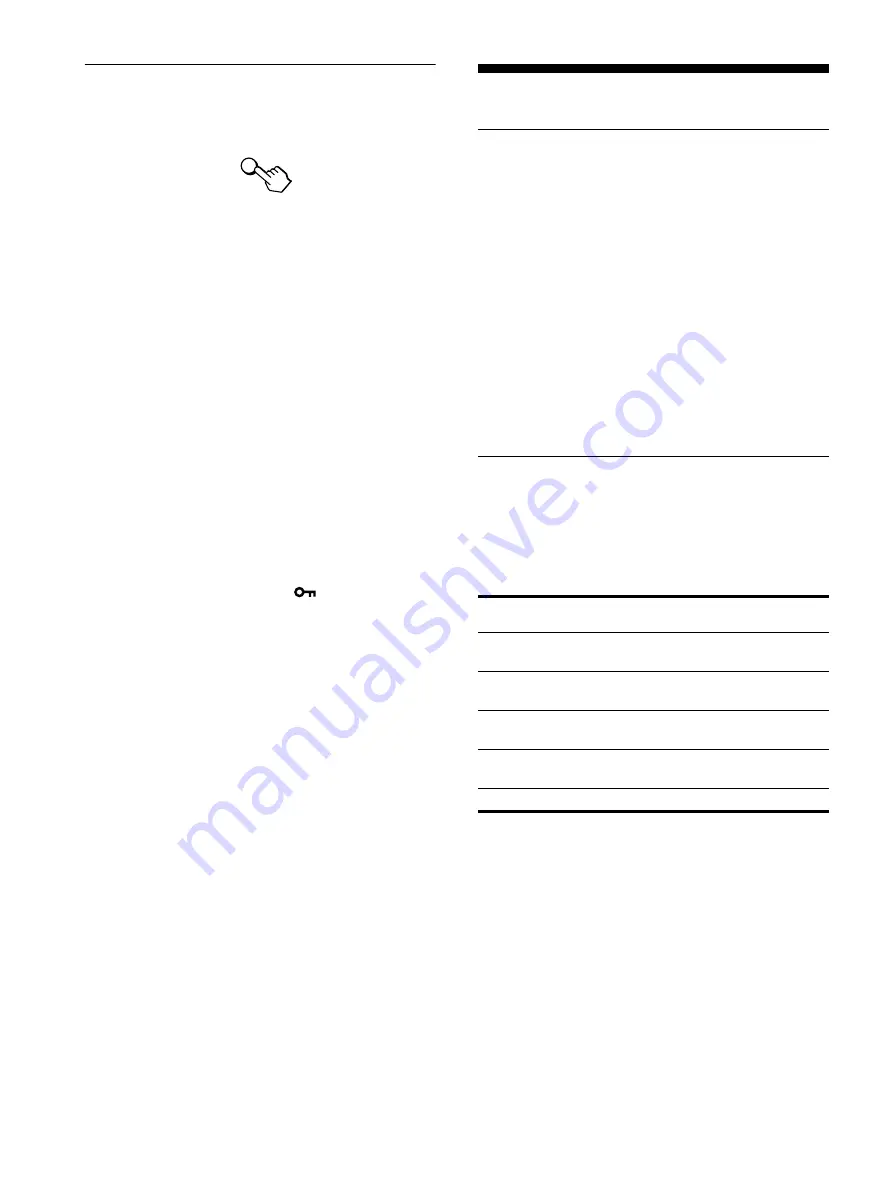
16
Resetting the adjustments
This monitor has the following three reset methods. Use the
RESET button to reset the adjustments.
Resetting a single adjustment item
Use the joystick to select the adjustment item you want to reset,
and press the RESET button.
Resetting all of the adjustment data for the
current input signal
Press the RESET button when no menu is displayed on the screen.
Note that the following items are not reset by this method:
• on-screen menu language (page 8)
• adjustment mode in the COLOR menu (EASY, EXPERT,
• on-screen menu position (page 15)
• control lock (page 15)
Resetting all of the adjustment data for all input
signals
Press and hold the RESET button for more than two seconds.
Note
The RESET button does not function when
(CONTROL LOCK)
is set to ON.
Technical Features
Preset and user modes
When the monitor receives an input signal, it automatically
matches the signal to one of the factory preset modes stored in the
monitor’s memory to provide a high quality picture at the center of
the screen. (See Appendix for a list of the factory preset modes.)
For input signals that do not match one of the factory preset modes,
the digital Multiscan technology of this monitor ensures that a
clear picture appears on the screen for any timing in the monitor’s
frequency range (horizontal: 30 – 121 kHz, vertical: 48 – 160 Hz).
If the picture is adjusted, the adjustment data is stored as a user
mode and automatically recalled whenever the same input signal
is received.
Note for Windows users
For Windows users, check your video board manual or the utility
program which comes with your graphic board and select the
highest available refresh rate to maximize monitor performance.
Power saving function
This monitor meets the power-saving guidelines set by VESA,
E
NERGY
S
TAR, and NUTEK. If the monitor is connected to a
computer or video graphics board that is DPMS (Display Power
Management Signaling) compliant, the monitor will automatically
reduce power consumption in three stages as shown below.
*
Figures reflect power consumption when no USB compatible
peripherals are connected to the monitor.
** “Sleep” and “deep sleep” are power saving modes defined by the
Environmental Protection Agency.
*** When your computer enters in a power saving mode, the input signal
is cut and NO INPUT SIGNAL appears on the screen. After a few
seconds, the monitor enters power saving mode.
RESET
Power mode
Power
consumption
*
1
(power)
indicator
normal
operation
≤
145 W
green
1 standby
≤
15 W
green and orange
alternate
2 suspend
(sleep)**
≤
15 W
green and orange
alternate
3 active off***
(deep sleep)**
≤
1 W
orange
power off
0 W
off
















































