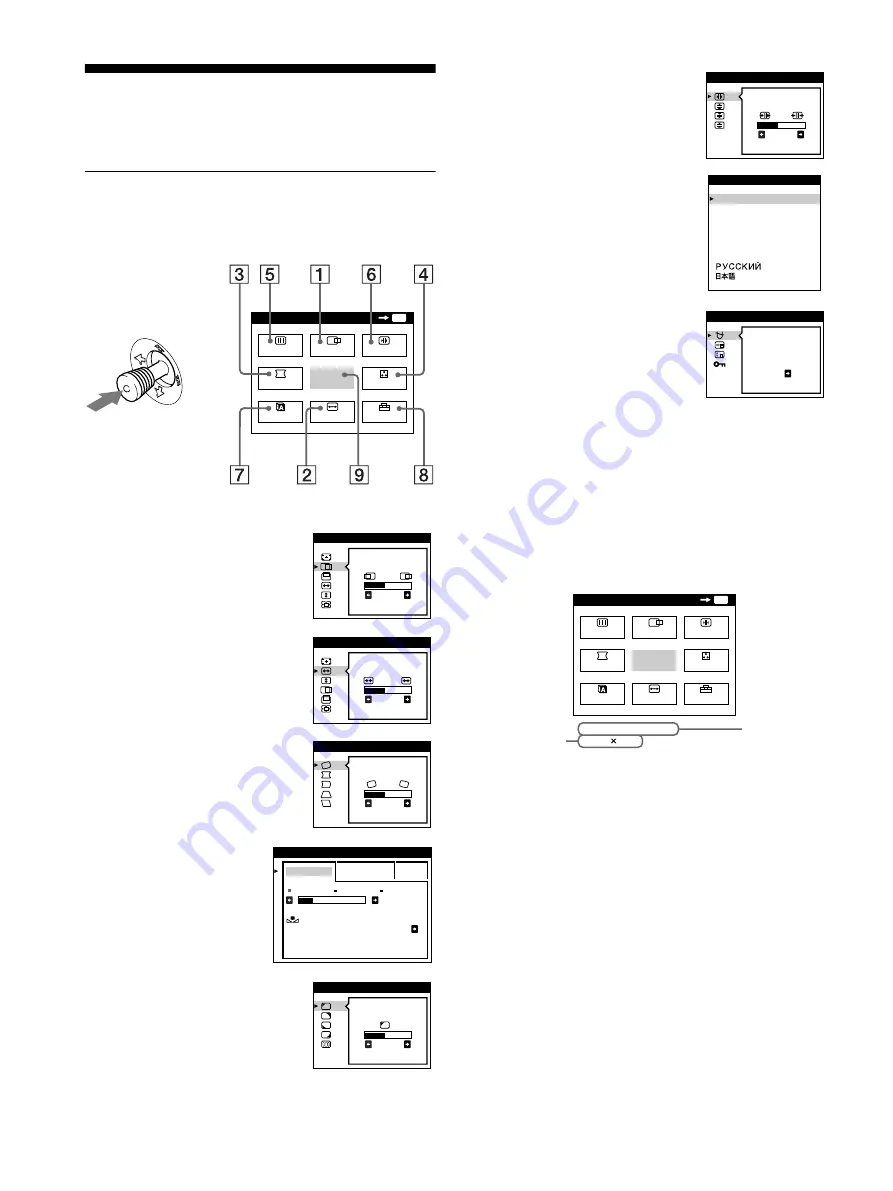
10
Customizing Your Monitor
You can make numerous adjustments to your monitor using the
on-screen menu.
Navigating the menu
Press the joystick to display the main MENU on your screen. See
page 11 for more information on using the joystick.
Use the joystick to select one of the following menus.
x
Displaying the current input signal
The horizontal and vertical frequencies of the current input signal
are displayed in the main MENU. If the signal matches one of this
monitor’s factory preset modes, the resolution is also displayed.
1
Select the CENTER menu
to adjust the picture’s
centering, size or zoom.
2
Select the SIZE menu to
adjust the picture’s size,
centering or zoom.
3
GEOM (page 12)
Select the GEOM menu to adjust the
picture’s rotation and shape.
4
COLOR (page 13)
Select the COLOR menu to
adjust the picture’s color
temperature. You can use
this to match the monitor’s
colors to a printed picture’s
colors.
5
Select the SCREEN menu to adjust
the picture’s quality. You can adjust
the landing and moire cancellation
effect.
MENU
MENU
EXIT
CENTER
SIZE
GEOM
SCREEN
COLOR
LANG
CONV
OPTION
OK
b
2 6
S I ZE / CENTER
2 6
S I ZE / CENTER
2 6
GEOMETRY
EASY
EXPERT
s
B
G
R
5 0 0 0 K
6 5 0 0 K
9 3 0 K
0
5 0
K
0
0
I MAGE
RES TORA T I ON
ON
COLOR
L AND I NG
2 6
SCREEN
6
CONV (page 12)
Select the CONV menu to adjust the
picture’s horizontal and vertical
convergence.
7
LANG (page 8)
Select the LANG menu to choose
the on-screen menu’s language.
8
OPTION (page 15)
Select the OPTION menu to adjust
the monitor’s options. The options
include:
• degaussing the screen
• changing the on-screen menu
position
• locking the controls
9
EXIT
Select EXIT to close the menu.
TOP
BOT
2 6
CONVERGENCE
ENGL I SH
FRANÇA I S
DEUT SCH
ESPAÑOL
I T A L I ANO
NEDER L ANDS
SVENSKA
L ANGUAGE
DEGAUS
S
ON
OPT I ON
MENU
MENU
EXIT
CENTER
SIZE
GEOM
SCREEN
COLOR
LANG
CONV
OPTION
OK
68 . 7 kHz / 85Hz
1024 768
the horizontal
and vertical
frequencies of
the current
input signal
the resolution
of the current
input signal











































