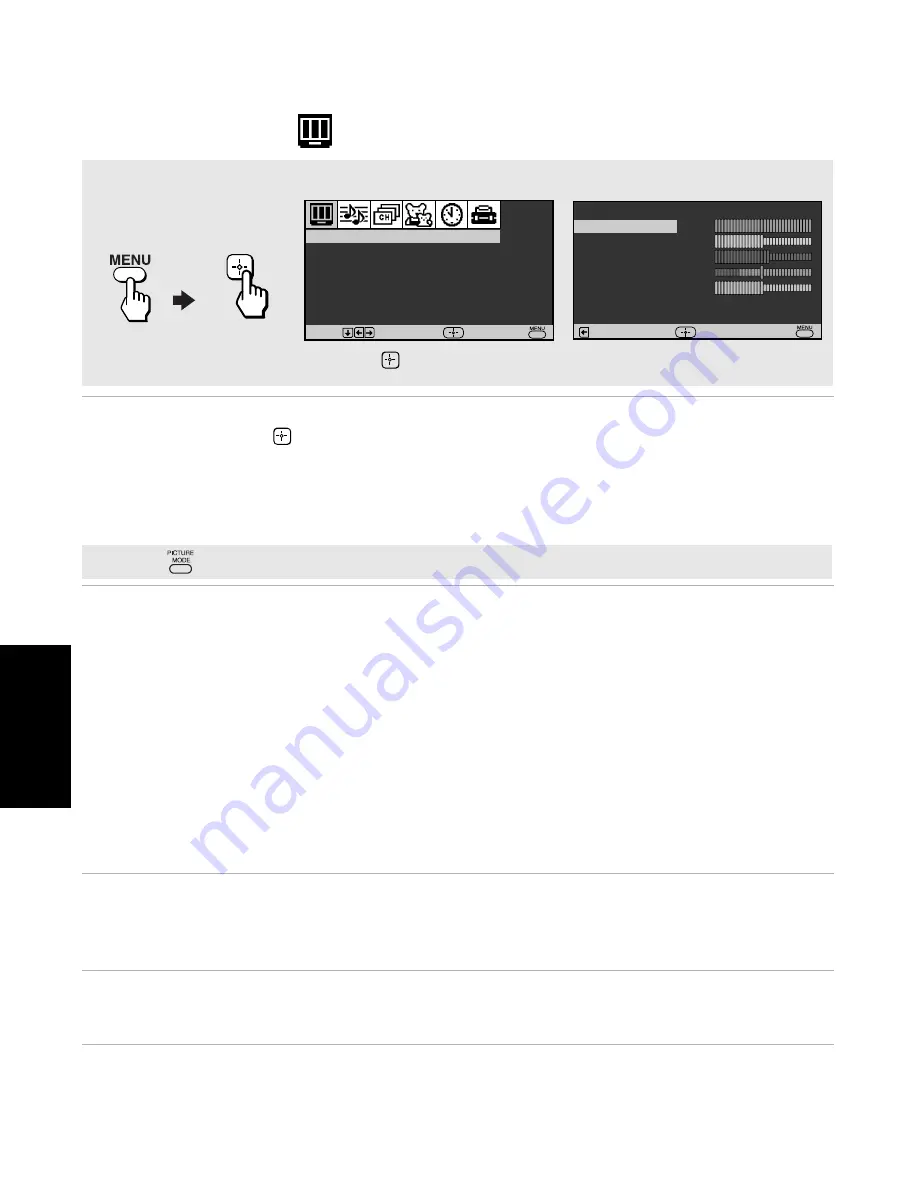
20
Me
n
u
s
Using the Video
Menu
Mode
Customized
picture viewing
Use the
F
or
f
buttons to highlight one of the following options, then
press
to select it.
Vivid:
Select for enhanced picture contrast and sharpness.
Standard:
Select for a standard picture.
Movie:
Select for a finely detailed picture.
Pro:
Select for natural picture and sharpness.
Picture
Control
With the Picture Controls menu open, press
F
or
f
to select one of the
following option:
Picture:
Press
G
to decrease the contrast. Press
g
to increase
contrast.
Brightness:
Press
G
to darken the picture. Press
g
to brighten the
picture.
Color:
Press
G
to decrease color saturation. Press
g
to increase
color saturation.
Hue:
Press
G
to increase the red tones. Press
g
to increase the
green tones.
Sharpness:
Press
G
to soften the picture. Press
g
to sharpen the
picture.
Color Temp.
White color tint
adjustment
Use the
F
or
f
buttons to select from one of the following options:
Cool:
Gives the white colors a blue tint.
Neutral:
Gives the white colors a neutral tint.
Warm:
Gives the white colors a red tint.
VM
Velocity
Modulation
Sharpens picture definition to give objects a sharp, clean edge. Use the
F
or
f
buttons to select from one of the following options:
Off
,
High
,
Low
.
To access the Video menu, refer to the following steps:
Press
f
to highlight an option, then
.
To Display
To Select
Color Temp:
Cool
Picture Controls
Mode :
Vivid
VM :
High
Video
Move
Select
End
Video : Vivid
Brightness
Color
Hue
Sharpness
Select
End
Return
Picture
Picture Controls Menu
✍
Press
on the remote control for direct access to the picture modes (Vivid, Standard, Movie, Pro).
Содержание FD TRINITON WEGA KV-24FS120
Страница 2: ...User Guide ...
Страница 6: ...User Guide ...
Страница 8: ...User Guide ...
Страница 12: ......
Страница 26: ......
Страница 40: ......
Страница 46: ......
Страница 47: ......
Страница 48: ...User Guide Sony Corporation http www sony net Printed in U S A ...
















































