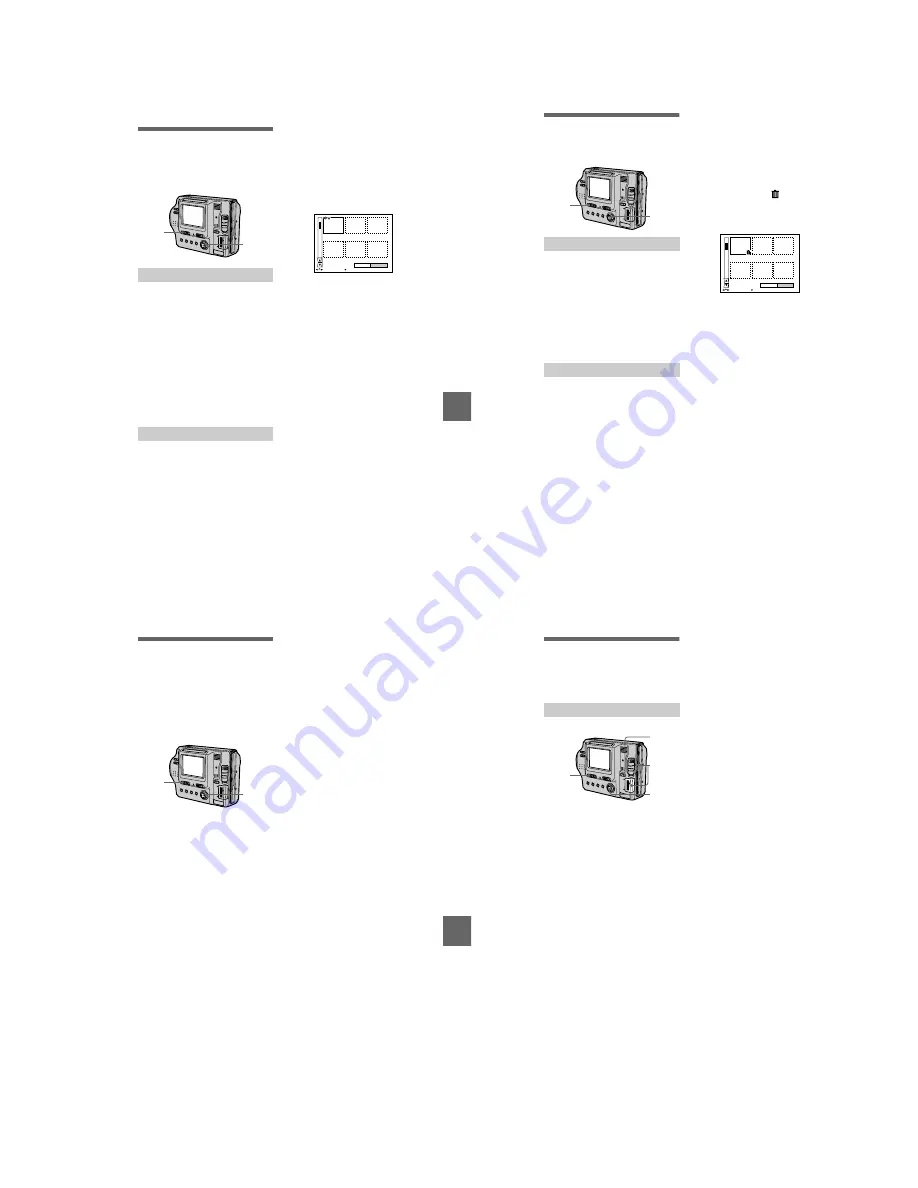
– 31 –
BBBB
Editi
ng
63
B
Editing
Preventing accidental
erasure (PROTECT)
The
-
(protect) indicator appears on
protected images.
To release protection
Select [OFF] in step
2
.
To release protection
If you selected [ALL] in step
2
, select
[OFF]. If you selected [SELECT] in
step
2
, select the images to be
unprotected with the control button,
then select [ENTER].
In single mode
1
Set the PLAY/STILL/MOVIE
selector to PLAY, then
display the image to be
protected.
2
Select [FILE], [PROTECT],
and then [ON] from the menu.
The displayed image is protected
and the
-
indicator appears.
In INDEX mode
1
Set the PLAY/STILL/MOVIE
selector to PLAY, then
display the INDEX screen.
2
Select [FILE], [PROTECT],
and then [ALL] or [SELECT]
from the menu.
1
2, 3
3
When you select [ALL]
Select [ON].
All the images in the floppy disk or
“Memory Stick” are protected.
When you select [SELECT]
Select all the images to be
protected with the control button,
then select [ENTER]. The selected
images are protected.
ENTER
PROTECT
CANCEL
0 0 0 1 - 0 0 0 6 / 0 0 4 0
SELECT
OK
64
Deleting images
(DELETE)
Protected images cannot be deleted.
To cancel deleting
Select [CANCEL] in step
2
or
3
.
Note
If there are files on the “Memory Stick”
with names having the same last 4 digits as
the file name of the image to be deleted,
these files are also deleted at the same time.
In single mode
1
Set the PLAY/STILL/MOVIE
selector to PLAY, then
display the image to be
deleted.
2
Select [DELETE] and then
[OK] from the menu.
The image is deleted.
In INDEX mode
1
Set the PLAY/STILL/MOVIE
selector to PLAY, then
display the INDEX screen.
2
Select [DELETE] and then
[ALL] or [SELECT] from the
menu.
1
2, 3
3
When you select [ALL]
Select [ENTER].
All the unprotected images are
deleted.
When you select [SELECT]
Select all the images to be deleted
with the control button, then select
[ENTER]. The
(delete)
indicator appears on the selected
images and these images are
deleted.
0 0 0 1 - 0 0 0 6 / 0 0 4 0
ENTER
DELETE
CANCEL
SELECT
OK
BBBB
Editi
ng
65
Changing the
recorded still image
size (RESIZE)
Use this function when you need a
small-size image to attach it to an E-
mail. The original image is retained
even after resizing. The resized image
is recorded as the newest file.
To cancel changing the size
Select [CANCEL] in step
3
.
Notes
•
You cannot change the size of images
recorded in TEXT mode, moving images,
uncompressed images, or Clip Motion
images.
•
When you change from a small size to a
large size, the picture quality deteriorates.
1
Set the PLAY/STILL/MOVIE
selector to PLAY, then
display the image of which
you want to change the size.
2
Select [TOOL] and then
[RESIZE] from the menu.
3
Select the desired size.
•
When the MS/FD selector is set
to
FD
1472×1104, 1280×960,
1024×768, 640×480.
•
When the MS/FD selector is set
to
MS
1472 (FINE), 1280 (FINE),
1024 (FINE), 640 (FINE).
The resized image is recorded,
then the display returns to the
image display before resizing.
1
2, 3
66
Copying images
(COPY)
Copies images to another floppy disk
or “Memory Stick.”
To continue copying the
image to other floppy disks
or “ Memory Stick
” s
After “COMPLETE” appears in step
5
,
select [CONTINUE] and repeat step
5
above.
In single mode
1
Select the media using the
MS/FD selector.
2
Set the PLAY/STILL/MOVIE
selector to PLAY, then
display the image to be
copied.
3
Select [TOOL], and then
[COPY] from the menu.
2
3, 4
5
1
4
Select the media that the
image will be copied onto.
•
When the MS/FD selector is set
to
FD
.
FD
t
FD:
Copies to the floppy
disk
FD
t
MS:
Copies to the
“Memory Stick”
•
When the MS/FD selector is set
to
MS
.
MS
t
MS:
Copies to the
“Memory Stick”
MS
t
FD:
Copies to the floppy
disk
When you select [FD
t
MS] or
[MS
t
FD], the camera
automatically starts copying if the
floppy disk and “Memory Stick”
are inserted.
5
Insert or change the floppy
disk or “Memory Stick”
following the messages on
the LCD screen.
“RECORDING” appears. When
copying is completed,
“COMPLETE” appears.
To end copying, select [EXIT].























