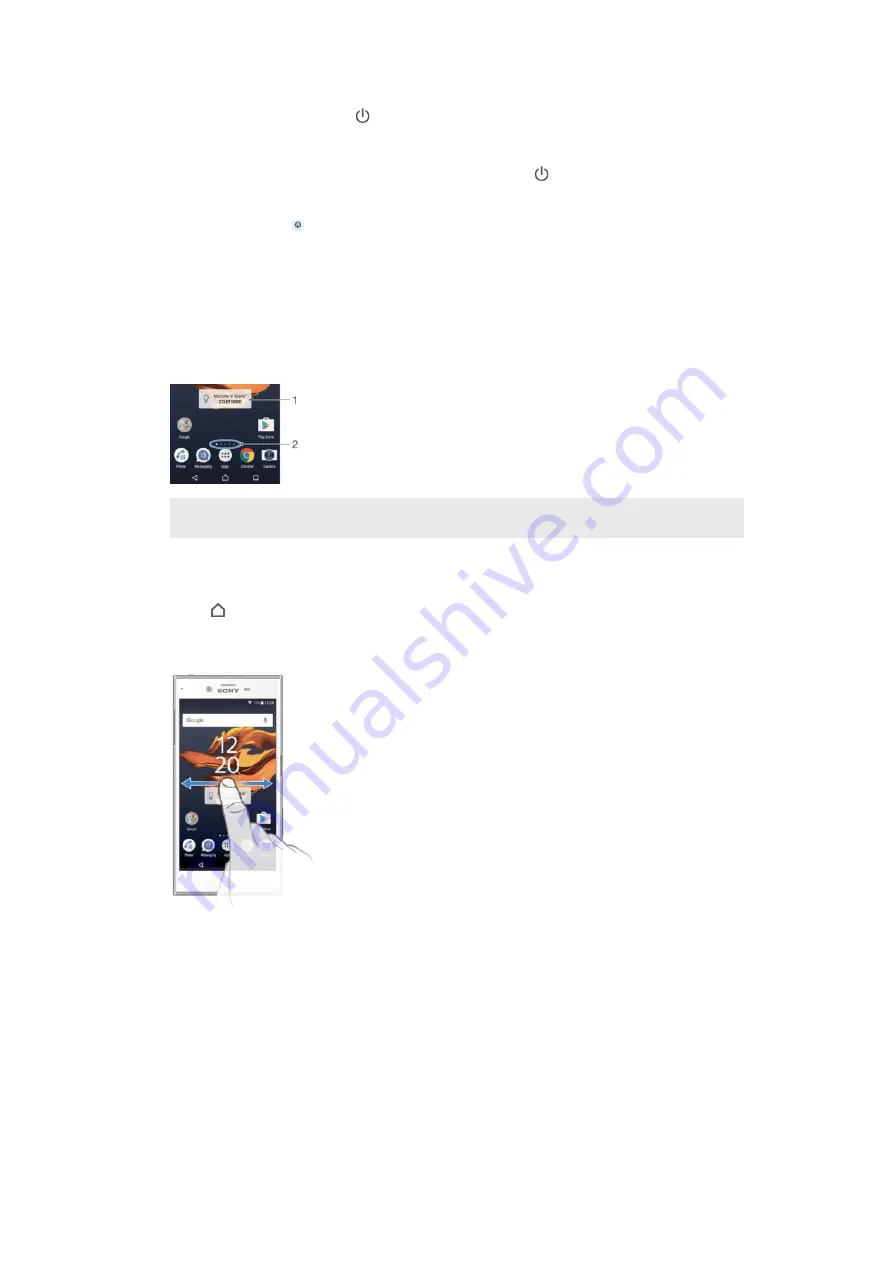
To activate the screen
•
Briefly press the power key .
To lock the screen
1
When the screen is active, briefly press the power key .
2
Alternatively, double tap any empty area on the Home screen. To enable this
function, touch and hold any area on your Home screen until the device
vibrates, then tap and tap the slider beside Double-tap to sleep.
Home screen
The Home screen is the starting point for using your device. It's similar to the desktop
on a computer screen. Your Home screen can have up to twenty panes, which
extend beyond the regular screen display width. The number of Home screen panes
is represented by a series of dots at the lower part of the Home screen. The
highlighted dot shows the pane that is currently displayed.
1
Welcome to Xperia™ widget — Tap to open the widget and select a task such as copying content
from your old device or setting up Xperia™ services
2
Dots — Represents the number of Home screen panes
To go to the Home screen
•
Press .
To browse the Home screen
Home screen panes
You can add new panes to your Home screen (up to a maximum of twenty panes)
and delete panes. You can also set the pane that you want to use as the main Home
screen pane.
25
This is an Internet version of this publication. © Print only for private use.
Содержание F8332
Страница 1: ...User guide Xperia XZ F8332 ...






























