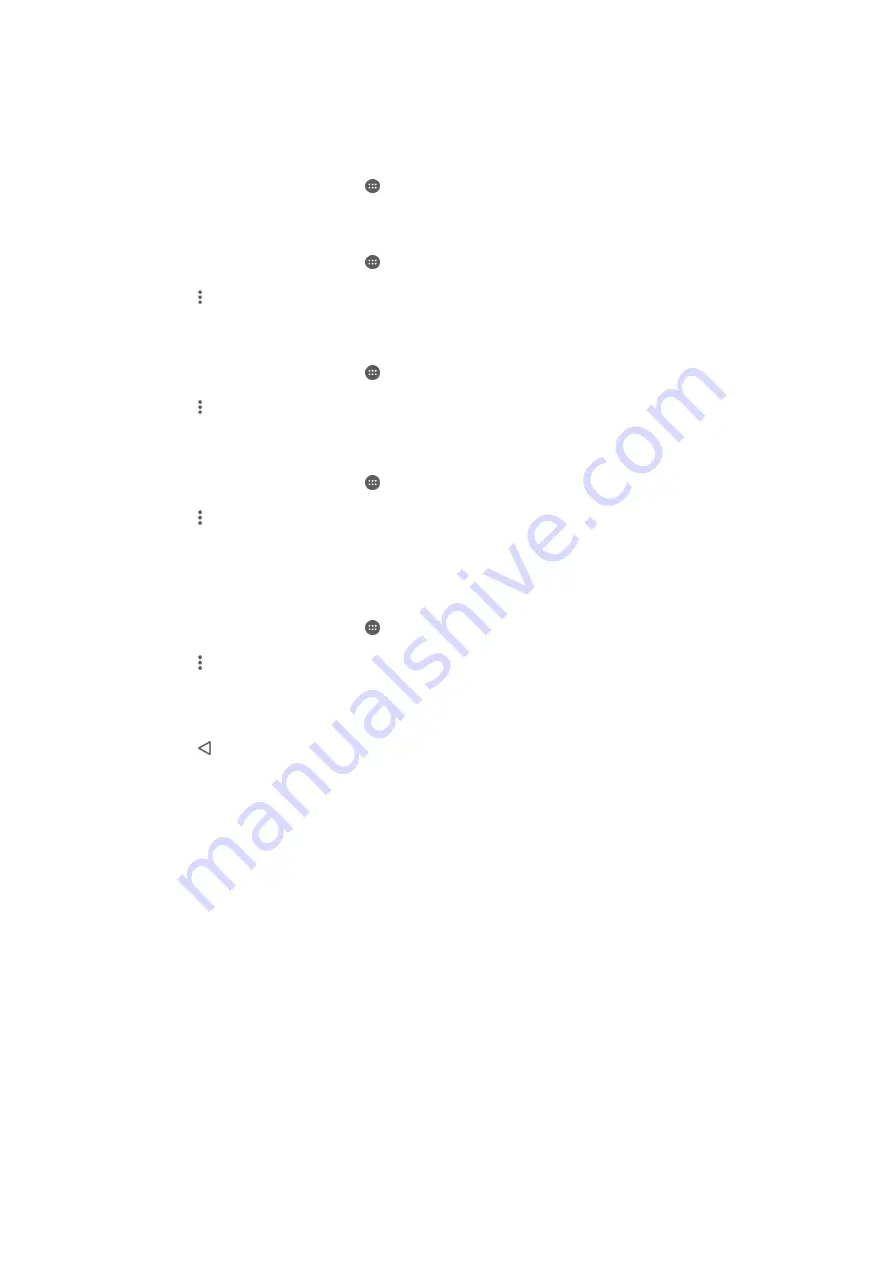
desired. For example, you can edit the title, delete scenes, change the music or add
more photos and videos. You can create Highlight Movies by selecting photos and
videos manually.
To open Movie Creator
1
From your
Home screen
, tap .
2
Find and tap
Movie Creator
.
To enable or disable Movie Creator notifications
1
From your
Home screen
, tap .
2
Find and tap
Movie Creator
.
3
Tap , then tap
Settings
, and tap the
Notifications
slider to enable or disable
notifications.
To enable or disable the automatic creation of Highlight Movies
1
From your
Home screen
, tap .
2
Find and tap
Movie Creator
.
3
Tap , then tap
Settings
, and tap the
Auto-creating
slider to enable or disable
the function.
To manually create a Highlight Movie
1
From your
Home screen
, tap .
2
Find and tap
Movie Creator
.
3
Tap >
Create new
.
4
Select the desired photos or videos by tapping them.
5
Tap
Create
. If you want to edit a Highlight Movie, tap
View story
, then use the
toolbar to edit as desired.
To create a Highlight Movie from Facebook events
1
From your
Home screen
, tap .
2
Find and tap
Movie Creator
.
3
Tap >
Settings
.
4
Tap the slider beside
Link Facebook
.
•
Movie Creator is now linked with your Facebook account if you are already
logged in to Facebook.
•
If you are not yet logged in to Facebook, follow the on-screen instructions.
5
Tap , then scroll down to browse your Facebook events.
6
Choose an event to create a Highlight Movie about and tap
Create
.
105
This is an Internet version of this publication. © Print only for private use.
Содержание F8332
Страница 1: ...User guide Xperia XZ F8332 ...






























