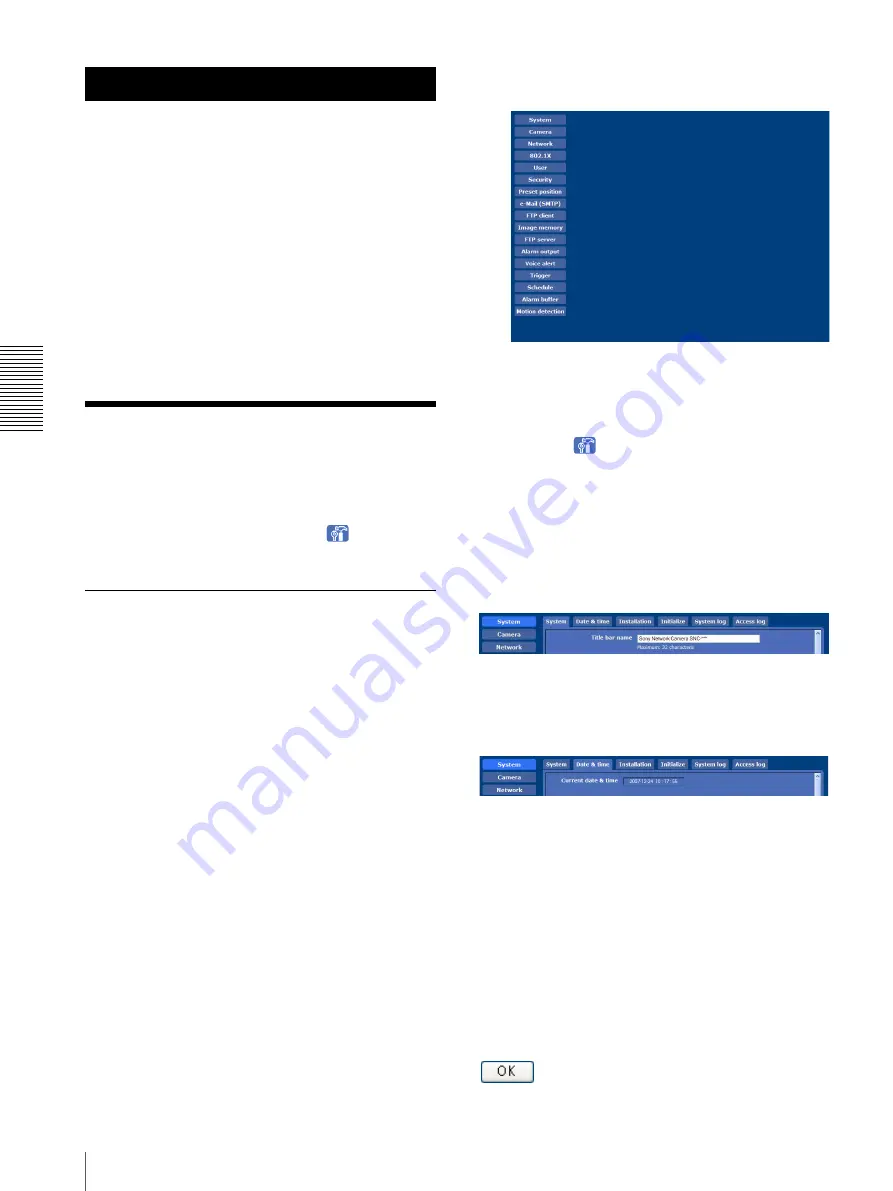
A
d
mini
s
tra
ting
t
he
Came
ra
Basic Operations of Administrator Menu
28
Administrating the Camera
The Administrating the Camera section explains how to
set the functions of the camera by the Administrator.
For the monitoring of the camera image, see “Operating
the Camera” on page 16.
This section explains the basic operations and each
option of the Administrator menu.
Note on the display of menu options
The setting menus of this unit will clearly display only
the setting options that you can currently select. The
grayed out options cannot be selected.
Basic Operations of
Administrator Menu
You can use the Administrator menu to set all functions
to suit the user's needs.
Click
Setting
in the welcome page or
in the main
viewer to display the Administrator menu.
How to setup the Administrator
menu
1
Log in the homepage to display the welcome page.
You can learn how to log in on page 17 “Logging in
as a user”.
2
Select the viewer language on the welcome page.
Click
English
or
Japanese
at the bottom of the
welcome page.
3
Click
Setting
on the welcome page.
The authentication dialog appears.
Enter the user name and password for
Administrator. Administrator menu appears.
The user name “admin” and password “admin” are
set at the factory for the Administrator.
The following steps also display the Administrator
menu.
1
Click
Enter
in the welcome page to display the
main viewer.
2
Click
in the main viewer.
3
Enter the user name and password for
Administrator.
4
Click the menu name (example: System) on the left
side of the Administrator menu.
The clicked menu appears.
Example: “System” menu
5
Select the required tab above the menu, and set each
setting option in the tab.
Example: “Date & time” tab of “System” menu
See pages 26 to 74 for details of the menu tabs and
setting options.
6
After setting, click
OK
.
The settings you have made become active.
Click
Cancel
to invalidate the set values and return
to the previous settings.
Buttons common to every menu
The following buttons are displayed on all the menus.
The functions of the buttons are the same on every
menu.
Click this button to validate the settings.
Содержание EXWAVEPRO SNC-CM120
Страница 100: ...Sony Corporation ...






























