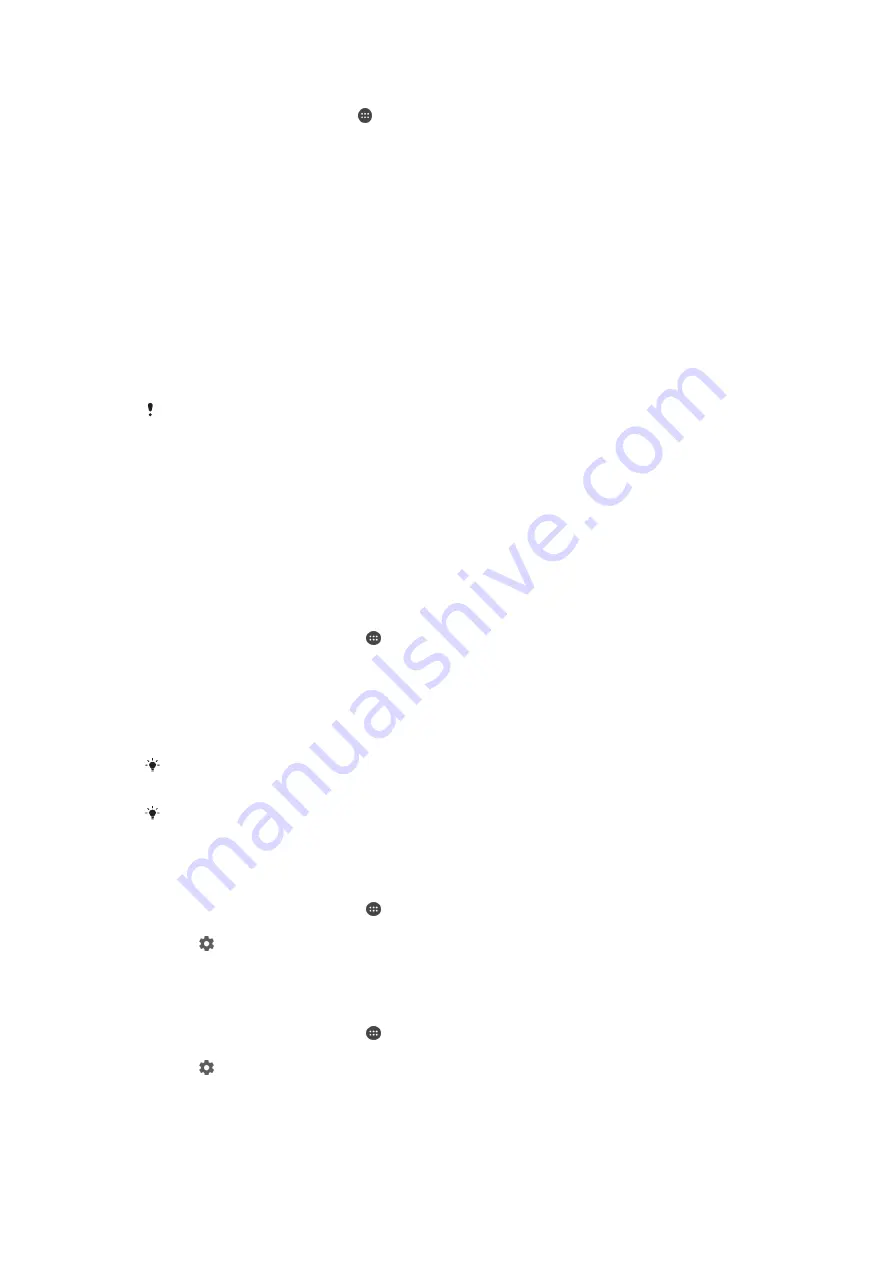
To minimise volume differences using the Dynamic normaliser
1
From the Home screen, tap .
2
Find and tap
Settings
>
Sound & notification
>
Audio settings
.
3
Drag the slider beside
Dynamic normalizer
to the right.
Multiple user accounts
Your device supports multiple user accounts so that different users can log in
separately to the device and use it. Multiple user accounts work well in situations
where you share the same device with other people or lend your device to someone
to use for a while. The user who sets up the device for the first time becomes the
owner of the device. Only the owner can manage the accounts of other users. Apart
from the owner account, there are two different types of accounts:
•
Regular User: This account type is suitable for someone who regularly uses your
device.
•
Guest User: Enable the guest account option for someone who just wants to use your
device temporarily.
Some features are only available to the owner. For example, only the owner can allow
downloads from sources other than Google Play™.
About the Regular User account
You can add a Regular User account on the device for someone who regularly uses
your device. The new user can have a different home screen, use a different
wallpaper and configure some general settings. The new user can also have separate
access to applications and memory storage for files such as music and photos.
To add a regular user account
1
Make sure you are logged in as the owner, that is, the user who set up the
device for the first time.
2
From your Home screen, tap .
3
Find and tap
Settings
>
Users
>
Add user
.
4
Tap
OK
.
5
Tap
Set up now
. The screen locks and an icon representing the newly added
user appears in the top right corner.
6
Unlock the screen by swiping upwards.
7
Follow the on-screen instructions to set up the account for the user.
You can also select to set up the account later. Tap
Not now
in step 5, and an option
New
user
appears in the list. The next time you want to set up the account, tap
New user
in the list.
You can also add a regular user account from the status bar on any screen. Just drag the
status bar downwards using two fingers and tap the user icon, then tap
Add user
.
To allow a regular user to make phone calls and use SMS
1
Make sure you are logged in as the owner.
2
From your Home screen, tap .
3
Find and tap
Settings
>
Users
.
4
Tap beside the name of the relevant user, then drag the slider beside
Allow
phone calls and SMS
to the right.
To delete a regular user account from your device
1
Make sure you are logged in as the owner.
2
From your Home screen, tap .
3
Find and tap
Settings
>
Users
.
4
Tap beside the name of the user that you want to delete, then tap
Remove
user
>
Delete
.
47
This is an Internet version of this publication. © Print only for private use.
Содержание E5603
Страница 1: ...User guide Xperia M5 E5603 E5606 E5653 ...






























