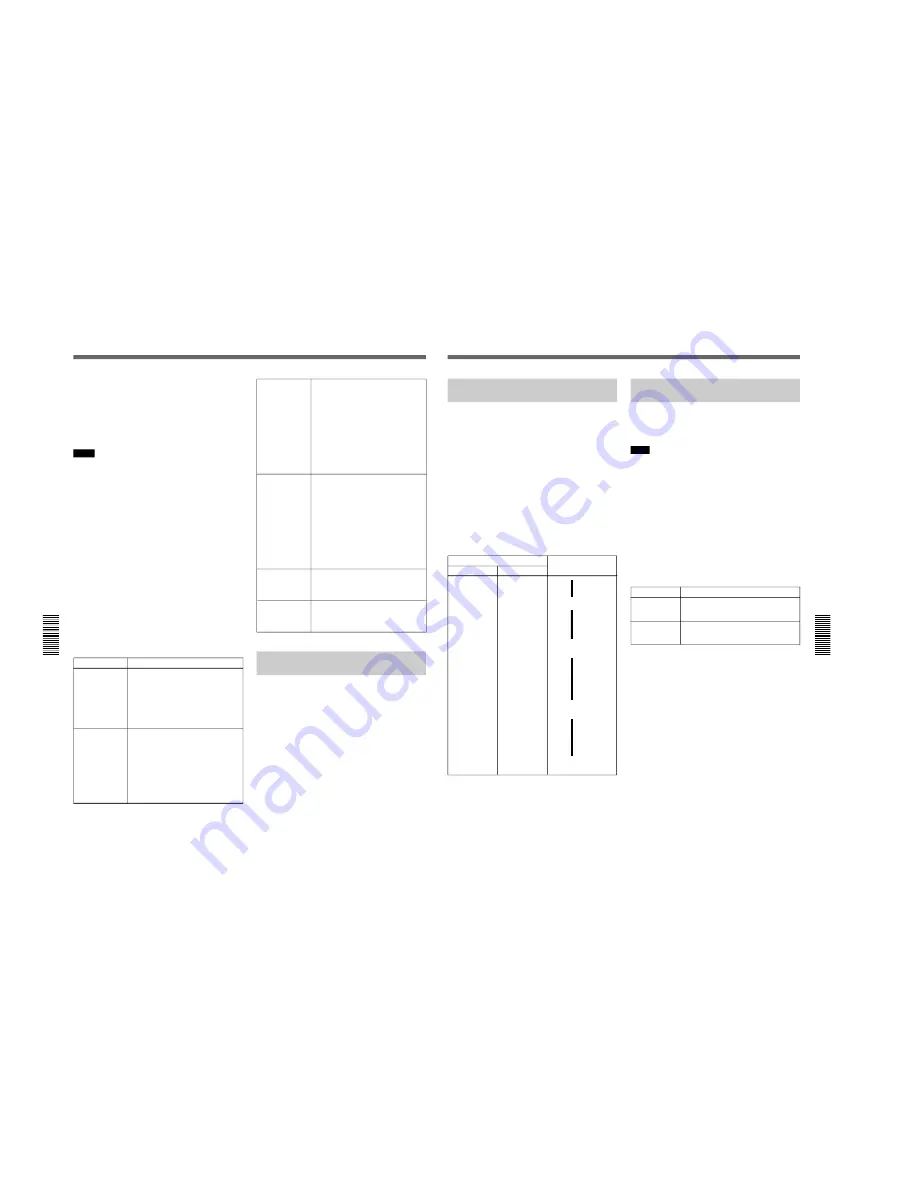
1-43
DXC-D30WS/P(E)/V1
72
Chapter 5
Adjustments and Settings
Chapter 5 Adjustments and Settings
The adjustment value is automatically saved in
memory A or B as selected above.
To save the white balance adjustment for different
lighting conditions, repeat steps
2
to
4
above. You can
save two different values for the white balance, in
memories A and B.
Notes
• When using a camera control unit, if the W/B
BALANCE switch of the camera control unit is set to
PRESET or MANUAL, it is not possible to carry out
white balance adjustment on the camera.
• When using a CCU-M5/M5P Camera Control Unit,
make sure that the MODE switch of the CCU-M5/
M5P is in the CAM position.
To recall a white balance value from memory
Before beginning shooting, set the W. BAL switch to
the A or B position. This automatically sets the
camera to the white balance adjustment saved in the
corresponding memory.
If white balance adjustment cannot be
completed automatically
The warning message “AUTO WHITE -NG-” appears
in the viewfinder.
Make the necessary corrections, then carry out the
process again.
Warning messages for white balance adjustment
Using the Preset White Balance
Settings
The camera provides two preset white balance settings,
for instant shooting with approximately the correct
adjustment.
There are also particular shooting conditions under
which the preset values may give better results than the
human eye adjustment.
1
Set the W. BAL switch to PRESET.
2
Set the FILTER control.
The white balance is automatically adjusted for
3200 K when the FILTER control is in position 1
or 2, and for 5600 K in position 3 or 4.
White Balance Adjustment
Message
Meaning and corrections to be made
AUTO WHITE
-NG-
:LOW LIGHT
TRY AGAIN
Light level is too low.
• Increase the illumination level, open
the iris, or use the GAIN switch to
increase the video signal level.
• Check the setting of the FILTER
control.
• After these checks, retry the
adjustment.
AUTO WHITE
-NG-
:
??
TRY AGAIN
The subject is not white, or the lighting
level is too high.
• Use a white subject.
• Lower the illumination level, stop down
the iris, or use the GAIN switch to
decrease the video signal level.
• Check the setting of the FILTER
control.
• After these checks, retry the
adjustment.
BARS
AUTO WHITE
-NG-
:C.TEMP.LOW
CHG.FILTER
TRY AGAIN
The color temperature is too low. Try
the following, in this order of
precedence.
(1) If the FILTER control is in position 2,
3 or 4, change it to position 1, then
retry the adjustment.
(2) Check that the subject is completely
white, then retry the adjustment.
(3) The color temperature may be
outside the range of the camera. Fit
an appropriate color temperature
conversion filter, then retry the
adjustment.
AUTO WHITE
-NG-
:C.TEMP.HI
CHG.FILTER
TRY AGAIN
The color temperature is too high. Try
the following, in this order of
precedence.
(1) If the FILTER control is in position 1,
change it to position 2, 3 or 4, then
retry the adjustment.
(2) Check that the subject is completely
white, then retry the adjustment.
(3) The color temperature may be
outside the range of the camera. Fit
an appropriate color temperature
conversion filter, then retry the
adjustment.
The W. BAL switch is in the PRESET
position.
Move the W. BAL switch to the A or B
position.
WHITE:PRESET
The camera is outputting a color bar
signal.
Move the OUTPUT/DL/DCC+ switch to
one of the CAM positions.
Chapter 5
Adjustments and Settings
73
Chapter 5 Adjustments and Settings
Light Sources and Color
Temperature
Adjustment of the white balance to match the light
source is essential to ensure correct color rendering.
The color of a light source is indicated as a color
temperature in kelvins (K). It is higher for bluish light,
and lower for reddish light. When the camera is
shipped it is adjusted for use with video lights (halogen
lamps with a color temperature of 3200 K). For use
with other light sources, therefore, adjustment is
required.
First use the FILTER control to set the approximate
color temperature, then carry out white balance
adjustment.
The following table shows typical color temperature
values for different light sources.
Color temperatures of different light sources
Light source
Natural
Artificial
Color temperature (K)
Clear sky
10,000
Light cloud
8,000
Cloudy or rainy
skies
Blue light
7,000
6,000
Fluorescent light
(daylight white)
5,000
Direct sunlight,
noon
Mercury lighting
Fluorescent light
(white)
White light
One hour after
sunrise or
before sunset
Fluorescent light
(warm white)
4,000
3,500
Studio lighting
3,200
Halogen lamps
and video lights
Yellow light
3,000
2,500
Thirty minutes
after sunrise or
before sunset
Incandescent
lighting
Sodium street-
lighting
Sunrise or
sunset
Candlelight
Red light
2,000
>
>
.
>
.
>
.
Using the ATW (Auto Tracing
White Balance) Function
The ATW function continuously adjusts the white
balance automatically to adapt to changes in lighting
conditions.
Note
Depending on the shooting conditions, automatic
adjustment may not necessarily give optimum results.
For the best possible results, use the W. BAL switch.
To use the ATW function
Press the ATW button turning the indicator on.
This activates the ATW function, and the ATW
indication appears in the viewfinder.
To disable the ATW function, press the ATW button
again, turning the indicator off.
If the ATW function does not operate correctly
A warning massage appears in the viewfinder as
shown in the table below.
Message
Meaning and corrections to be made
If the FILTER control is in position 2, 3 or
4, change it to position 1, then retry the
ATW operation.
:C.TEMP.LOW
If the FILTER control is in position 1,
change it to position 2, 3 or 4, then retry
the ATW operation.
:C.TEMP.HIGH
















































