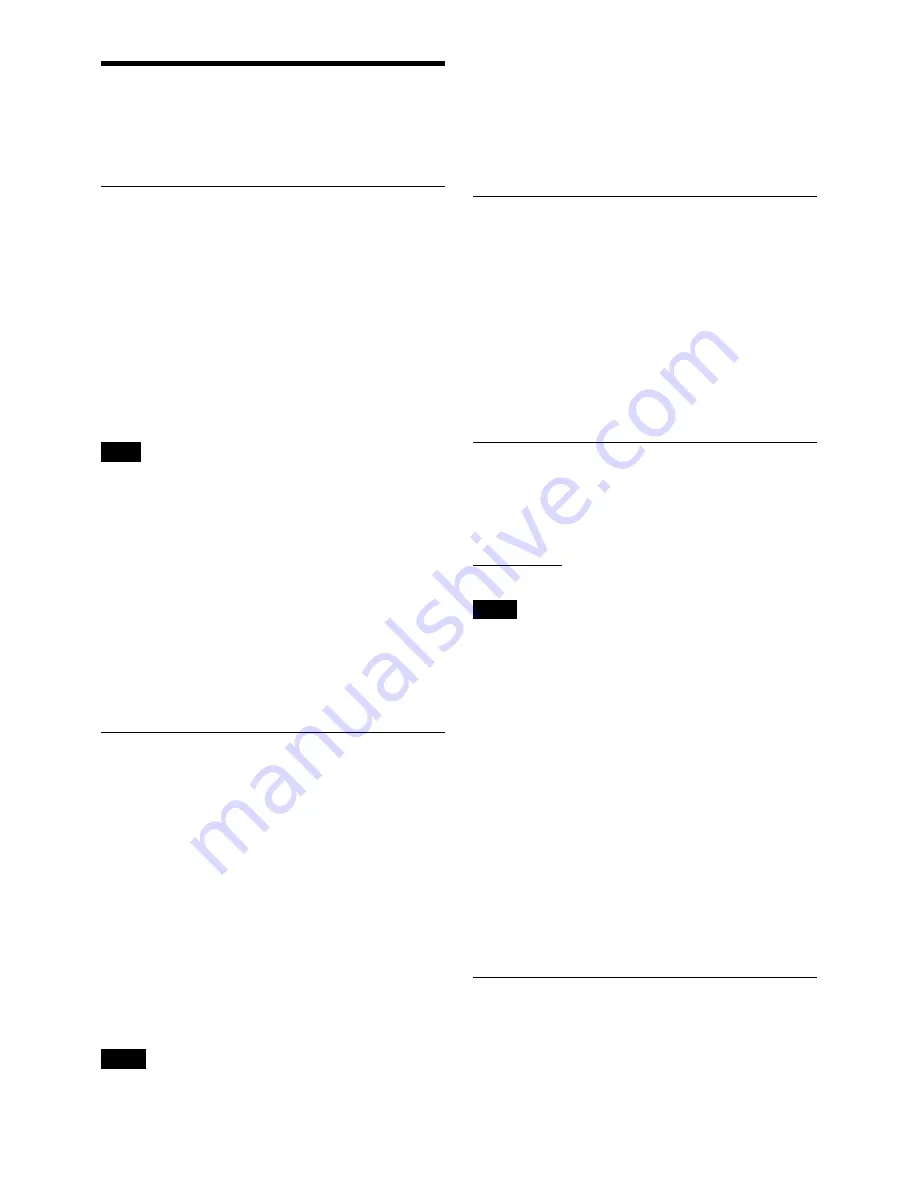
12
Setting Menus
The functions and parameters of the settings menu are
explained here. Underlined items are the factory setting.
Naming of Microphone
(NAME)
You can specify a microphone name of up to 16 characters.
The factory setting for the microphone name is the model
name and serial number. The microphone name is sent to
the receiver as metadata and is used by the receiver to
distinguish between different microphones/transmitters.
+:
The first press on the + button displays the character set.
You can then use the + and – buttons to select the desired
character. And then, pressing the SET button adds the
selected character to the end of the current name.
– :
Deletes the last character in the current name.
SET:
Enters the character or edited name.
You cannot insert or delete a character in the middle of the
name.
Using wireless remote control, this function can be
controlled from the receiver and other devices.
For details on wireless remote control function, see
“Using the Cross Remote” on page 8.
To edit with a keyboard
You can enter data from an optional keyboard connected to
the USB connector.
For details, see “Using a USB Keyboard” on page 11.
Selecting the Frequency Band
(BAND)
Match the frequency range on this microphone to that of
the Sony digital wireless receiver.
See “Carrier Frequencies and Channel Steps” on page 20
for differences in frequency ranges that can be set for
optional receivers combined with this transmitter.
For details about the frequency range of each band, refer
to “Sony Digital Wireless Microphone System Frequency
Lists” on the supplied CD-ROM.
Using wireless remote control, this function can be
controlled from the receiver and other devices.
For details on wireless remote control function, see
“Using the Cross Remote” on page 8.
• The setting for this function cannot be changed during
actual signal transmission. To change the setting, turn
off the microphone first. Then, while holding down the
SET button, turn the power on. Then change the setting
after the signal transmission has stopped.
• Be sure to select the group/channel right after selecting
the frequency band. To start signal transmission with the
selected frequency band/group/channel, turn off the
power and then turn it on again.
Selecting the Group/Channel
(GP/CH)
See “Carrier Frequencies and Channel Steps” on page 20
for factory settings.
For details, see “Selecting the Group/Channel” on
page 7.
Using wireless remote control, this function can be
controlled from the receiver and other devices.
For details on wireless remote control function, see
“Using the Cross Remote” on page 8.
Setting the RF Output Power
(RF
POWER)
You can set the RF output power.
1 mW (LOW):
transmitted by 1 mW
10 mW (MID):
transmitted by 10 mW
50 mW (HIGH):
transmitted by 50 mW
• The setting for this function cannot be changed during
actual signal transmission. To change the setting, turn
off the microphone first. Then, while holding down the
SET button, turn the power on. And then, change the
setting after the signal transmission has stopped.
• To start signal transmission with the selected RF output
power setting, turn off the power and then turn it on
again.
Using wireless remote control, this function can be
controlled from the receiver and other devices.
For details on wireless remote control function, see
“Using the Cross Remote” on page 8.
The maximum RF output power can be configured on the
unit.
For details, see “Setting the maximum RF output power
(MAX RF POWER)” on page 14.
Setting the Audio Input Level
(INPUT
LEVEL)
You can set the input level to the analog head amp.
Press the + or – button repeatedly to select the appropriate
attenuation level.
The reference levels for the various settings are as follows:
Note
Notes
Notes





















