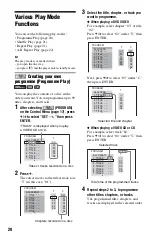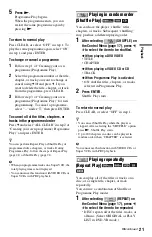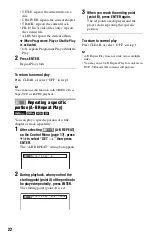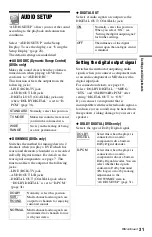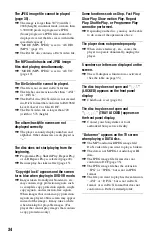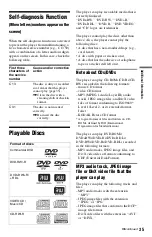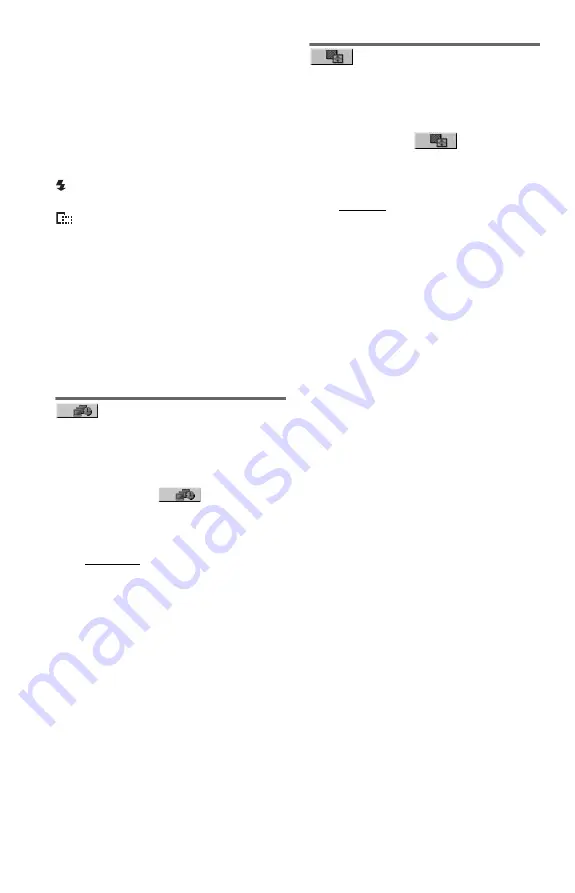
26
To display JPEG image information
Press SUBTITLE while viewing JPEG image
files.
The file name, camera maker/model, date,
time, picture resolution, file size, camera
setting information (ISO speed rating,
Exposure time, F Number, Exposure bias, or
Focal length) of the picture are displayed on
the screen.
is displayed when the picture was taken
using flash.
is displayed when the image is
automatically rotated.
To hide the information, press SUBTITLE.
Note that the above information may not
appear depending on the digital camera.
To stop viewing the JPEG image
Press
x
.
b
PICTURE NAVI does not work if “AUDIO (MP3)”
is selected in “MODE (MP3, JPEG)” (page 19).
Setting the pace for a
slide show (INTERVAL)
You can set the time the slides are displayed
on the screen.
1
After selecting
(INTERVAL) on
the Control Menu (page 17), press
X
/
x
to select a setting.
The default setting is underlined.
• NORMAL: sets to standard duration.
• FAST: sets a duration shorter than
NORMAL.
• SLOW 1: sets a duration longer than
NORMAL.
• SLOW 2: sets a duration longer than
SLOW 1.
2
Press ENTER.
Selecting the slides’
appearance (EFFECT)
You can select the way the slides are
displayed during a slide show.
1
After selecting
(EFFECT) on
the Control Menu (page 17), press
X
/
x
to select a setting.
The default setting is underlined.
• MODE 1: the images randomly cycle
through the effects.
• MODE 2: the next image slides over the
previous image.
• MODE 3: the image sweeps in from top
to bottom.
• MODE 4: the image sweeps in from left
to right.
• MODE 5: the image stretches out from
the centre of the screen.
• OFF: turns off this function.
2
Press ENTER.