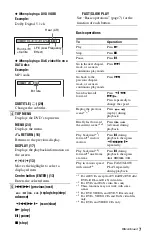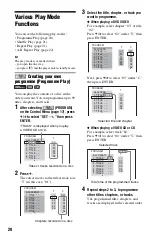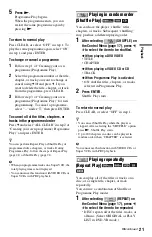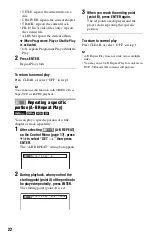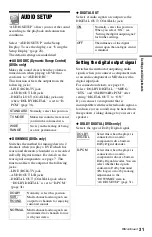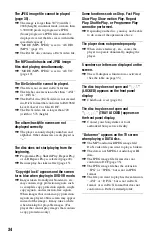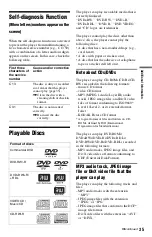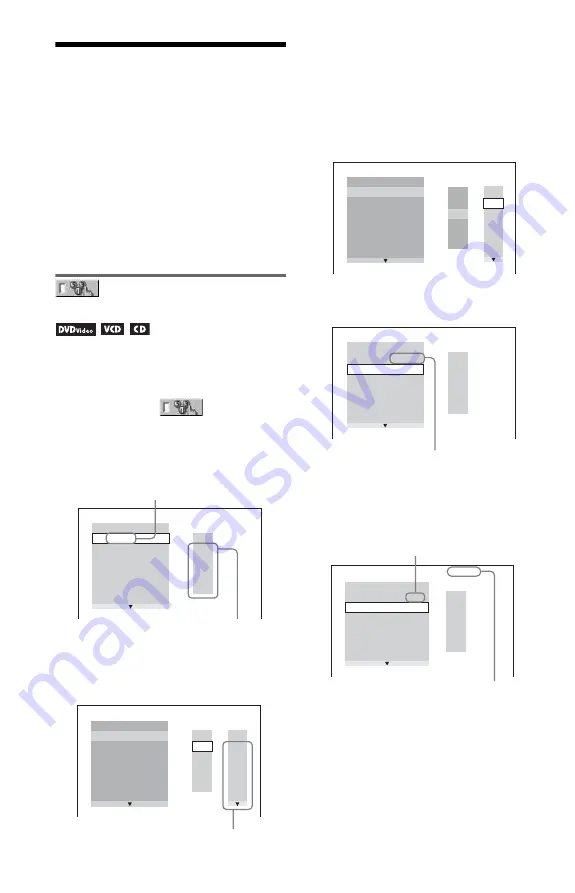
20
Various Play Mode
Functions
You can set the following play modes:
• Programme Play (page 20)
• Shuffle Play (page 21)
• Repeat Play (page 21)
• A-B Repeat Play (page 22)
b
The play mode is cancelled when:
– you open the disc tray.
– you press
[
/
1
and the player enters standby mode.
Creating your own
programme (Programme Play)
You can play the contents of a disc in the
order you want. You can programme up to 99
titles, chapters, and tracks.
1
After selecting
(PROGRAM)
on the Control Menu (page 17), press
X
/
x
to select “SET
t
,” then press
ENTER.
2
Press
c
.
The cursor moves to the title or track row
“T” (in this case, “01”).
3
Select the title, chapter, or track you
want to programme.
◆
When playing a DVD VIDEO
For example, select chapter “03” of title
“02.”
Press
X
/
x
to select “02” under “T,” then
press ENTER.
Next, press
X
/
x
to select “03” under “C,”
then press ENTER.
◆
When playing a VIDEO CD or CD
For example, select track “02.”
Press
X
/
x
to select “02” under “T,” then
press ENTER.
4
Repeat steps 2 to 3, to programme
other titles, chapters, or tracks.
The programmed titles, chapters, and
tracks are displayed in the selected order.
PROGRAM
1. TITLE
ALL CLEAR
2. TITLE – –
3. TITLE – –
4. TITLE – –
5. TITLE – –
6. TITLE – –
7. TITLE – –
T
– –
01
02
03
04
05
“TRACK” is displayed when you play
a VIDEO CD or CD.
Titles or tracks recorded on a disc
PROGRAM
1. TITLE – –
ALL CLEAR
2. TITLE – –
3. TITLE – –
4. TITLE – –
5. TITLE – –
6. TITLE – –
7. TITLE – –
T
C
ALL
01
02
03
04
05
06
– –
02
03
04
05
01
Chapters recorded on a disc
PROGRAM
1. TITLE – –
ALL CLEAR
2. TITLE – –
3. TITLE – –
4. TITLE – –
5. TITLE – –
6. TITLE – –
7. TITLE – –
C
ALL
03
04
05
06
T
– –
01
02
03
04
05
02
01
T
– –
01
02
03
04
05
PROGRAM
1. TITLE 0 2 – 0 3
ALL CLEAR
2. TITLE – –
3. TITLE – –
4. TITLE – –
5. TITLE – –
6. TITLE – –
7. TITLE – –
Selected title and chapter
PROGRAM
1. TRACK 0 2
ALL CLEAR
2. TRACK – –
3. TRACK – –
4. TRACK – –
5. TRACK – –
6. TRACK – –
7. TRACK – –
0:15:30
– –
01
02
03
04
05
T
Selected track
Total time of the programmed tracks