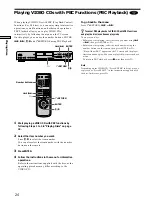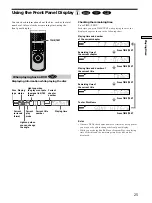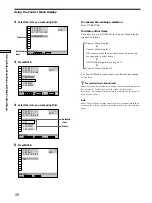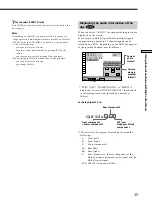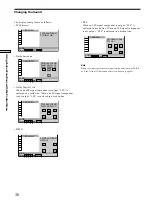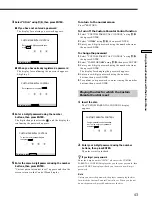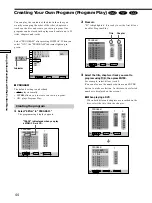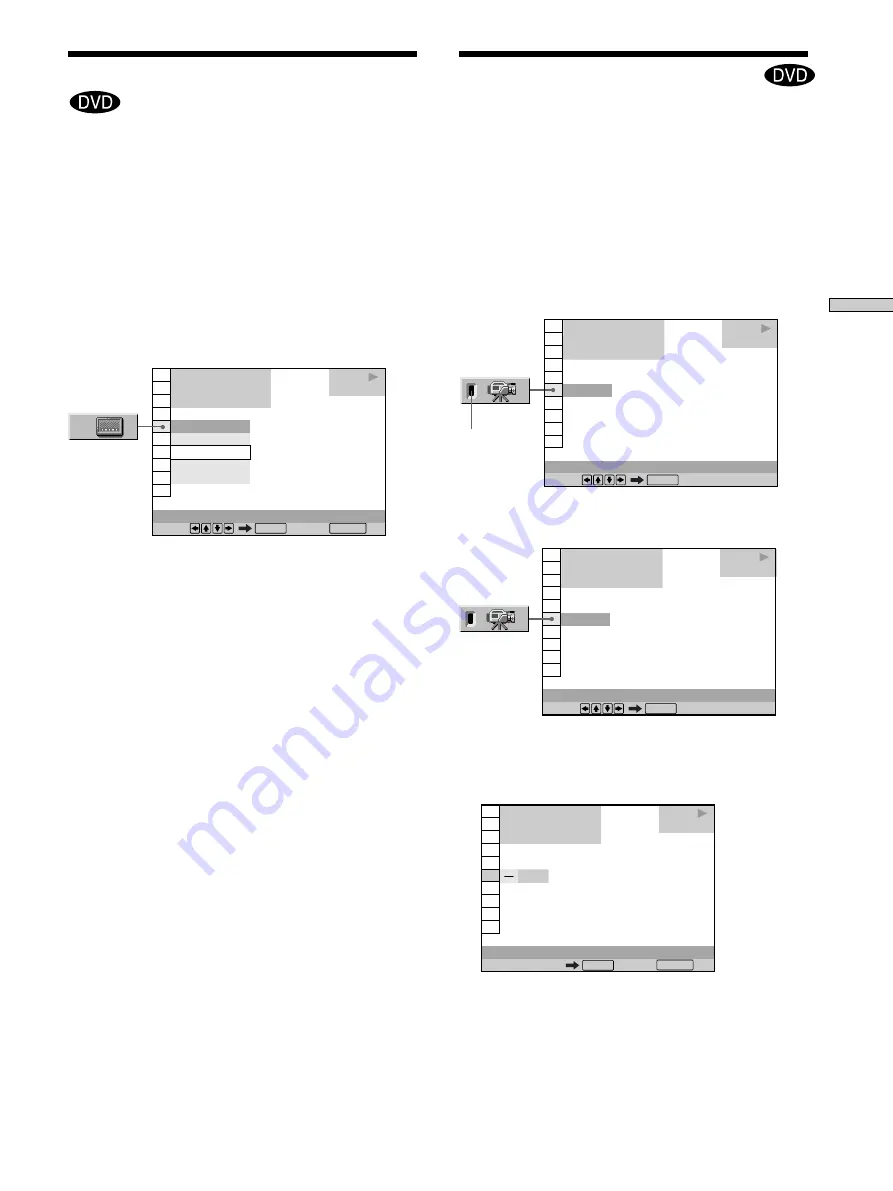
37
Using V
arious Functions with the Contr
ol Menu
1 8 ( 3 4 )
1 2 ( 2 7 )
C 0 1 : 3 2 : 5 5
DVD
( 9 )
Number buttons Cancel:
ANGLE
ENTER
RETURN
With DVDs on which various angles (multi-angles) for a
scene are recorded, you can change the angles. For
example, while playing a scene of a train in motion, you
can display the view from either the front of the train, the
left window of the train or from the right window without
having the train’s movement interrupted.
Select “ANGLE” after pressing DISPLAY. When the
angles can be changed, the “ANGLE” indicator lights up
in green.
1
Select “ANGLE.”
2
Press
,
.
The number of the angle changes to “–”. The number
in parentheses indicates the total number of angles.
1 8 ( 3 4 )
1 ( 9 )
1 2 ( 2 7 )
C 0 1 : 3 2 : 5 5
DVD
Select:
ANGLE
ENTER
Changing the Angles
Z
1 8 ( 3 4 )
1 2 ( 2 7 )
C 0 1 : 3 2 : 5 5
DVD
1 ( 9 )
Select:
ANGLE
ENTER
Indicator
Displaying the Subtitles
With DVDs on which subtitles are recorded, you can turn
the subtitles on and off whenever you want while playing
the DVD.
With DVDs on which multilingual subtitles are recorded,
you can change the subtitle language whenever you want
while playing the DVD, and turn it on or off whenever
you want. For example, you can select the language you
want to practice and turn the subtitles on for better
understanding.
Select “SUBTITLE” after pressing DISPLAY.
x
SUBTITLE
Select the language. The languages you can select are
different depending on the DVD. When 4 digits are
displayed, they indicate the language code. Select the
language code from the list on page 78.
z
You can select “SUBTITLE” directly
Press SUBTITLE on the remote. Each time you press the button,
the item changes.
Notes
• When playing a DVD on which no subtitles are recorded, no
subtitles appear.
• Depending on the DVD, you may not be able to turn the
subtitles on even if they are recorded on the DVD.
• Depending on the DVD, you may not be able to turn the
subtitles off.
• The type and number of languages for subtitles vary from disc
to disc.
• Depending on the DVD, you may not be able to change the
subtitles even if multilingual subtitles are recorded on it.
• While playing the DVD, the subtitle may change when:
– you open or close the disc tray
– you change the title
1 8 ( 3 4 )
1 2 ( 2 7 )
C 0 1 : 3 2 : 5 5
OFF
1: ENGLISH
2: FRENCH
3: SPANISH
1: ENGLISH
DVD
Select: Cancel:
SUBTITLE
ENTER
RETURN