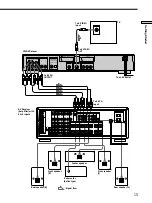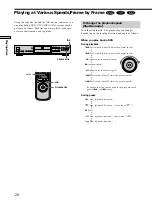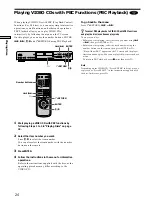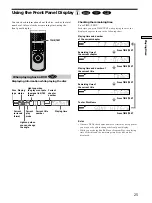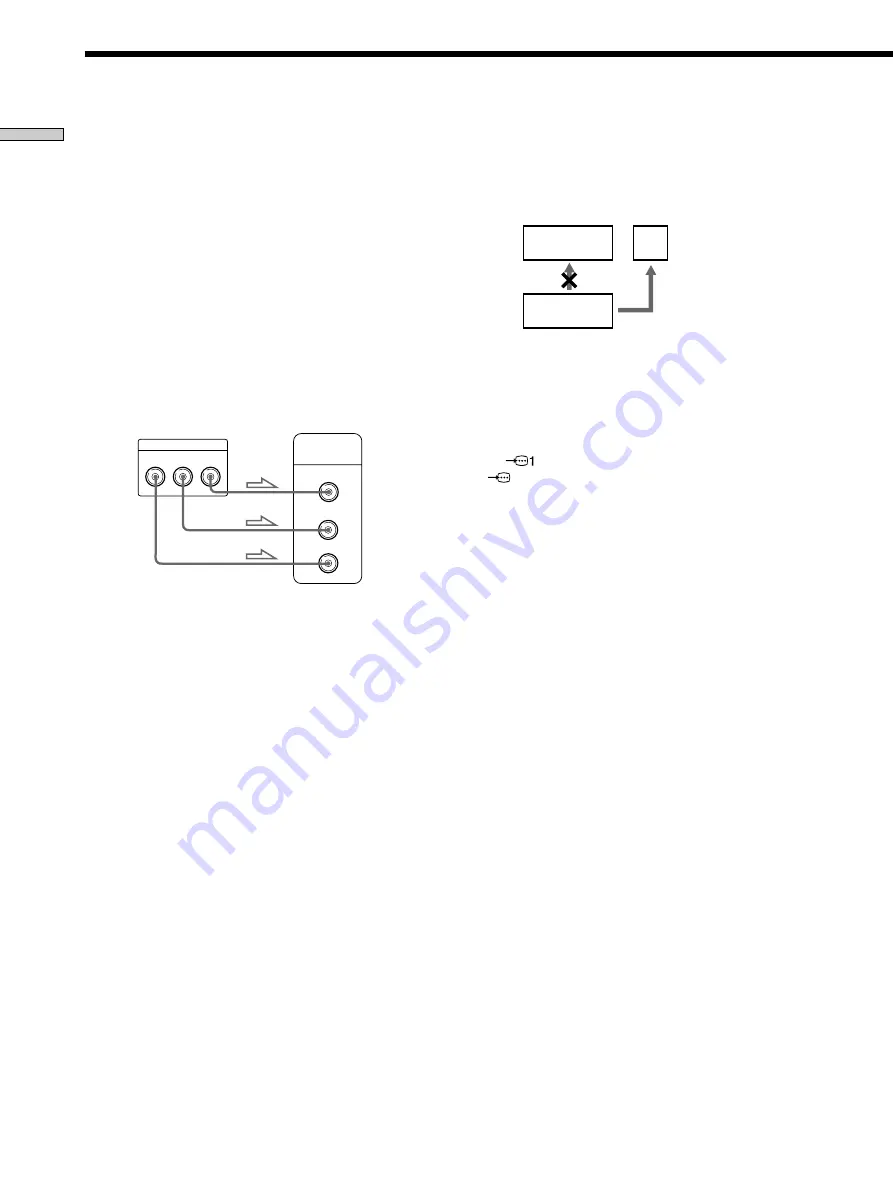
10
Getting Started
TV Hookups
If you connect the player to a monitor or
projector having component video input
connectors that conform to the output signals
from the COMPONENT VIDEO OUT (Y, C
B
/B-Y,
C
R
/R-Y) connectors on the player
Connect the component via the COMPONENT VIDEO
OUT connectors using three video connecting cords (not
supplied) of the same kind. You will get a better picture.
Set “LINE” in “CUSTOM SETUP” to “VIDEO” or “S
VIDEO” in the setup display, and set “COMPONENT
OUT” to “ON.” (page 60)
In order to set COMPONENT OUT to ON, you must first
connect the player to a projector or monitor using the
LINE-1 connector so that the setup display appears on
your screen.
COMPONENT VIDEO OUT
Y
R-Y
B-Y
C
B
/
C
R
/
Y
C
B
C
R
COMPONENT
VIDEO IN
Notes
• Refer to the instructions supplied with the component to be
connected.
• Do not connect this player to a video deck. If you do, noise
may appear in the picture.
• Depending on the TV or receiver (amplifier), sound distortion
may occur because the audio output level is high. In this case,
set “AUDIO ATT” in “AUDIO SETUP” to “ON” in the setup
display. For details, see page 64.
• If you cannot view the pictures from a VCR through this player
which is connected to a TV with RGB component connectors,
set
to
t
(Audio/Video) on your TV. When you select
(RGB), the TV cannot receive the signal from the VCR.
• If you want to use your VCR’s SmartLink function, connect the
VCR to your TV’s SmartLink connector and connect the CD/
DVD player to the TV with another connector.
• When you connect the player to your TV via the SCART
(EURO AV) connectors, the TV’s input source is set to the
player automatically when you start playback or press any
button except for
!
on the player or
@
/
1
on the remote. In this
case, press TV/DVD on the remote to return the input to the
TV.
• When you set “LINE” in “CUSTOM SETUP” to “RGB”, you
cannot select the item “COMPONENT OUT” in “CUSTOM
SETUP.”
• If you want to enjoy the picture’s RGB signals via the LINE-1
(RGB) connector, set “COMPONENT OUT” in the “CUSTOM
SETUP” to “OFF,” then set “LINE” to “RGB” in the setup
display. For details, see page 60.
• When you connect the player to a monitor or projector via only
the COMPONENT VIDEO OUT connectors, do not select
“OFF” in “COMPONENT OUT” under “CUSTOM SETUP.” If
you select “OFF” in this case, the picture may not appear.
Connect
directly
VCR
TV
CD/DVD
player