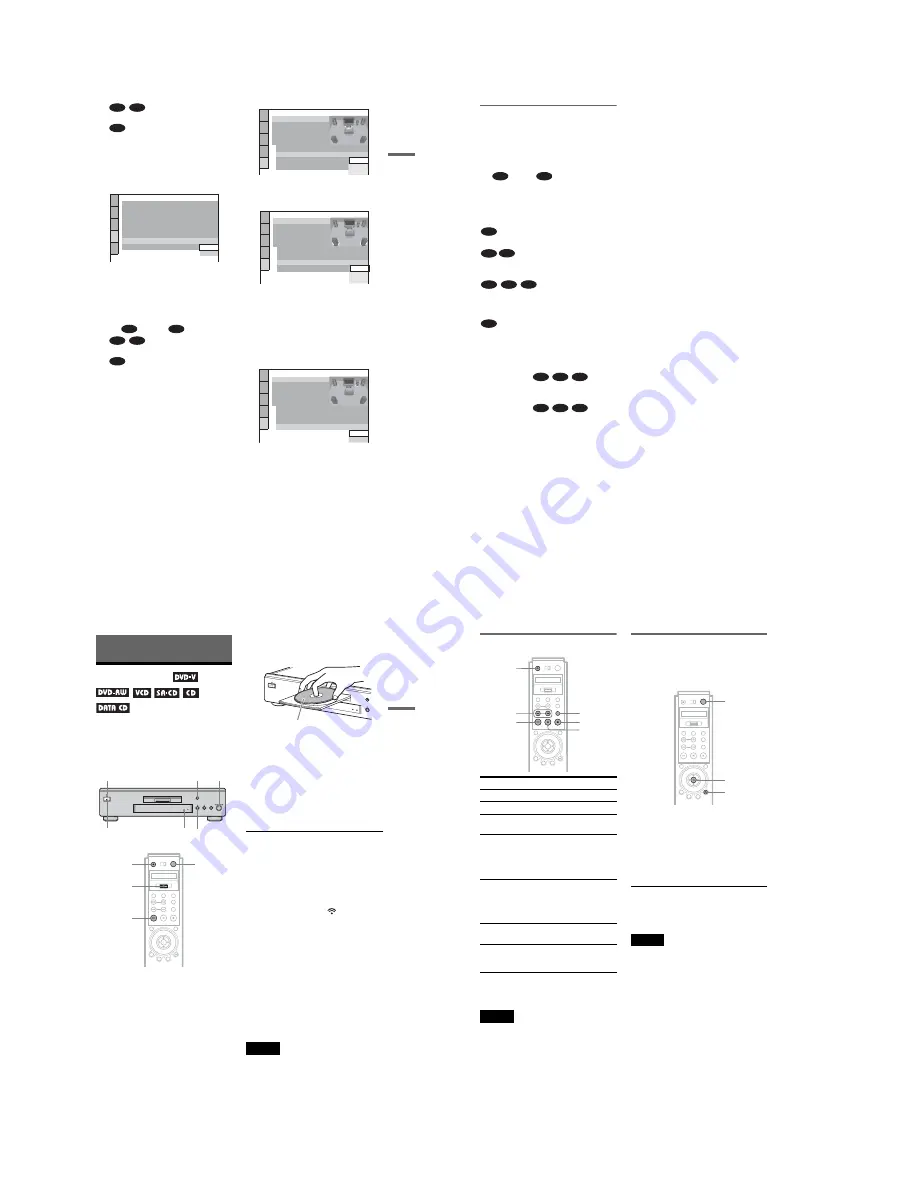
1-8
33
H
ook
up
s
• D-PCM (page 81)
• DOLBY DIGITAL (only if the
amplifier (receiver) has a Dolby Digital
decoder) (page 81)
13
Press ENTER.
“DTS” is selected.
14
Press
X
/
x
to select the type of
DTS signal sent to your amplifier
(receiver).
Choose the item that matches the audio
connection you selected on pages 27 to
29 (
through
).
• D-PCM (page 82)
• DTS (only if the amplifier (receiver)
has a DTS decoder) (page 82)
15
Press ENTER.
◆
When “DIGITAL OUTPUT” is selected
in step 11
• Quick Setup is finished and
connections are complete.
◆
When “DIGITAL & 5.1CH OUTPUT” is
selected in step 11
• The Setup Display for “SPEAKER
SETUP” appears.
16
Press
X
/
x
to select the size of the
center speaker.
If no center speaker is connected, select
“NONE” (page 83).
17
Press ENTER.
“REAR” is selected.
18
Press
X
/
x
to select the size of the
rear speakers.
If no rear speaker is connected, select
“NONE.”
19
Press ENTER.
“SUBWOOFER” is selected.
20
Press
X
/
x
to select whether or
not you have connected a
subwoofer.
21
Press ENTER.
Quick Setup is finished. All connections
and setup operations are complete.
B-2
C-2
D-2
AUDIO SETUP
AUDIO ATT:
AUDIO DRC:
DIGITAL OUT:
DOLBY DIGITAL:
OFF
STANDARD
AUDIO FILTER:
SHARP
ON
DOWNMIX:
DOLBY SURROUND
D-PCM
D-PCM
48kHz/96kHz PCM:
DTS
DTS:
D-PCM
B
D
B-2
C-2
D-2
SPEAKER SETUP (DVD)
SIZE:
DISTANCE:
LEVEL(FRONT):
LEVEL(REAR):
OFF
TEST TONE:
FRONT:
CENTER:
NONE
SMALL
LARGE
LARGE
REAR:
SUBWOOFER:
T
t
th
ENTER
LARGE
SPEAKER SETUP
(DVD)
SIZE:
DISTANCE:
LEVEL(FRONT):
LEVEL(REAR):
OFF
TEST TONE:
FRONT:
CENTER:
LARGE
REAR:
SUBWOOFER:
LARGE
LARGE
NONE
SMALL
LARGE
SPEAKER SETUP (DVD)
SIZE:
DISTANCE:
LEVEL(FRONT):
LEVEL(REAR):
OFF
TEST TONE:
FRONT:
CENTER:
LARGE
LARGE
REAR:
SUBWOOFER:
To set, press , then .
To quit press
ENTER
SETUP
DISPLAY
YES
YES
NONE
LARGE
,
continued
34
Enjoying the surround sound
effects
To enjoy the surround sound effects of this
player or your amplifier (receiver), set the
following items as described below for the
audio connection you selected on pages 27 to
29 (
through
). Each of these is the
default setting and does not need to be adjusted
when you first connect the player. Refer to
page 75 for using the Setup Display.
Audio Connection (pages 26 to 29)
• No additional settings are needed.
• Set “DOWNMIX” to “DOLBY
SURROUND” (page 81).
• Set “DOWNMIX” to “DOLBY
SURROUND” (page 81).
• Set “DIGITAL OUT” to “ON” (page 81).
• Set “DISTANCE,” “LEVEL (FRONT),”
and “LEVEL (REAR)” according to the
connected speakers (page 83).
z
Hints
•
For connections
If the sound distorts even when the volume is
turned down, set “AUDIO ATT” to “ON” (page
80).
•
For connections
Set “48kHz/96kHz PCM” to “96kHZ/24bit” only
if you connect an amplifier (receiver) that
conforms to the 96 kHz sampling frequency (page
82).
B
D
A
B-1
C-1
B-2
C-2
D-2
D-1
B-1
C-1
D-1
B-2
C-2
D-2
35
Pl
ay
in
g Di
sc
s
Playing Discs
Playing Discs
Depending on the DVD or VIDEO CD, some
operations may be different or restricted.
Refer to the operating instructions supplied
with your disc.
1
Turn on your TV.
2
Press
[
/
1
.
The player turns on and the power
indicator lights up in green.
3
Switch the input selector on your
TV so that the signal from the
player appears on the TV screen.
◆
When using an amplifier (receiver)
Turn on the amplifier (receiver) and
select the appropriate channel so that you
can hear sound from the player.
4
Press
A
on the player, and place a
disc on the disc tray.
5
Press
H
.
The disc tray closes, and the player starts
playback (continuous play). Adjust the
volume on the TV or the amplifier
(receiver).
Depending on the disc, a menu may
appear on the TV screen. For DVD
VIDEOs, see page 39. For VIDEO CDs,
see page 42.
To enjoy the clarity of Super Audio CD/CD
sound more
You can minimize the effect of the video
output by switching it off.
Toggle the scroll key up or down to display
“VIDEO OFF” in the LCD screen. Then point
the remote to the player and press down on
the scroll key once so that
appears in the
LCD screen.
When no video signal is output from the
player, the VIDEO OFF indicator lights up on
the player.
To turn off the player
Press
[
/
1
. The player enters standby mode.
z
Hint
You can have the player turn off automatically
whenever you leave it in stop mode for more than
30 minutes. To turn on this function, set “AUTO
POWER OFF” in “CUSTOM SETUP” to “ON”
(page 79).
Note
Super Audio CD audio signals are not output from
the digital jack.
[
/
1
H
Power
indicator
A
[
/
1
Z
H
VIDEO OFF
indicator
Scroll key
./>
With the playback side facing down
,
continued
36
Additional operations
z
Hint
The Replay function is useful when you want to
review a scene or dialog that you missed.
Note
You may not be able to use the Replay function with
some scenes.
Locking the disc tray (Child
Lock)
You can lock the disc tray to prevent children
from opening it.
When the player is in standby mode, press
O
RETURN, ENTER, and then
[
/
1
on the
remote.
The player turns on and “LOCKED” appears
on the front panel display.
The
Z
button on the player or the remote does
not work while the Child Lock is set.
To unlock the disc tray
When the player is in standby mode, press
O
RETURN, ENTER, and then
[
/
1
again.
Note
Even if you select “RESET” under “SETUP” in the
Control Menu (page 76), the disc tray remains
locked.
To
Operation
Stop
Press
x
Pause
Press
X
Resume play after
pause
Press
X
or
H
Go to the next chapter,
track, or scene in
continuous play mode
Press
>
on the
remote, or briefly turn
the Playback Control
on the player
clockwise
Go back to the
previous chapter,
track, or scene in
continuous play mode
Press
.
on the
remote, or briefly turn
the Playback Control
on the player
counterclockwise
Stop play and remove
the disc
Press
Z
Replay the previous
scene (DVD VIDEO
only)
Press REPLAY
Z
.
/
>
H
REPLAY
X
x
ENTER
O
RETURN
[
/
1




























