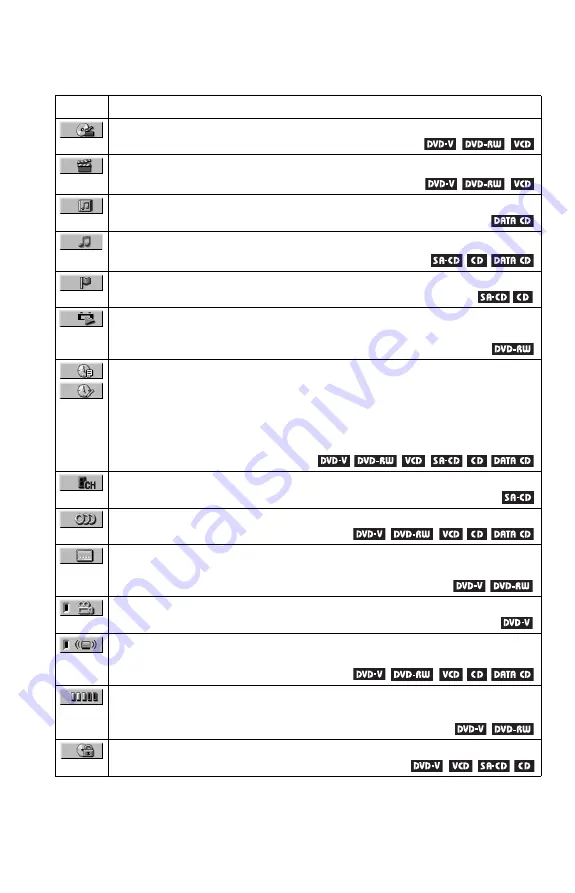
14
List of Control Menu items
Following are brief explanations on the Control Menu items. Available options for each item are
described on the pages in parentheses.
Item
Item Name, Function, Relevant Disc Type
TITLE (page 49)/SCENE (page 49)/TRACK (page 49)
Selects the title, scene, or track to be played.
CHAPTER (page 49)/INDEX (page 49)
Selects the chapter or index to be played.
Selects the album to be played.
Selects the track to be played.
INDEX (page 49)
Selects the index to be played.
ORIGINAL/PLAY LIST (page 40)
Selects the type of titles to be played, the ORIGINAL one or an edited PLAY LIST.
TIME/TEXT (page 49, 53)
TIME/MEMO (page 49, 66)
Checks the elapsed time and the remaining playback time.
Input the time code for picture and music searching.
Displays the DVD/Super Audio CD/CD text, or the DATA CD’s track name.
Allows you to name a disc, or displays the label (Disc Memo) you assigned to the
disc.
MULTI/2CH (page 41)
Selects the playback area on Super Audio CDs when available.
Changes the audio setting.
SUBTITLE (page 61)
Displays the subtitles.
Changes the subtitle language.
ANGLE (page 60)
Changes the angle.
Selects the surround functions. Available when 4 to 6 speakers are connected.
Displays the information (bit rate or layer) of the disc currently playing.
PARENTAL CONTROL (page 67)
Set to prohibit playback on this player.





























