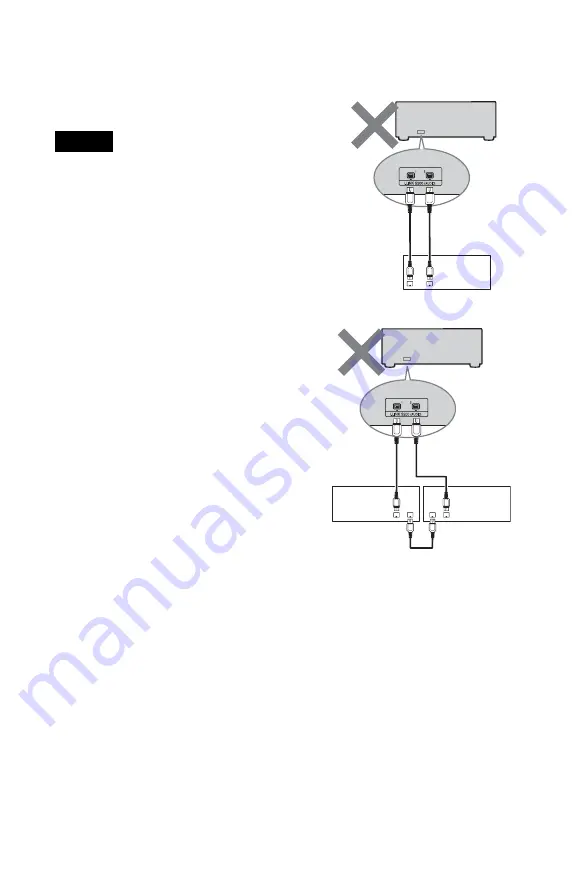
30
To use the i.LINK connection
Press the i.LINK button in stop mode, so that
the i.LINK indicator lights up on the player.
To cancel the setting, press the i.LINK button
again.
Notes
• i.LINK connections are only possible between
this player and TA-DA9000ES/STR-DA7100ES/
SCD-XA9000ES. This player has some
restrictions on i.LINK functions and may not
operate properly if connected to components
other than TA-DA9000ES/STR-DA7100ES/
SCD-XA9000ES.
• Only component which inputs or outputs an audio
signal using an i.LINK jack can be connected.
Components using a video signal, PC component,
and other AV amplifier cannot be connected to
this player.
• You cannot use the i.LINK connection when the
player is turned off or when the i.LINK indicator
lights off.
• An audio signal of IEEE1394 components
without the i.LINK mark cannot be used.
• We do not guarantee playability when you
connect a receiver, a DVD player, Super Audio
CD/CD player, etc., from another company with
i.LINK audio input or output jack.
• If a metal object should fall into the i.LINK S200
AUDIO jack, short-circuiting may occur and
damage the components.
• Be sure to insert the plug firmly to prevent
malfunction.
• Some i.LINK components comply with copy
protection technology and handle encrypted
signals. This player complies with the DTLA
copy protection technology (Revision 1.3).
• “i.LINK“ lights up in the display when this player
is ready to output the audio signals from the
i.LINK S200 AUDIO jack.
• When the i.LINK indicator lights up, audio
signals are output from the i.LINK S200 AUDIO
jack, but not from any of the other jacks
(including HDMI OUT).
• When you use the i.LINK connection, use a Sony
i.LINK cable (not supplied).
• Connect the cable so that the connection does not
form a loop between components.
Receiver
DVP-NS9100ES
Receiver
Player
DVP-NS9100ES
















































