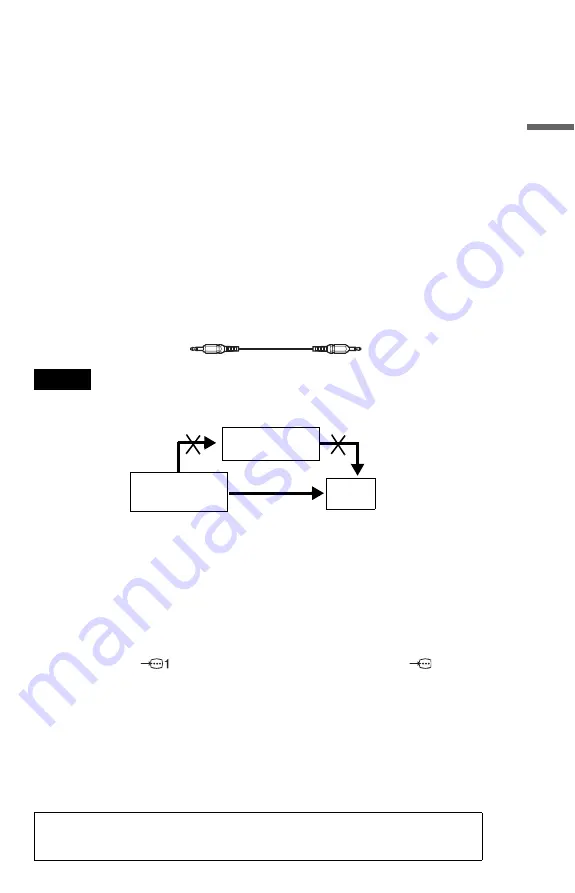
19
H
o
o
kups
If you are connecting to a VCR
Connect your VCR to the LINE 2 jack on the player. The VCR can record the signal only from
your TV.
To connect to a TV with DVI input
Use an HDMI-DVI converter cord (not supplied). The DVI jack will not accept any audio
signals, so you have to use another audio connection in addition to this connection (page 20).
Furthermore, you cannot connect the HDMI OUT jack to DVI jacks that are not HDCP
compliant (e.g., DVI jacks on PC displays).
To change the aspect ratio for the connected TV
Depending on the disc and the TV type (standard 4:3 screen TV or wide screen TV), the image
may not fit the TV screen. If this happens, change the aspect ratio (page 76).
z
Hint
If your TV has a CONTROL S jack, you can control the player by operating the remote toward
the TV. This feature is convenient when you placed the player and the TV away from each other.
After connecting the player with other components according to the above
A
,
B
,
C
, or
D
,
connect the TV via the CONTROL S IN/IR IN using a Control S cord (not supplied). Refer to
the instructions supplied with the TV to be connected.
Notes
• Connect the player directly to the TV. If you pass the player signals via the VCR, you may not receive a
clear image on the TV screen.
• Consumers should note that not all high definition television sets are fully compatible with this product and
may cause artifacts to be displayed in the picture. In case of 480 progressive scan picture problems, it is
recommended that the user switch the connection to the ‘standard definition’ output. If there are questions
regarding our TV set compatibility with this model 525p DVD player, please contact our customer service
centre.
• When connecting to a progressive TV, it is recommended that you use only pattern
C
. If you connect to
your TV using both
C
and
E
, a special control signal transmitted via the SCART (EURO AV) cable may
cause the signal to be switched to the SCART (EURO AV) jack.
• If you cannot view the pictures from a VCR through this player which is connected to a TV with RGB
component jacks, set
to
t
(Audio/Video) on your TV. When you select
(RGB), the TV
cannot receive the signal from the VCR.
• If you want to use your VCR’s SmartLink function, connect the VCR directly to your TV’s SCART (EURO
AV) jack and connect the player to the TV with another jack.
• The SmartLink function may not work properly if your VCR is connected to your TV via the SCART
(EURO AV) jacks on the player.
• When you connect the player to your TV via the SCART (EURO AV) jacks, the TV’s input source is set
to the player automatically when you start playback or press any button except for
\
/
1
. In this case, press
TV/DVD on the remote to return the input to the TV.
• If you are connecting to an HDMI jack, use a Sony HDMI cord (not supplied).
When you play a disc recorded in the NTSC colour system, the player outputs the video
signal or the Setup Display etc. in the NTSC colour system and the picture may not appear
on the PAL colour system televisions. In this case, open the tray and remove the disc.
VCR
CD/DVD player
TV
Connect
directly
















































