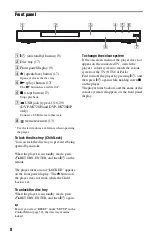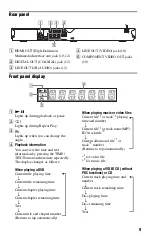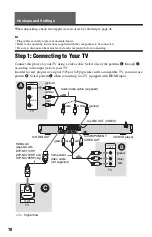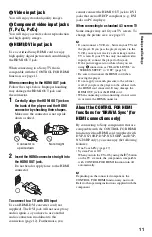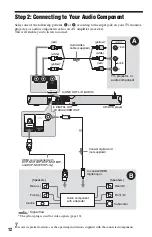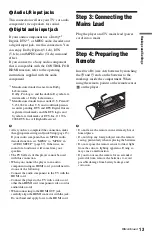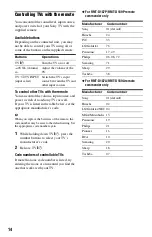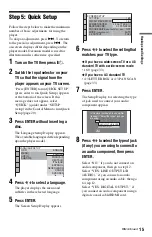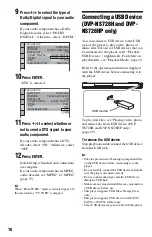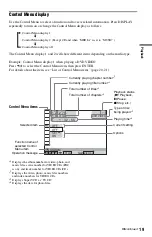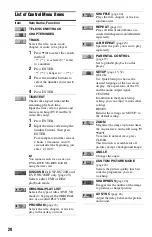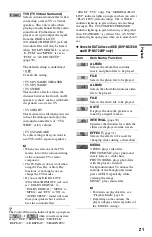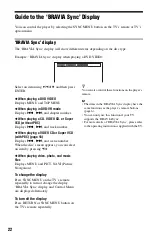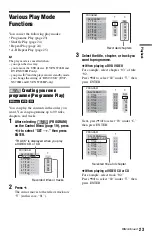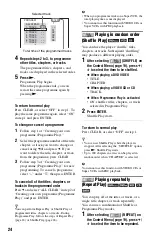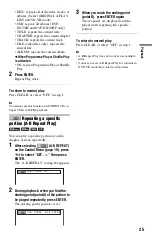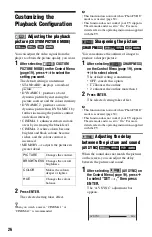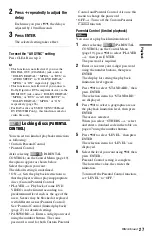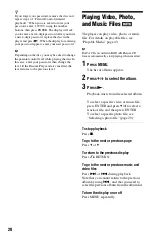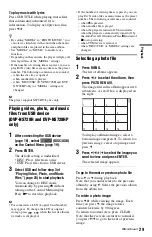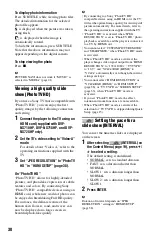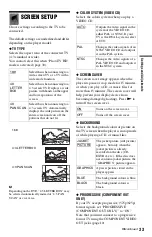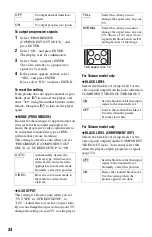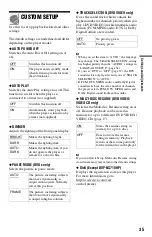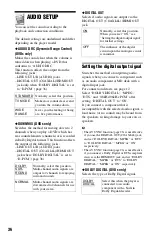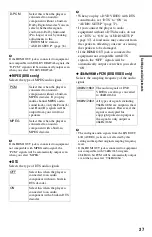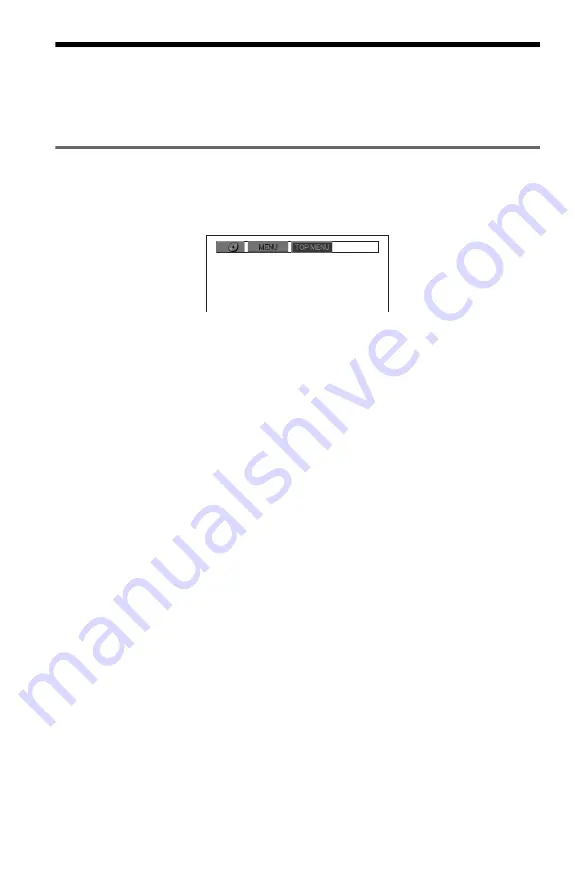
22
Guide to the ‘BRAVIA Sync’ Display
You can control the player by selecting the SYNC MENU button on the TV’s remote or TV’s
option menu.
‘BRAVIA Sync’ display
The ‘BRAVIA Sync’ display will show different items depending on the disc type.
Example: ‘BRAVIA Sync’ display when playing a DVD VIDEO
Select an item using
C
/
X
/
x
/
c
and then press
ENTER.
◆
When playing a DVD VIDEO
Displays MENU and TOP MENU.
◆
When playing in DVD-VR mode
Displays
.
,
>
, and chapter number.
◆
When playing a CD, VIDEO CD, or Super
VCD (without PBC)
Displays
.
,
>
, and track number.
◆
When playing a VIDEO CD or Super VCD
(with PBC) (page 18)
Displays
.
,
>
, and scene number.
When the disc’s menu appears, you can select
an item by pressing
X
/
x
.
◆
When playing video, photo, and music
files
Displays MENU and PICT. NAVI (Picture
Navigation).
To change the display
Press SYNC MENU on the TV’s remote
repeatedly to turn or change the display.
‘BRAVIA Sync’ display and Control Menu
are displayed alternately.
To turn off the display
Press RETURN or SYNC MENU button on
the TV’s remote repeatedly.
z
You can also control these functions on the player’s
remote.
b
• The items in the ‘BRAVIA Sync’ display have the
same functions as the player’s remote buttons
(page 6).
• You can only use this function if your TV
supports the ‘BRAVIA Sync’.
• For more details of ‘BRAVIA Sync’, please refer
to the operating instructions supplied with the TV.