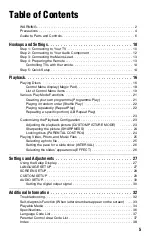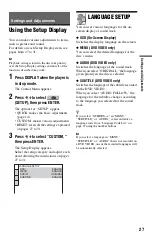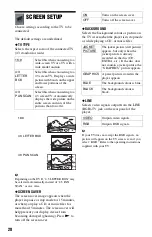13
H
ook
up
s and
Se
tti
n
gs
A
Audio L/R input jacks
This connection will use your TV’s or audio
component’s two speakers for sound.
B
Digital audio input jack
If your audio component has a Dolby*
1
Digital, DTS*
2
, or MPEG audio decoder and
a digital input jack, use this connection. You
can enjoy Dolby Digital (5.1ch), DTS
(5.1ch), and MPEG audio (5.1ch) surround
effect.
*1
Manufactured under license from Dolby
Laboratories.
Dolby, Pro Logic, and the double-D symbol are
trademarks of Dolby Laboratories.
*2
Manufactured under license under U.S. Patent #:
5,451,942 & other U.S. and worldwide patents
issued & pending. DTS and DTS Digital Out are
registered trademarks and the DTS logos and
Symbol are trademarks of DTS, Inc. © 1996-
2008 DTS, Inc. All Rights Reserved.
b
• After you have completed the connection, make
the appropriate settings in Quick Setup (page 14).
If your audio component has an MPEG audio
decoder function, set “MPEG” to “MPEG” in
“AUDIO SETUP” (page 31). Otherwise, no
sound or a loud noise will come from your
speakers.
• The TVS effects of this player cannot be used
with this connection.
• In order to listen to DTS sound tracks, you must
use this connection. DTS sound tracks are not
output through the LINE OUT L/R (AUDIO)
jacks, even if you set “DTS” to “ON” in Quick
Setup (page 14).
Step 3: Connecting the
Mains Lead
Plug the player and TV mains lead (power
cord) into a mains.
Step 4: Preparing the
Remote
Insert two R6 (size AA) batteries by matching
the
3
and
#
ends on the batteries to the
markings inside the compartment. When
using the remote, point it at the remote sensor
on the player.
b
• Do not leave the remote in an extremely hot or
humid place.
• Do not drop any foreign object into the remote
casing, particularly when replacing the batteries.
• Do not expose the remote sensor to direct light
from the sun or a lighting apparatus. Doing so
may cause a malfunction.
• If you do not use the remote for an extended
period of time, remove the batteries to avoid
possible damage from battery leakage and
corrosion.
,
continued
Содержание DVP-NS318
Страница 1: ...4 136 672 12 1 Operating Instructions 2009 Sony Corporation DVP NS318 CD DVD Player ...
Страница 39: ......