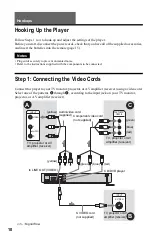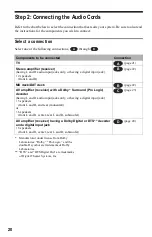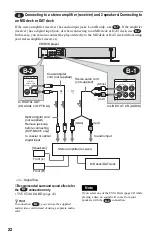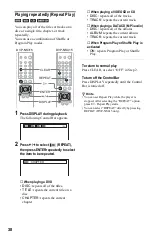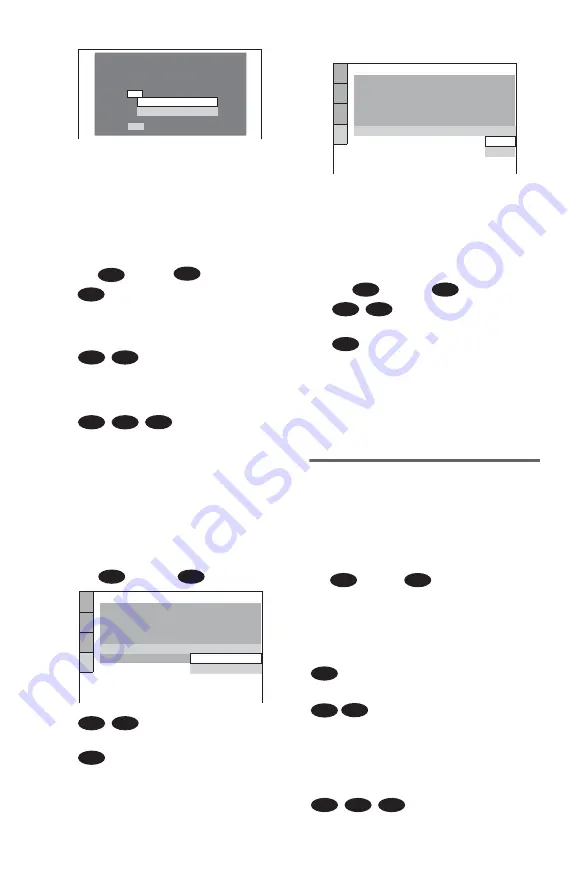
26
9
Press
X
/
x
to select the type of jack
(if any) you are using to connect to
an amplifier (receiver), then press
ENTER.
Choose the item that matches the audio
connection you selected on pages 21 to
24 (
through
).
• If you connect just a TV and nothing
else, select “NO.” Quick Setup is
finished and connections are complete.
• Select “LINE OUTPUT L/R
(AUDIO).” Quick Setup is finished and
connections are complete.
• Select “DIGITAL OUTPUT.” The Setup
Display for “DOLBY DIGITAL” appears.
10
Press
X
/
x
to select the type of
Dolby Digital signal you wish to
send to your amplifier (receiver).
Choose the signal that matches the audio
connection you selected on pages 22 to
24 (
through
).
• D-PCM (page 62)
• DOLBY DIGITAL (only if the
amplifier (receiver) has a Dolby Digital
decoder) (page 62)
11
Press ENTER.
“DTS” is selected.
12
Press
X
/
x
to select whether or
not you wish to send a DTS signal
to your amplifier (receiver).
Choose the item that matches the audio
connection you selected on pages 22 to
24 (
through
).
• OFF (page 62)
• ON (only if the amplifier (receiver) has
a DTS decoder) (page 62)
13
Press ENTER.
Quick Setup is finished. All connections
and setup operations are complete.
Enjoying the surround sound
effects
To enjoy the surround sound effects of this
player or your amplifier (receiver), set the
following items as described below for the
audio connection you selected on pages 22 to
24 (
through
). Each of these is the
default setting and does not need to be adjusted
when you first connect the player. Refer to
page 57 for using the Setup Display.
Audio Connection (pages 21 to 24)
• No additional settings are needed.
• Set “DOWNMIX” to “DOLBY
SURROUND” (page 61)
• If the sound distorts even when the volume
is turned down, set “AUDIO ATT” to “ON”
(page 61)
• Set “DOWNMIX” to “DOLBY
SURROUND” (page 61)
• Set “DIGITAL OUT” to “ON” (page 61)
YES
NO
Is this player connected to an amplifier
(receiver) ? Select the type of jack you
are using.
LINE OUTPUT L/R (AUDIO)
DIGITAL OUTPUT
A
D
A
B-1
C-1
B-2
C-2
D
B
D
AUDIO SETUP
AUDIO ATT:
AUDIO DRC:
DIGITAL OUT:
DOLBY DIGITAL:
DTS:
OFF
STANDARD
ON
DOWNMIX:
DOLBY SURROUND
D-PCM
DOLBY DIGITAL
D-PCM
B-2
C-2
D
AUDIO SETUP
AUDIO ATT:
AUDIO DRC:
DIGITAL OUT:
DOLBY DIGITAL:
OFF
STANDARD
ON
DOWNMIX:
DOLBY SURROUND
D-PCM
DTS:
OFF
OFF
ON
B
D
B-2
C-2
D
B
D
A
B-1
C-1
B-2
C-2
D
Содержание DVP-NS315
Страница 1: ...3 073 379 11 1 Operating Instructions 2002 Sony Corporation DVP NS315 DVP NS415 CD DVD Player ...
Страница 70: ...70 ...
Страница 71: ...71 ...
Страница 72: ...Sony Corporation Printed in Malaysia ...