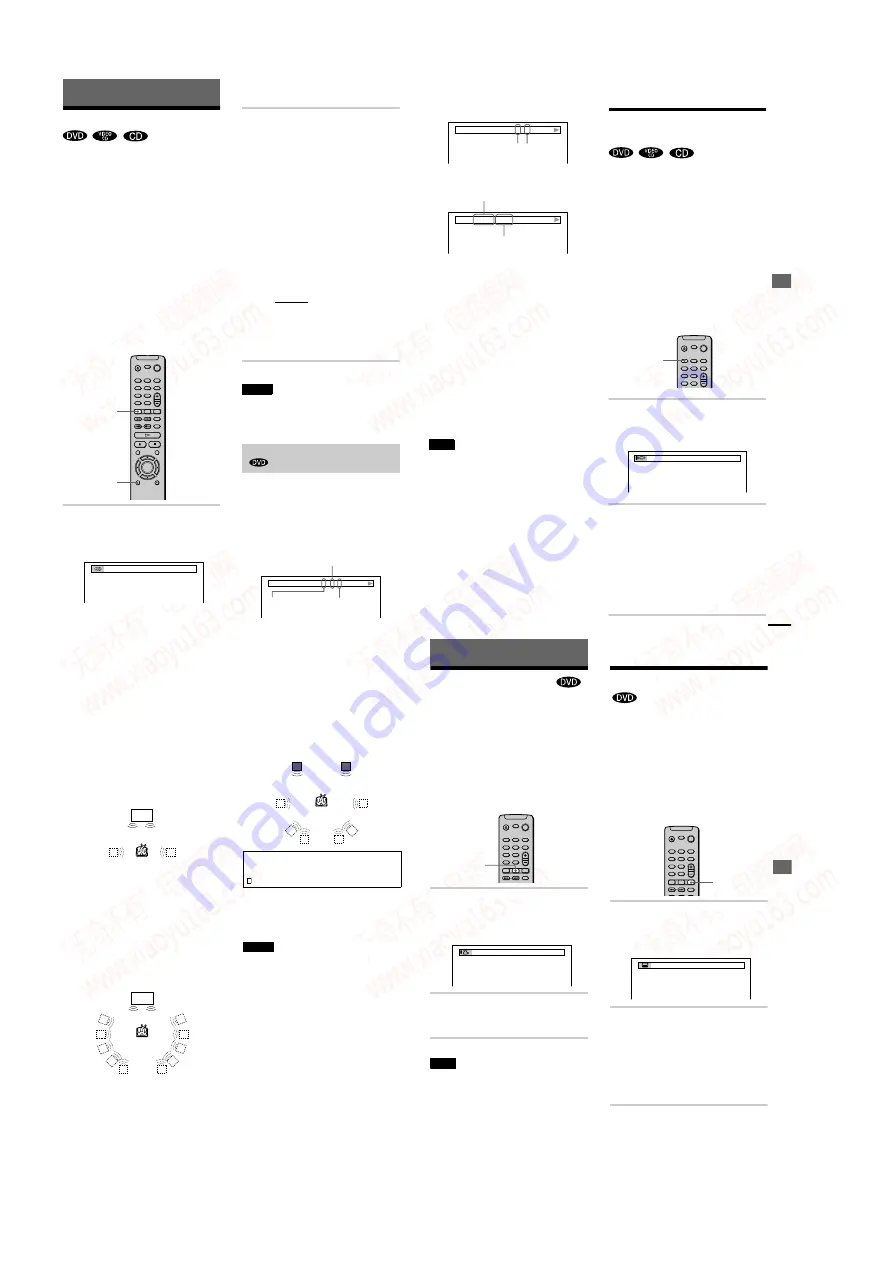
1-10
42
Sound Adjustments
Changing the Sound
If the DVD is recorded with multilingual
tracks, you can select the language you want
while playing the DVD.
If the DVD is recorded in multiple audio
formats (PCM, Dolby Digital or DTS), you
can select the audio format you want while
playing the DVD.
With stereo CDs or VIDEO CDs, you can
select the sound from the right or left channel
and listen to the sound of the selected channel
through both the right and left speakers. (In
this case, the sound loses its stereo effect.)
For example, when playing a disc containing
a song with the vocals on the right channel
and the instruments on the left channel, you
can select the left channel and hear the
instruments from both speakers.
1
Press AUDIO during playback.
The Control Bar is displayed.
The number in parentheses indicates the
total number of available audio signals.
2
Press AUDIO repeatedly to select
the desired audio signal
x
When playing a DVD
Depending on the DVD, the choice of
language varies.
When 4 digits are displayed, they
represent the language code. Refer to
the language code list on page 67 to see
which language the code represents.
When the same language is displayed
two or more times, the DVD is recorded
in multiple audio formats.
x
When playing a VIDEO CD or
CD
The default setting is underlined.
•
STEREO: The standard stereo
sound
•
1/L: The sound of the left channel
(monaural)
•
2/R: The sound of the right channel
(monaural)
Notes
•
For discs not in multiple audio format, you cannot
change the sound.
•
While playing a DVD, the sound may change
automatically.
If you press DISPLAY twice during
playback, the format of the current audio
signal (Dolby Digital, DTS, PCM, etc.)
appears as shown below.
Example
•
Dolby Digital 5.1 ch
AUDIO
DISPLAY
1(4): ENGLISH
Checking the audio signal format
3 / 2 .1
DOLBY DIGITAL
Rear (L/R)
Front (L/R)
+ Center
LFE (Low Frequency
Effect)
So
und Adj
u
s
tme
nt
s
43
•
Dolby Digital 3 ch
•
PCM (Stereo)
About audio signals
Audio signals recorded in a disc contain the
sound elements (channels) shown below.
Each channel is output from a separate
speaker.
•
Front (L)
•
Front (R)
•
Center
•
Rear (L)
•
Rear (R)
•
Rear (Monaural): This signal can be either
the Dolby Surround Sound processed
signals or the Dolby Digital sound’s
monaural rear audio signals.
•
LFE (Low Frequency Effect) signal
Note
If “DTS” is set to “OFF” in “AUDIO SETUP, ” the
DTS track selection option will not appear on the
screen even if the disc contains DTS tracks (page 59).
TV Virtual Surround Sound
Settings
(TVS)
When you connect a stereo TV or 2 front
speakers, TV Virtual Surround lets you enjoy
surround sound effects by using sound
imaging to create virtual rear speakers from
the sound of the front speakers (L: left, R:
right) without using actual rear speakers.
This function is designed to work with the
LINE OUT L/R (AUDIO) 1/2 jacks.
Note that if you select one of the TVS settings
while playing a DVD, the player does not
output Dolby Digital signals from the
DIGITAL OUT (COAXIAL and OPTICAL)
jacks (when you set “DOLBY DIGITAL” in
“AUDIO SETUP” to “D-PCM”) (page 59).
1
Press SURROUND during
playback.
The Control Bar is displayed.
2
Press SURROUND repeatedly to
select one of the TVS (TV Virtual
Surround) sounds
Refer to the explanations given for each
item.
•
TVS DYNAM IC
•
TVS WIDE
•
TVS NIGHT
•
TVS STANDARD
DOLBY DIGITAL
2 / 1
Front (L/R) Rear
(monaural)
PCM 96kHz 24bit
Sampling frequency
Quantized bit rate
SURROUND
TVS DYNAMIC
continued
44
To reset the TVS setting
In Step 2, select “OFF.”
TVS (TV Virtual Surround) DYNAMIC
Uses sound imaging to create virtual rear
speakers from the sound of the front speakers
(L/R) without using actual rear speakers
(shown below). The sound imaging effect is
distinct and clearly reproduces each aural
element of the audio track.
This mode is effective when the distance
between the front L and R speakers is short,
such as with built-in speakers on a stereo TV.
TVS (TV Virtual Surround) WIDE
TVS (TV Virtual Surround) NIGHT
The large sounds, such as explosions, are
suppressed, but the quieter sounds are
unaffected. This feature is useful when you
don’t want to disturb other people but still
want to hear the dialog and enjoy the
surround sound effects of TVS WIDE.
TVS (TV Virtual Surround) STANDARD
Uses sound imaging to create virtual rear
speakers from the sound of the front speakers
(L/R) without using actual rear speakers. The
virtual speakers are reproduced as shown in
the illustration below. Use this setting when
you want to use TVS with 2 separate speakers
and retain the sound quality.
You can also change the TVS setting by pressing
SURROUND on the player. If you select any TVS
setting other than “OFF,” the indicator on the player
lights up.
When you select an effect, the sound cuts off for a
moment.
When the playing signal does not contain a signal for
the rear speakers (page 43), the surround effects may
be difficult to hear.
When you select one of the TV modes, turn off the
surround setting of connected TV or amplifier
(receiver).
•
Make sure that your listening position is between
and at an equal distance from your speakers, and that
the speakers are located in similar surroundings.
Otherwise, the TVS effect may be hard to discern.
•
TVS NIGHT only works with Dolby Digital discs.
However, not all discs will respond to the TVS
NIGHT function in the same way.
•
If you use the DIGITAL OUT (COAXIAL and
OPTICAL) jacks and set “DOLBY DIGITAL ” to
“DOLBY DIGITAL ” in “AUDIO SETUP, ” sound
will come from your speakers but it will not have the
TVS effect.
TV
L: Left front speaker
R: Right front speaker
: Virtual speakers
L
R
E
n
joying M
o
v
ies
45
Enjoying Movies
Changing the Angles
If various angles (multi-angles) for a scene
are recorded on the DVD, “ANGLE” appears
in the front panel display. This means that
you can change the viewing angle.
For example, while playing a scene of a train
in motion, you can display the view from
either the front of the train, the left window of
the train, or from the right window without
having the train’s movement interrupted.
1
Press ANGLE during playback.
The Control Bar is displayed.
The number in parentheses indicates the
total number of available angles.
2
Press ANGLE repeatedly to select
the angle number.
The scene changes to the selected angle.
Note
Depending on the DVD, you may not be able to
change the angles even if multi-angles are recorded on
the DVD.
Displaying the Subtitles
If subtitles are recorded on the disc, you can
turn the subtitles on and off whenever you
want while playing. If multilingual subtitles
are recorded on the disc, you can change the
subtitle language while playing, and turn it on
or off whenever you want. For example, you
can select the language you want to practice
and turn the subtitles on for better
understanding.
1
Press SUBTITLE during playback.
The Control Bar is displayed.
The number in parentheses indicates the
total number of available subtitles.
2
Press SUBTITLE repeatedly to
select the language.
Depending on the DVD, the choice of
language varies.
When 4 digits are displayed, they
indicate the language code. Refer to the
language code list on page 67 to see
which language the code represents.
ANGLE
2(7)
SUBTITLE
1(8):ENGLISH
www. xiaoyu163. com
QQ 376315150
9
9
2
8
9
4
2
9
8
TEL 13942296513
9
9
2
8
9
4
2
9
8
0
5
1
5
1
3
6
7
3
Q
Q
TEL 13942296513 QQ 376315150 892498299
TEL 13942296513 QQ 376315150 892498299






























