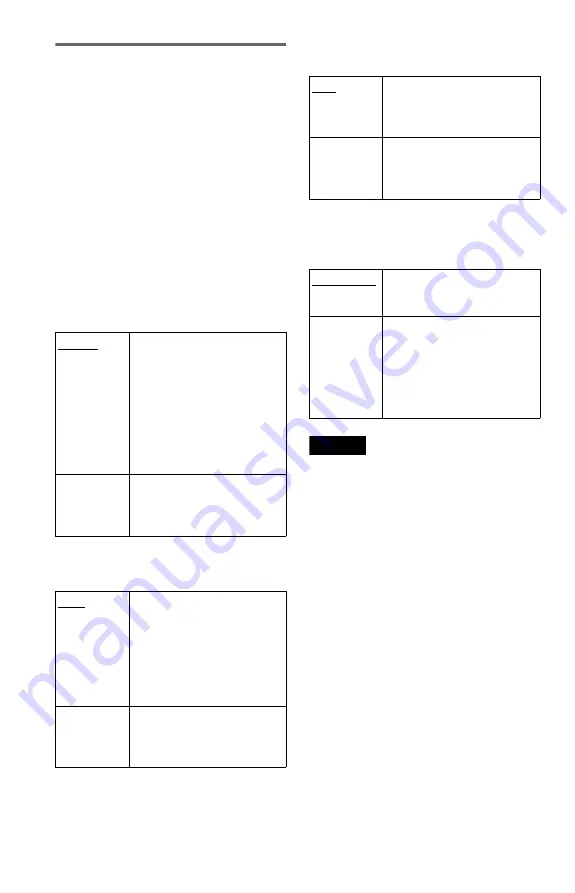
60
Setting the digital output signal
Switches the method of outputting audio
signals when you connect a component such
as an amplifier (receiver) or MD deck with a
digital input jack.
For connection details, see page 17.
Select “DOLBY DIGITAL,” “MPEG,”
“DTS,” and “48kHz/96kHz PCM” after
setting “DIGITAL OUT” to “ON.”
If you connect a component that is
incompatible with the selected audio signal, a
loud noise (or no sound) may be heard from
the speakers, risking damage to your ears or
speakers.
◆
DOLBY DIGITAL (DVD VIDEO/DVD-RW
only)
Selects the type of Dolby Digital signal.
◆
MPEG (DVD VIDEO/DVD-RW only)
Selects the type of MPEG audio signal.
◆
DTS
Selects whether or not to output DTS signals.
◆
48kHz/96kHz PCM (DVD VIDEO only)
Selects the sampling frequency of the audio
signal.
Note
The analogue audio signals from the LINE OUT L/
R (AUDIO) jacks are not affected by this setting
and keep their original sampling frequency level.
D-PCM
Select this when the player is
connected to an audio
component without a built-in
Dolby Digital decoder. You can
select whether the signals
conform to Dolby Surround
(Pro Logic) or not by making
adjustments to the
“DOWNMIX” item in
“AUDIO SETUP” (page 59).
DOLBY
DIGITAL
Select this when the player is
connected to an audio
component with a built-in
Dolby Digital decoder.
PCM
Select this when the player is
connected to an audio
component without a built-in
MPEG decoder. If you play
MPEG audio sound tracks, the
player outputs stereo signals
via the DIGITAL OUT
(COAXIAL) jack.
MPEG
Select this when the player is
connected to an audio
component with a built-in
MPEG decoder.
OFF
Select this when the player is
connected to an audio
component without a built-in
DTS decoder.
ON
Select this when the player is
connected to an audio
component with a built-in DTS
decoder.
48kHz/16bit
The audio signals of DVD
VIDEOs are always converted
to 48kHz/16bit.
96kHz/24bit
All types of signals including
96kHz/24bit are output in their
original format. However, if the
signal is encrypted for
copyright protection purposes,
the signal is only output as
48kHz/16bit.
Содержание DVP-NS29
Страница 1: ...2 651 444 11 1 Operating Instructions 2005 Sony Corporation DVP NS29 CD DVD Player ...
Страница 69: ......
Страница 70: ......
Страница 71: ......
Страница 72: ...Sony Corporation Printed in Hungary Printed on 100 recycled paper ...













































