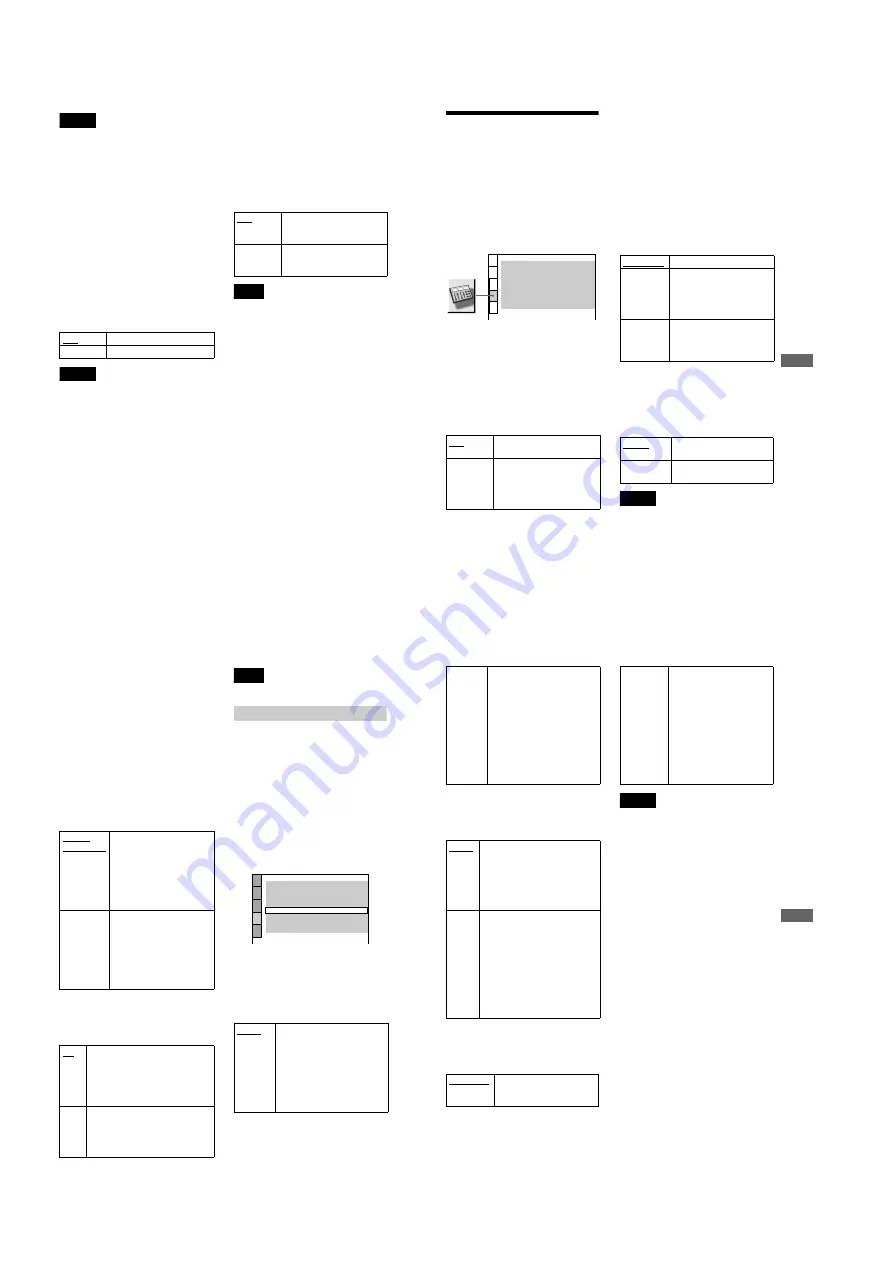
1-20
82
Notes
•
The player can store the settings of up to 50 discs.
When you store the setting of disc number 51, the
first disc setting is canceled.
•
The Playback Memory function cannot be used for
DVD-RWs in VR mode.
•
During playback, do not turn off the player by
pressing POWER on the player. Doing so may
cancel the settings. When you turn off the player,
press
x
first to stop playback and then press
[
/
1
on
the remote. After the power indicator lights up in red
and the player enters standby mode, press POWER
on the player.
x
TRACK SELECTION (DVD VIDEO
only)
Gives the sound track which contains the
highest number of channels priority when
you play a DVD on which multiple audio
formats (PCM, DTS or Dolby Digital format)
are recorded.
Notes
•
When you set the item to
“
AUTO,
”
the language
may change. The
“
TRACK SELECTION
”
setting
has higher priority than the
“
AUDIO
”
settings in
“
LANGUAGE SETUP
”
(page 78).
•
If PCM, DTS and Dolby Digital sound tracks have
the same number of channels, the player selects
PCM, DTS and Dolby Digital sound tracks in this
order.
x
CD DIRECT
Eliminates the use of unnecessary circuits
when playing CDs. The setting will be
activated when you press DISC SKIP.
This function affects the output of the
following jacks:
–
LINE OUT L/R (AUDIO) 1/2 jacks
–
5.1CH OUTPUT jacks
–
PHONES jack
Note
If you select
“
ON
”
when playing CD type DTS discs,
the sound will become noisy.
OFF
No priority given.
AUTO
Priority given.
OFF
Select this when playing CD
discs, including CD type DTS
discs.
ON
Eliminates the use of
unnecessary circuits needed to
play CDs.
83
Se
ttings
a
nd Adj
u
s
tm
e
n
ts
Settings for the Sound
(AUDIO SETUP)
“
AUDIO SETUP
”
allows you to set the
sound according to the playback and
connection conditions.
Select
“
AUDIO SETUP
”
in the Setup
Display. For details on using the display, see
“
Using the Setup Display
”
(page 77).
The default settings are underlined.
x
AUDIO ATT (attenuation)
If the playback sound is distorted, set this
item to
“
ON.
”
The player reduces the audio
output level.
This function affects the output of the
following jacks:
–
LINE OUT L/R (AUDIO) 1/2 jacks
–
5.1CH OUTPUT jacks
–
PHONES jack
x
AUDIO DRC (Dynamic Range
Control) (DVD VIDEO/DVD-RW only)
Makes the sound clear when the volume is
turned down when playing a DVD that has
the
“
AUDIO DRC
”
function. This affects the
output from the following jacks:
–
LINE OUT L/R (AUDIO) 1/2 jacks
–
5.1CH OUTPUT jacks
–
DIGITAL OUT (OPTICAL or COAXIAL)
jack only when
“
DOLBY DIGITAL
”
is set
to
“
D-PCM
”
in
“
DIGITAL OUT
”
(page
84).
–
PHONES jack
x
AUDIO FILTER (except SACD)
Selects the digital filter to reduce noises
above the 22.05 kHz (Sampling frequency
(Fs) of the audio sources is 44.1 kHz), 24 kHz
(Fs is 48 kHz), or 48 kHz (Fs is above 96
kHz).
Notes
•
There may be little effect by changing the digital
filter depending on discs or playback environment.
•
There is no effect on SACDs.
OFF
Turns off the audio attenuation.
Normally, select this position.
ON
Reduces the audio output level so
that no sound distortion occurs.
Select this when the playback
sound from the speakers is
distorted.
AUDIO SETUP
AUDIO ATT:
AUDIO DRC:
DIGITAL OUT:
OFF
STANDARD
AUDIO FILTER:
SHARP
ON
DOWNMIX:
DOLBY SURROUND
DOLBY DIGITAL:
D-PCM
DTS:
D-PCM
48kHz/96kHz PCM:
48kHz/16bit
STANDARD
Normally, select this position.
TV MODE
Makes the low sounds clear even
if you turn the volume down. It
is especially recommended
when you listen to the sound
using the speakers of the TV.
WIDE
RANGE
Gives you the feeling of being at
a live performance. When you
use high quality speakers, it is
even more effective.
SHARP
Provides a wide frequency
range and spatial feeling.
SLOW
Provides smooth and warm
sound.
continued
,
84
x
DOWNMIX (DVD VIDEO/DVD-RW
only)
Switches the mixing down methods when
you play a DVD on which rear signal
components such as
“
LS,
”
“
RS,
”
or
“
S
”
are
recorded in Dolby Digital or DTS format. For
details on the rear signal components, see
“
Changing the Sound
”
(page 56). This
function affects the output of the following
jacks:
–
LINE OUT L/R (AUDIO) jacks
–
DIGITAL OUT (OPTICAL or COAXIAL)
jack when
“
DOLBY DIGITAL
”
is set to
“
D-PCM
”
in
“
DIGITAL OUT
”
(page 84).
–
PHONES jack
x
DIGITAL OUT
Selects if audio signals are output via the
DIGITAL OUT (OPTICAL or COAXIAL)
jack.
Note
SACD audio signals are not output from a digital jack.
Setting the digital output signal
Switches the method of outputting audio
signals when you connect the following
component using an optical or coaxial digital
cord via the DIGITAL OUTPUT (OPTICAL
or COAXIAL) jack.
–
Amplifier (receiver) with digital input jack
–
Amplifier (receiver) with a built-in DTS or
Dolby Digital decoder
–
MD or DAT deck
For connection details, see page 24.
Select
“
DOLBY DIGITAL,
”
“
DTS
”
and
“
48kHz/96kHz PCM
”
after setting
“
DIGITAL OUT
”
to
“
ON.
”
x
DOLBY DIGITAL (DVD VIDEO/DVD-
RW only)
Selects the Dolby Digital signals output via
the DIGITAL OUT (OPTICAL or
COAXIAL) jack.
DOLBY
SURROUND
Select this when the player is
connected to an audio
component that conforms to
Dolby Surround (Pro Logic).
The output signals which
reproduce the Dolby Surround
effect are downmixed to 2
channels.
NORMAL
Select this when the player is
connected to an audio
component that does not
conform to Dolby Surround (Pro
Logic). All of the output signals
are downmixed to 2 channels
without the Dolby Surround
(Pro Logic) effect.
ON
Normally, select this position. When
you select
“
ON,
”
set
“
DOLBY
DIGITAL,
”
“
DTS
”
and
“
48kHz/96kHz
PCM.
”
For details on setting these
items, see
“
Setting the digital output
signal.
”
OFF
The player does not output the audio
signals via the DIGITAL OUT
(OPTICAL or COAXIAL) jack. The
influence of the digital circuit upon the
analog circuit is minimal.
D-PCM
Select this when the player is
connected to an audio component
lacking a built-in Dolby Digital
decoder. You can select whether
the signals conform to Dolby
Surround (Pro Logic) or not by
making adjustments to the
“
DOWNMIX
”
item in
“
AUDIO
SETUP
”
(page 84).
AUDIO SETUP
AUDIO ATT:
AUDIO DRC:
DIGITAL OUT:
DOLBY DIGITAL:
OFF
STANDARD
AUDIO FILTER:
SHARP
ON
DOWNMIX:
DOLBY SURROUND
D-PCM
48kHz/96kHz PCM:
48kHz/16bit
DTS:
D-PCM
85
Se
ttings
a
nd Adj
u
s
tm
e
n
ts
x
DTS (DVD VIDEO only)
Selects if DTS signals are output via the
DIGITAL OUT (OPTICAL or COAXIAL)
jack.
x
48kHz/96kHz PCM (DVD VIDEO only)
Selects the sampling frequency of the audio
signal to be output via the DIGITAL OUT
(OPTICAL or COAXIAL) jack.
Notes
•
Even if you set
“
48kHz/96kHz PCM
”
in
“
AUDIO
SETUP
”
to
“
96kHz/24bit,
”
the sampling frequency
is converted to 48kHz/16bit when a
“
SURROUND
”
mode (page 58) is selected.
•
The analog audio signals from the LINE OUT L/R
(AUDIO) 1/2 jacks and 5.1CH OUTPUT jacks are
not affected by this setting and keep their original
sampling frequency level.
DOLBY
DIGITAL
Select this when the player is
connected to an audio component
with a built-in Dolby Digital
decoder. If the player is connected
to an audio component lacking a
built-in Dolby Digital decoder, do
not set this. Otherwise, when you
play the Dolby Digital sound track,
a loud noise (or no sound) will
come out from the speakers,
affecting your ears or causing the
speakers to be damaged.
D-PCM
Select this when the player is
connected to an audio component
lacking a built-in DTS decoder. If you
play DTS audio sound tracks, the
player outputs stereo signals via the
DIGITAL OUT (OPTICAL or
COAXIAL) jack.
DTS
Select this when the player is
connected to an audio component
having a built-in DTS decoder. If the
player is connected to an audio
component lacking a built-in DTS
decoder, do not set this. Otherwise,
when you play the DTS sound track, a
loud noise (or no sound) will come
out from the speakers, affecting your
ears or causing the speakers to be
damaged.
48kHz/16bit
The audio signals of DVD
VIDEOs are always converted to
48kHz/16bit.
96kHz/24bit
All types of signals including
96kHz/24bit are output in their
original format. However, if the
signal is encrypted for copyright
protection purposes, the signal is
only output as 48kHz/16bit.
If a receiver (amplifier) which
cannot accept 96kHz is
connected to the player, do not
set this. Otherwise, a loud noise
may come out from the
speakers.
Содержание DVP-NC650V
Страница 1: ......











































