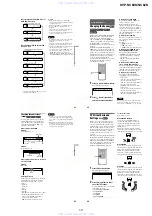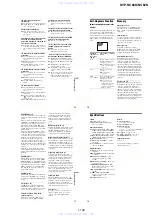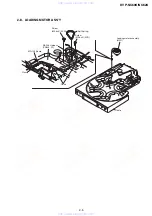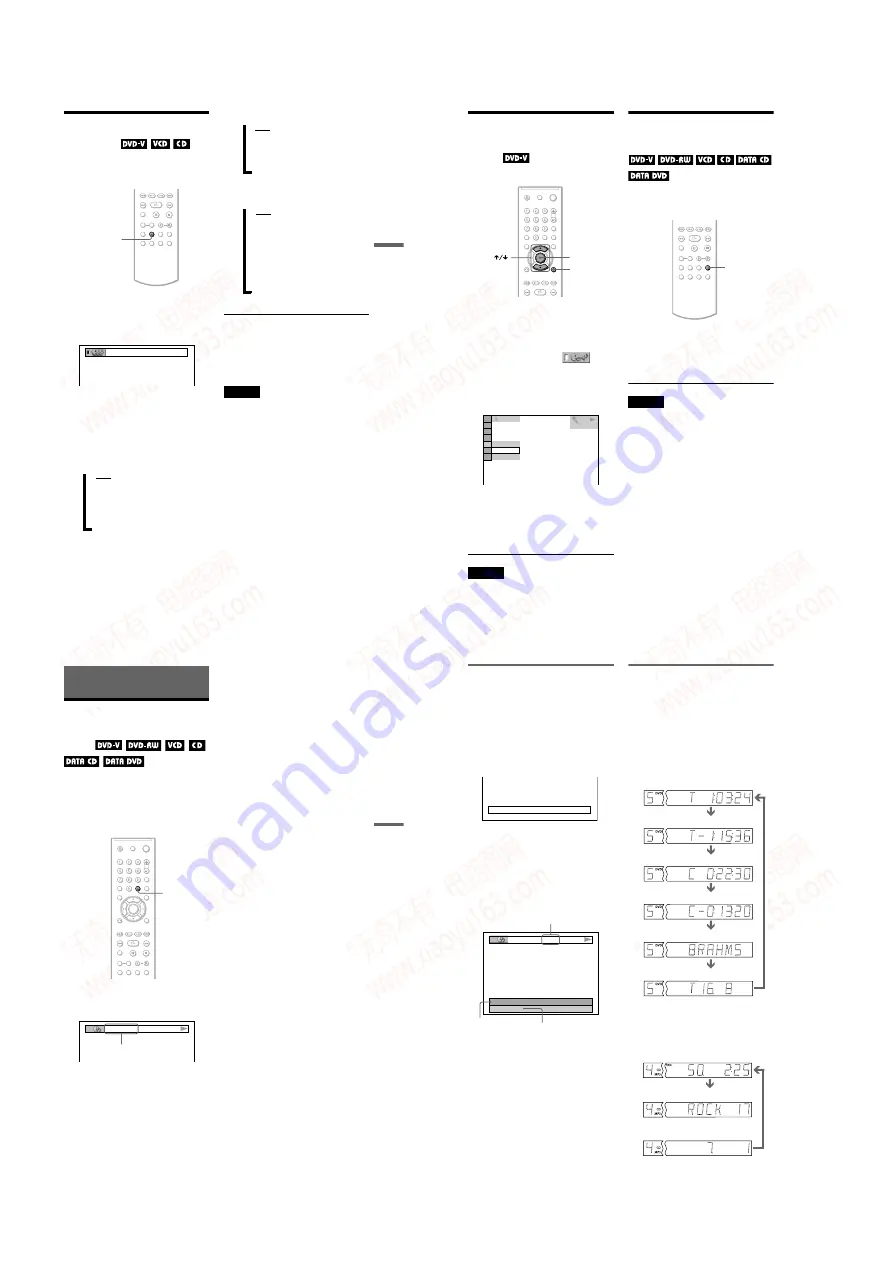
1-10
DVP-NC60K/NC62K
39
Enjoying Karaoke
Selecting the Vocals
(Vocal Select)
You can select different kinds of vocals
recorded in the disc.
1
Press VOCAL SELECT while
playing a disc in karaoke mode.
The following display appears.
2
Press VOCAL SELECT repeatedly
to select the desired vocal
channel.
The output channel changes as follows.
The default setting is underlined.
◆
When playing a DVD VIDEO
◆
When playing a VIDEO CD or CD
◆
When playing a Super VCD
z
Hints
• The channel returns to the default setting when:
– you turn off the power.
– you remove the disc.
• When playing a DVD VIDEO recorded only with
one kind of guide vocal, select “1.”
Notes
• When playing a DVD VIDEO, the function works
only with the Dolby Digital Karaoke format.
• Depending on the discs, you may not be able to do
the operations above.
• While playing a Super VCD on which the audio
track 2 is not recorded, no sound will come out
when you select “2:L+R” or “2:STEREO.”
VOCAL SELECT
1+2
,
OFF
m
1+2 (Guide vocal 1+2)
m
1 (Guide vocal 1)
m
2 (Guide vocal 2)
OFF
m
L+R (same sound is output from
both speakers)
m
STEREO (The standard stereo
sound)
,
OFF
m
1:L+R
m
1:STEREO (The stereo sound of
the audio track 1)
m
2:L+R
m
2:STEREO (The stereo sound of
the audio track 2)
,
40
Turning the Guide
Melody On and Off
(Guide
Melody)
You can listen to the guide melody.
1
Press DISPLAY twice while
playing a disc in karaoke mode.
The Control Menu appears.
2
Press
X/x
to select
(GUIDE MELODY), then press
ENTER.
The options for “GUIDE MELODY”
appear.
3
Press
X/x
to select the setting.
•
OFF
: To cancel the guide melody.
•
ON
: To turn on the guide melody.
4
Press ENTER.
Notes
• This function works only with the Dolby Digital
Karaoke format.
• If no guide melody is recorded on the disc, you
cannot hear the guide melody even if you turn it
on.
Inserting the Applause
Effect
(Applause)
When using the Karaoke mode, you can insert
applause with cheers.
Press APPLAUSE while playing a disc
in karaoke mode
Applause with cheers will sound each time
you press the button.
Notes
• This effect may not work with some DVDs or
during PBC playback of VIDEO CDs/Super
VCDs.
• You will not be able to hear the applause effect
from DIGITAL OUT (COAXIAL or OPTICAL)
jack when:
– you play a disc with DTS sound tracks.
– you set “DOLBY DIGITAL” to “DOLBY
DIGITAL” or “MPEG” to “MPEG” after setting
“DIGITAL OUT” to “ON” in “AUDIO SETUP.”
ENTER
DISPLAY
OFF
OFF
ON
DVD VIDEO
APPLAUSE
41
Viewing Information About the Disc
Viewing Information About the
Disc
Checking the Playing
Time and Remaining
Time
You can check the playing time and
remaining time of the current title, chapter, or
track. Also, you can check the DVD/CD text
or track name (MP3 audio), or file name
(DivX video) recorded on the disc.
Press TIME/TEXT during playback.
The following display appears.
2
Press TIME/TEXT repeatedly to
change the time information.
The available time information depends
upon the type of disc you are playing.
◆
When playing a DVD VIDEO or DVD-
RW
• T *:*:* (hours: minutes: seconds)
Playing time of the current title
• T–*:*:*
Remaining time of the current title
• C *:*:*
Playing time of the current chapter
• C–*:*:*
Remaining time of the current chapter
◆
When playing a VIDEO CD or Super
VCD (with PBC functions)
• *:* (minutes: seconds)
Playing time of the current scene
◆
When playing a VIDEO CD (without
PBC functions), or CD
Playing time of the current track
Remaining time of the current track
Playing time of the current disc
Remaining time of the current disc
When playing a Super VCD (without
Playing time of the current track
When playing a DATA CD (MP3 audio)/
Playing time of the current track
When playing a DATA CD (DivX video)/
• *:*:* (hours: minutes: seconds)
Playing time of the current file
T 1:01:57
Time
information
,
continued
42
Checking the play information of
the disc
To check the DVD/CD text
Press TIME/TEXT repeatedly in step 2 to
display text recorded on the DVD/CD.
The DVD/CD text appears only when text is
recorded in the disc. You cannot change the
text. If the disc does not contain text, “NO
TEXT” appears.
To check DATA CD/DATA DVD album
name, etc.
By pressing TIME/TEXT while playing MP3
audio tracks or DivX video files on a DATA
CD/DATA DVD, you can display the name
of the album/track, and the audio bit rate (the
amount of data per second of the current
audio track) on your TV screen.
* Appears when:
– playing an MP3 audio track on a DATA CD/
DATA DVD.
– playing a DivX video file that contains MP3
audio on a DATA CD/DATA DVD.
Checking the information on the
front panel display
You can view the time information and text
displayed on the TV screen also on the front
panel display. The information on the front
panel display changes as follows when you
change the time information on your TV
screen.
When playing a DVD VIDEO or DVD-RW
When playing a DATA CD/DATA DVD (MP3
audio)
BRAHMS SYMPHONY
T
17:30
128k
JAZZ
RIVER SIDE
Bit rate
*
Album name
Track/file name
Playing time of the current title
Remaining time of the current title
Playing time of the current chapter
Remaining time of the current chapter
Text
Current title and chapter number
(returns to top automatically)
Playing time and number of the
current track
Track name
Current album and track number
(returns to top automatically)
www. xiaoyu163. com
QQ 376315150
9
9
2
8
9
4
2
9
8
TEL 13942296513
9
9
2
8
9
4
2
9
8
0
5
1
5
1
3
6
7
3
Q
Q
TEL 13942296513 QQ 376315150 892498299
TEL 13942296513 QQ 376315150 892498299