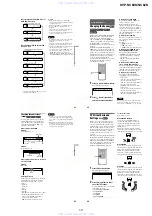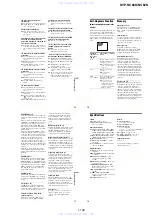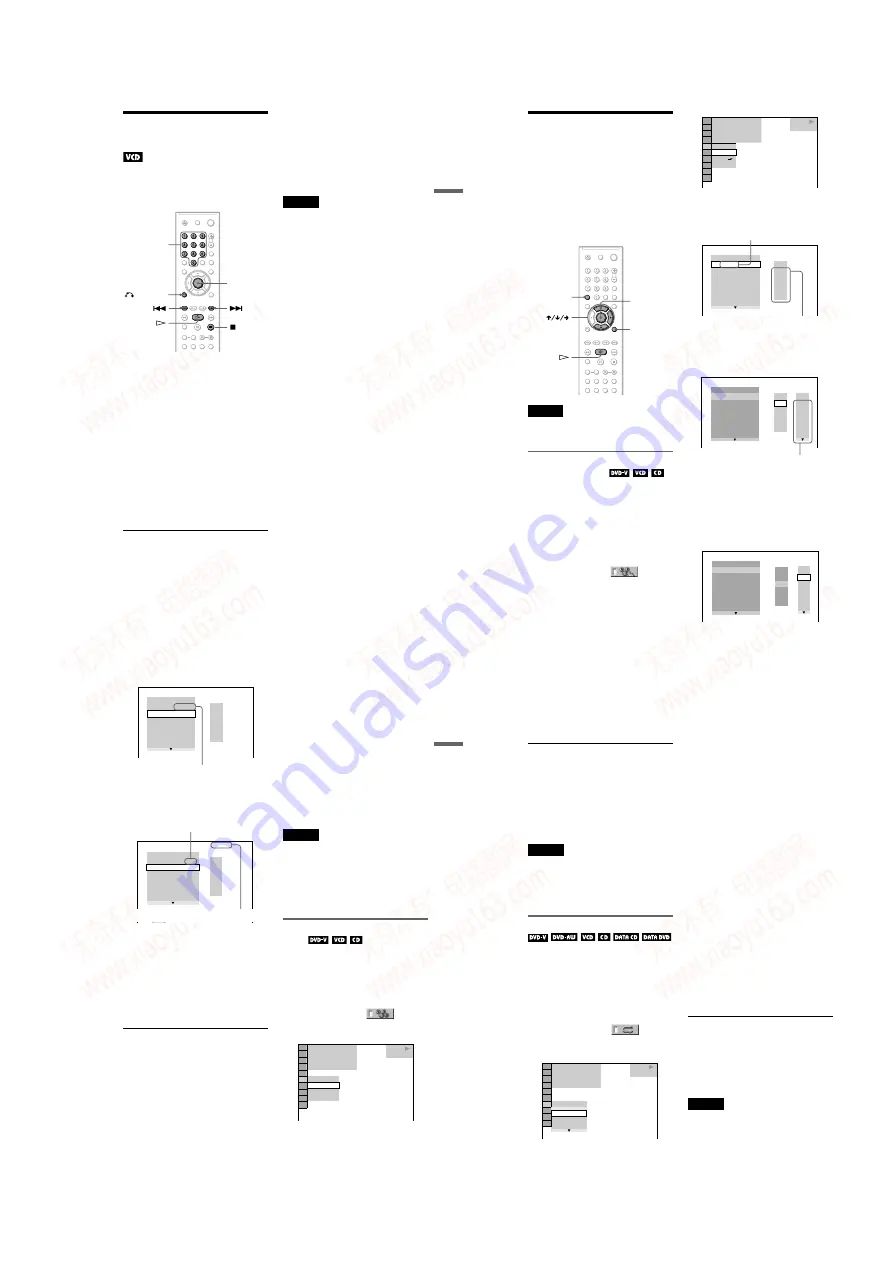
1-7
DVP-NC60K/NC62K
27
Playing Discs
Playing VIDEO CDs With
PBC Functions
(PBC Playback)
PBC (Playback Control) allows you to play
VIDEO CDs interactively by following the
menu on the TV screen.
1
Start playing a VIDEO CD with PBC
functions.
The menu for your selection appears.
2
Press the number buttons to select
the item number you want.
3
Press ENTER.
4
Follow the instructions in the
menu for interactive operations.
Refer to the instructions supplied with the
disc, as the operating procedure may
differ depending on the VIDEO CD.
To return to the menu
Press
O
RETURN.
z
Hint
To play without using PBC, press
.
/
>
or the
number buttons while the player is stopped to select
a track, then press
H
or ENTER.
“Play without PBC” appears on the TV screen and
the player starts continuous play. You cannot play
still pictures such as a menu.
To return to PBC playback, press
x
twice then
press
H
.
Note
Depending on the VIDEO CD, “Press ENTER” in
step 3 may appear as “Press SELECT” in the
instructions supplied with the disc. In this case,
press
H
.
ENTER
RETURN
Number
buttons
28
Various Play Mode
Functions
(Programme Play,
Shuffle Play, Repeat Play, A-B Repeat
Play)
You can set the following play modes:
• Programme Play (page 28)
• Shuffle Play (page 29)
• Repeat Play (page 30)
• A-B Repeat Play (page 31)
Note
The play mode is cancelled when:
– you open the disc tray.
– the player enters standby mode by pressing
[
/
1
.
Creating your own programme
(Programme Play)
You can play the contents of a disc in the
order you want by arranging the order of the
titles, chapters, or tracks on the disc to create
your own programme. You can programme
up to 99 titles, chapters, and tracks.
1
Press DISPLAY.
The Control Menu appears.
2
Press
X
/
x
to select
(PROGRAM), then press ENTER.
The options for “PROGRAM” appear.
3
Press
X
/
x
to select “SET
t
,” then
press ENTER.
4
Press
c
.
The cursor moves to the title or track row
“T” (in this case, “01”).
5
Select the title, chapter, or track you
want to programme.
◆
When playing a DVD VIDEO
For example, select chapter “03” of title
“02.”
Press
X
/
x
to select “02” under “T,” then
press ENTER.
CLEAR
ENTER
DISPLAY
OFF
OFF
SET
ON
PLAY
1 8 ( 3 4 )
1 2 ( 2 7 )
1
T
1 : 3 2 : 5 5
DVD VIDEO
PROGRAM
1. TITLE
ALL CLEAR
2. TITLE – –
3. TITLE – –
4. TITLE – –
5. TITLE – –
6. TITLE – –
7. TITLE – –
T
– –
01
02
03
04
05
“TRACK” is displayed when you play
a VIDEO CD, or CD.
Titles or tracks
recorded on a disc
PROGRAM
1. TITLE – –
ALL CLEAR
2. TITLE – –
3. TITLE – –
4. TITLE – –
5. TITLE – –
6. TITLE – –
7. TITLE – –
T
C
ALL
01
02
03
04
05
06
– –
02
03
04
05
01
Chapters recorded on a disc
PROGRAM
1. TITLE – –
ALL CLEAR
2. TITLE – –
3. TITLE – –
4. TITLE – –
5. TITLE – –
6. TITLE – –
7. TITLE – –
C
ALL
03
04
05
06
T
– –
01
02
03
04
05
02
01
29
Playing Discs
Next, press
X
/
x
to select “03” under “C,”
then press ENTER.
◆
When playing a VIDEO CD, or CD
For example, select track “02.”
Press
X
/
x
to select “02” under “T,” then
press ENTER.
To programme other titles, chapters,
or tracks, repeat steps 4 to 5.
The programmed titles, chapters, and
tracks are displayed in the selected order.
Programme Play begins.
When the programme ends, you can
restart the same programme again by
pressing
H
.
To return to normal play
Press CLEAR, or select “OFF” in step 3. To
play the same programme again, select “ON”
in step 3 and press ENTER.
To change or cancel a programme
1
Follow steps 1 to 3 of “Creating your
own programme (Programme Play).”
2
Select the programme number of the title,
chapter, or track you want to change or
cancel using
X
/
x
and press
c
. If you
want to delete the title, chapter, or track
from the programme, press CLEAR.
3
Follow step 5 for new programming. To
cancel a programme, select “--” under
“T,” then press ENTER.
To cancel all of the titles, chapters, or
tracks in the programmed order
1
Follow steps 1 to 3 of “Creating your own
programme (Programme Play).”
2
Press
X
and select “ALL CLEAR.”
3
Press ENTER.
z
Hint
You can perform Repeat Play or Shuffle Play of
programmed titles, chapters, or tracks. During
Programme Play, follow the steps of Repeat Play
(page 30) or Shuffle Play (page 29).
Notes
• All Discs Repeat is automatically changed into
One Disc Repeat when you set to programme play
mode (page 30). You can only programme the
contents of the current disc.
• When you programme tracks on a Super VCD, the
total playing time is not displayed.
• You cannot use this function with VIDEO CDs or
Super VCDs with PBC playback.
Playing in random order (Shuffle
Play)
You can have the player “shuffle” titles,
chapters, or tracks. Subsequent “shuffling”
may produce a different playing order.
1
Press DISPLAY during playback.
The Control Menu appears.
2
Press
X
/
x
to select
(SHUFFLE), then press ENTER.
The options for “SHUFFLE” appear.
3
Press
X
/
x
to select the item to be
shuffled.
◆
When playing a DVD VIDEO
•
TITLE
•
CHAPTER
T
– –
01
02
03
04
05
PROGRAM
1. TITLE 0 2 – 0 3
ALL CLEAR
2. TITLE – –
3. TITLE – –
4. TITLE – –
5. TITLE – –
6. TITLE – –
7. TITLE – –
Selected title and chapter
Total time of the programmed tracks
PLAY
1 8 ( 3 4 )
1 2 ( 2 7 )
1
T
1 : 3 2 : 5 5
OFF
CHAPTER
TITLE
OFF
DVD VIDEO
,
continued
30
◆
When playing a VIDEO CD or CD
•
TRACK
◆
When Programme Play is activated
•
ON
: shuffles titles, chapters, or tracks
selected in Programme Play.
4
Press ENTER.
Shuffle Play starts.
To return to normal play
Press CLEAR, or select “OFF” in step 3.
z
Hints
• You can set Shuffle Play while the player is
stopped. After selecting the “SHUFFLE” option,
press
H
. Shuffle Play starts.
• Up to 200 chapters in a disc can be played in
random order when “CHAPTER” is selected.
Notes
• You cannot use this function with VIDEO CDs or
Super VCDs with PBC playback.
• All Discs Repeat is automatically changed into
One Disc Repeat when you set to shuffle play
mode. You can only shuffle the contents of the
current disc.
Playing repeatedly (Repeat Play)
You can play all of the titles or tracks on a
disc, or a single title, chapter, or track
repeatedly.
You can use a combination of Shuffle or
Programme Play modes.
1
Press DISPLAY during playback.
The Control Menu appears.
2
Press
X
/
x
to select
(REPEAT), then press ENTER.
The options for “REPEAT” appear.
z
3
Press
X
/
x
to select the item to be
repeated.
◆
When playing a DVD VIDEO
• ALL DISCS: repeats all of the discs.
• ONE DISC: repeats all of the titles on
the current disc.
• TITLE: repeats the current title on a disc.
• CHAPTER: repeats the current chapter.
◆
When playing a DVD-RW
• ALL DISCS: repeats all of the discs.
• ONE DISC: repeats all of the titles of
the selected type.
• TITLE: repeats the current title on a
disc.
• CHAPTER: repeats the current chapter.
◆
When playing a VIDEO CD, or CD
• ALL DISCS: repeats all of the discs.
• ONE DISC: repeats all of the tracks on
the current disc.
• TRACK: repeats the current track.
◆
When playing a DATA CD/DATA DVD
with MP3 audio tracks or JPEG image
files
• ALL DISCS: repeats all of the discs.
• ONE DISC: repeats all of the albums on
the current disc.
• ALBUM: repeats the current album.
• TRACK (MP3 audio tracks only):
repeats the current track.
• FILE (DivX video files only): repeats
the current file.
◆
When Programme Play or Shuffle Play
is activated
•
ON
: repeats Programme Play or
Shuffle Play.
4
Press ENTER.
Repeat Play starts.
To return to normal play
Press CLEAR, or select “OFF” in step 3.
z
Hint
You can set Repeat Play while the player is stopped.
After selecting the “REPEAT” option, press
H
.
Repeat Play starts.
Notes
• You cannot use this function with VIDEO CDs or
Super VCDs with PBC playback.
• When repeating a DATA CD/DATA DVD which
contains MP3 audio tracks and JPEG image files,
and their playing times are not the same, the sound
will not match the image.
• When “MODE (MP3, JPEG)” is set to “IMAGE
(JPEG)” (page 57), you cannot select “TRACK.”
PLAY
1 8 ( 3 4 )
1 2 ( 2 7 )
1
T
1 : 3 2 : 5 5
OFF
ALL DISCS
ONE DISC
OFF
DVD VIDEO
www. xiaoyu163. com
QQ 376315150
9
9
2
8
9
4
2
9
8
TEL 13942296513
9
9
2
8
9
4
2
9
8
0
5
1
5
1
3
6
7
3
Q
Q
TEL 13942296513 QQ 376315150 892498299
TEL 13942296513 QQ 376315150 892498299