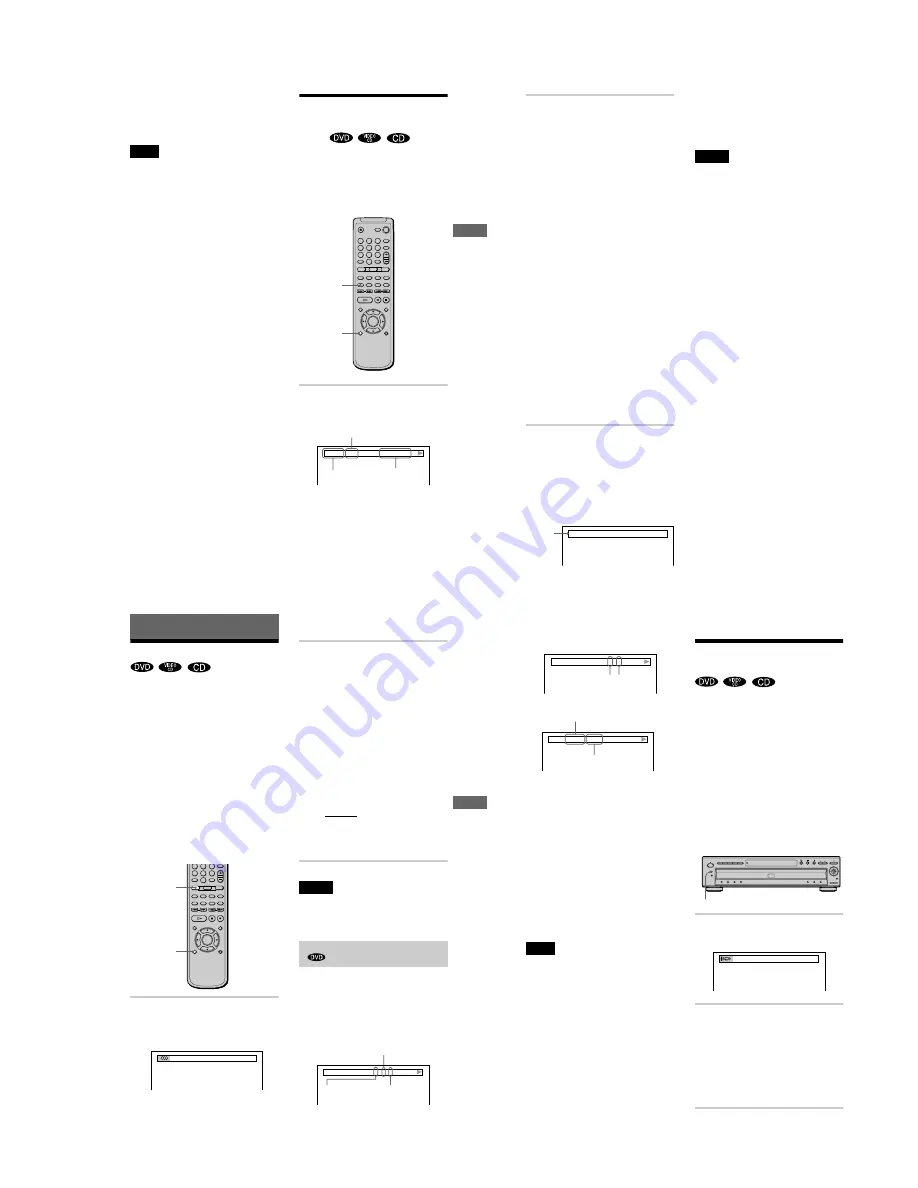
1-11
47
V
iewing Info
rm
ation About t
h
e
Disc
z
The playing time and remaining time of the current
chapter, title, track, scene, or disc will also appear on
your TV screen. See the following section “Checking
the Playing Time and Remaining Time” for
instructions on how to read this information.
Depending on the type of disc being played and the
playing mode, the above mentioned disc information
may not be displayed.
Checking the Playing
Time and Remaining
Time
You can check the playing time and
remaining time of the current title, chapter, or
track, and the total playing time or remaining
time of the disc. Also, you can check the
DVD/CD text recorded on the disc.
1
Press DISPLAY once during
playback.
The Status Bar is displayed.
Note
1
4
7
2
5
8
0
3
6
9
TIME/TEXT
DISPLAY
3:DVD T41 – 8
T 1:01:57
Title or track number
Time information
Disc number
and type
continued
,
48
2
Press TIME/TEXT repeatedly to
change the time information.
The display and the kinds of time that you
can change depend on the disc you are
playing.
x
When playing a DVD
• T **:**:**
Playing time of the current title
• T–**:**:**
Remaining time of the current title
• C **:**:**
Playing time of the current chapter
• C–**:**:**
Remaining time of the current
chapter
x
When playing a VIDEO CD (with PBC
functions)
• **:**
Playing time of the current scene
x
When playing a VIDEO CD (without
PBC functions) or CD
• T **:**
Playing time of the current track
• T–**:**
Remaining time of the current track
• D **:**
Playing time of the current disc
• D–**:**
Remaining time of the current disc
To turn off the Status Bar
Press DISPLAY repeatedly until the Status
Bar is turned off.
Checking the DVD/CD text
Press TIME/TEXT repeatedly in Step 2 to
display the text recorded on the DVD/CD.
z
If the DVD/CD text does not fit on a single line,
you can see the entire text by watching it scroll across
the front panel display.
z
You can select the time and text directly by
pressing TIME/TEXT.
• Only letters of the alphabet can be displayed.
• This player can only display the first level of DVD/
CD text, such as the disc’s name or title.
BRAHMS SYMPHONY
The DVD/
CD text
Notes
49
So
und Adj
u
s
tm
e
n
ts
Sound Adjustments
Changing the Sound
If the DVD is recorded with multilingual
tracks, you can select the language you want
while playing the DVD.
If the DVD is recorded in multiple audio
formats (PCM, Dolby Digital, or DTS), you
can select the audio format you want while
playing the DVD.
With stereo CDs or VIDEO CDs, you can
select the sound from the right or left channel
and listen to the sound of the selected channel
through both the right and left speakers. (In
this case, the sound loses its stereo effect.)
For example, when playing a disc containing
a song with the vocals on the right channel
and the instruments on the left channel, you
can select the left channel and hear the
instruments from both speakers.
1
Press AUDIO during playback.
The Control Bar is displayed.
The number in parentheses indicates the
total number of available audio signals.
2
Press AUDIO repeatedly to select the
desired audio signal.
x
When playing a DVD
Depending on the DVD, the choice of
language varies.
When 4 digits are displayed, they
represent the language code. Refer to the
language code list on page 76 to see
which language the code represents.
When the same language is displayed two
or more times, the DVD is recorded in
multiple audio formats.
x
When playing a VIDEO CD or CD
The default setting is underlined.
• STEREO: The standard stereo sound
• 1/L: The sound of the left channel
(monaural)
• 2/R: The sound of the right channel
(monaural)
• For discs not in multiple audio format, you cannot
change the sound.
• While playing a DVD, the sound may change
automatically.
If you press DISPLAY twice during
playback, the format of the current audio
signal (Dolby Digital, DTS, PCM, etc.)
appears as shown below.
Example
• Dolby Digital 5.1 ch
4
7
5
8
0
6
9
AUDIO
DISPLAY
1(4): ENGLISH
Notes
Checking the audio signal format
3 / 2 .1
DOLBY DIGITAL
Rear (L/R)
Front (L/R)
+ Centre
LFE (Low Frequency
Effect)
50
• Dolby Digital 3 ch
• PCM (Stereo)
About audio signals
Audio signals recorded in a disc contain the
sound elements (channels) shown below.
Each channel is output from a separate
speaker.
• Front (L)
• Front (R)
• Center
• Rear (L)
• Rear (R)
• Rear (Monaural): This signal can be either
the Dolby Surround Sound processed
signals or the Dolby Digital sound’s
monaural rear audio signals.
• LFE (Low Frequency Effect) signal
If “DTS” is set to “OFF” in “AUDIO SETUP,” the
DTS track selection option will not appear on the
screen even if the disc contains DTS tracks (page 68).
TV Virtual Surround Sound
Settings
(TVS)
When you connect a stereo TV or 2 front
speakers, TV Virtual Surround lets you enjoy
surround sound effects by using sound
imaging to create virtual rear speakers from
the sound of the front speakers (L: left, R:
right) without using actual rear speakers.
This function is designed to work with the
LINE OUT L/R (AUDIO) 1/2 jacks. Note
that if you select one of the TVS settings
while playing a DVD, the player does not
output the Dolby Digital signals from the
DIGITAL OUT (COAXIAL or OPTICAL)
jack (when you set “DOLBY DIGITAL” in
“AUDIO SETUP” to “D-PCM”) (page 68).
1
Press SURROUND during playback.
The Control Bar is displayed.
2
Press SURROUND repeatedly to
select one of the TVS (TV Virtual
Surround) sounds.
Refer to the explanations given for each
item.
• TVS DYNAMIC
• TVS WIDE
• TVS NIGHT
• TVS STANDARD
Note
DOLBY DIGITAL
2 / 1
Front (L/R) Rear
(monaural)
PCM 96kHz 24bit
Quantized bit rate
Sampling frequency
SURROUND
TVS DYNAMIC






























