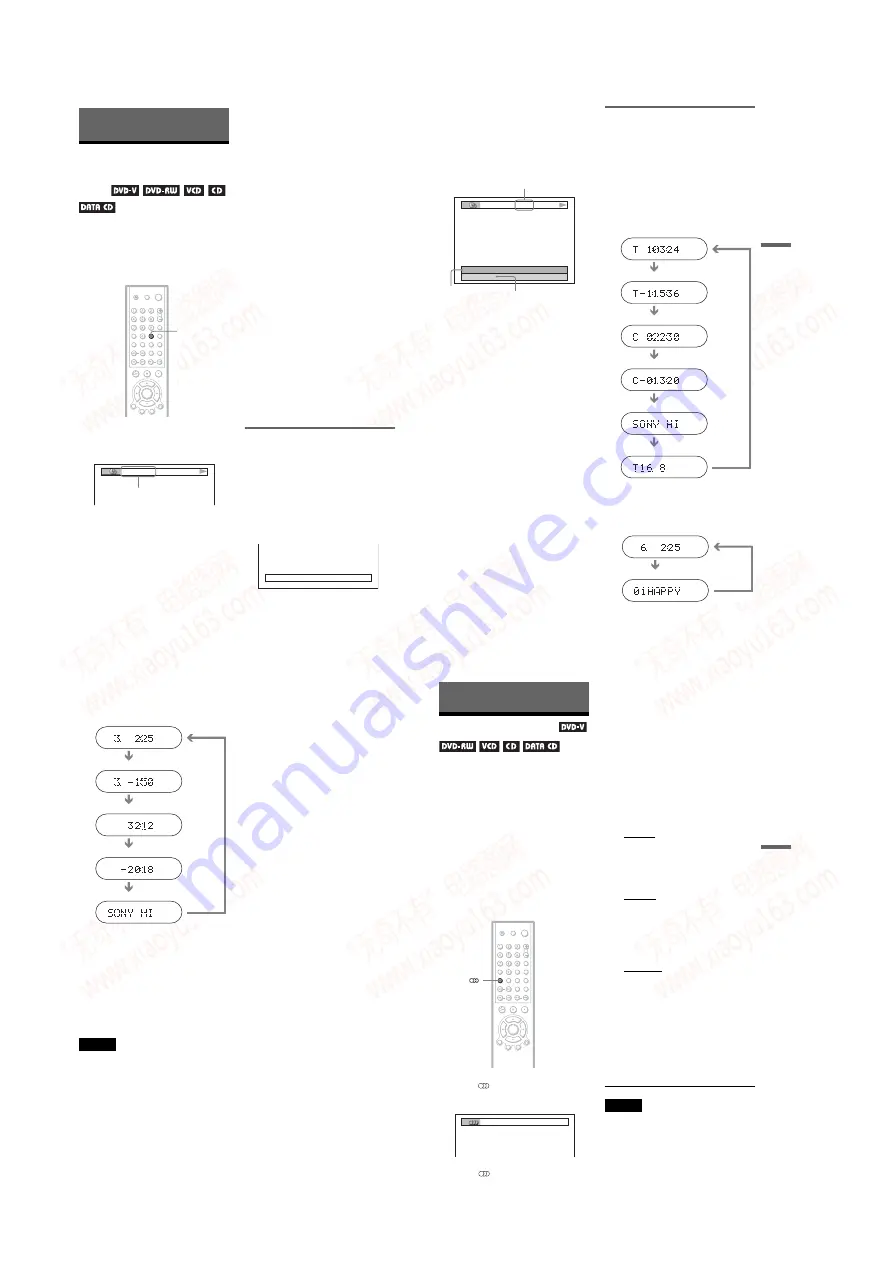
1-10
42
Viewing Information About the
Disc
Checking the Playing
Time and Remaining
Time
You can check the playing time and
remaining time of the current title, chapter, or
track. Also, you can check the DVD/CD text
or track name (MP3 audio) recorded on the
disc.
1
Press TIME/TEXT during playback.
The following display appears.
2
Press TIME/TEXT repeatedly to
change the time information.
The available time information depends
upon the type of disc you are playing.
◆
When playing a DVD VIDEO or DVD-
RW
• T *:*:* (hours: minutes: seconds)
Playing time of the current title
• T–*:*:*
Remaining time of the current title
• C *:*:*
Playing time of the current chapter
• C–*:*:*
Remaining time of the current chapter
◆
When playing a VIDEO CD or Super
VCD (with PBC functions)
• *:* (minutes: seconds)
Playing time of the current scene
◆
When playing a VIDEO CD (without
PBC functions) or CD
• T *:* (minutes: seconds)
Playing time of the current track
• T–*:*
Remaining time of the current track
• D *:*
Playing time of the current disc
• D–*:*
Remaining time of the current disc
◆
When playing a Super VCD (without
PBC functions)
• T *:* (minutes: seconds)
Playing time of the current track
◆
When playing a DATA CD (MP3 audio)
• T *:* (minutes: seconds)
Playing time of the current track
Checking the play information of
the Disc
To check the DVD/CD text
Press TIME/TEXT repeatedly in step 2 to
display text recorded on the DVD/CD.
The DVD/CD text appears only when text is
recorded in the disc. You cannot change the
text. If the disc does not contain text, “NO
TEXT” appears.
TIME/TEXT
T 1:01:57
Time
information
BRAHMS SYMPHONY
43
Vi
e
w
ing
In
fo
rm
at
io
n
Ab
out
t
h
e
D
is
c
To check DATA CD (MP3 audio) text
By pressing TIME/TEXT while playing MP3
audio tracks on a DATA CD, the track name
and album name appear. You can also display
the audio bit rate (the amount of data per
second of the current audio) on your TV
screen.
Checking the information on the
front panel display
You can view the time information and text
displayed on the TV screen also on the front
panel display. The information on the front
panel display changes as follows when you
change the time information on your TV
screen.
When playing a DVD VIDEO or DVD-RW
When playing a DATA CD (MP3 audio)
T
17:30
128k
JAZZ
RIVER SIDE
Bit rate
Album name
Track name
1
1
1
1
1
1
Playing time of the current title
Remaining time of the current title
Playing time of the current chapter
Remaining time of the current chapter
Text
Current title and chapter number
(returns to top automatically)
1
1
Playing time and number of the
current track
Track name
,
continued
44
When playing a VIDEO CD (without PBC
functions) or CD
• When playing VIDEO CDs without PBC
functions, the track number and the index number
are displayed after the text.
• When playing VIDEO CDs with PBC functions,
the scene number or the playing time are
displayed.
• Long text that does not fit in a single line will
scroll across the front panel display.
• You can also check the time information and text
using the Control Menu (page 12).
Notes
• Depending on the type of disc being played, the
DVD/CD text or track name may not be
displayed.
• The player can only display the first level of the
DVD/CD text, such as the disc name or title.
• Playing time of MP3 audio tracks may not be
displayed correctly.
• If you play a disc containing JPEG image files
only, “NO AUDIO DATA” appears when
“MODE (MP3, JPEG)” is set to “AUTO,”
“JPEG” appears when “MODE (MP3, JPEG)” is
set to “IMAGE (JPEG)” in the front panel display.
1
1
Playing time and number of the
current track
Remaining time of the current track
Playing time of the disc
45
Sou
nd Adj
us
tm
en
ts
Sound Adjustments
Changing the Sound
When playing a DVD VIDEO recorded in
multiple audio formats (PCM, Dolby Digital,
MPEG audio, or DTS), you can change the
audio format. If the DVD VIDEO is recorded
with multilingual tracks, you can also change
the language.
With CDs, DATA CDs, or VIDEO CDs, you
can select the sound from either the right or
left channel and listen to the sound of the
selected channel through both the right and
left speakers. For example, when playing a
disc containing a song with the vocals on the
right channel and the instruments on the left
channel, you can hear the instruments from
both speakers by selecting the left channel.
1
Press
(audio) during playback.
The following display appears.
2
Press
(audio) repeatedly to
select the desired audio signal.
◆
When playing a DVD VIDEO
Depending on the DVD VIDEO, the
choice of language varies.
When 4 digits are displayed, they
indicate a language code. See “Language
Code List” on page 79 to see which
language the code represents. When the
same language is displayed two or more
times, the DVD VIDEO is recorded in
multiple audio formats.
◆
When playing a DVD-RW
The types of sound tracks recorded on a
disc are displayed. The default setting is
underlined.
Example:
• 1: MAIN (main sound)
• 1: SUB (sub sound)
• 1: MAIN+SUB (main and sub sound)
◆
When playing a VIDEO CD, CD, or
DATA CD (MP3 audio)
The default setting is underlined.
• STEREO: the standard stereo sound
• 1/L: the sound of the left channel
(monaural)
• 2/R: the sound of the right channel
(monaural)
◆
When playing a Super VCD
The default setting is underlined.
• 1:STEREO: the stereo sound of the
audio track 1
• 1:1/L: the sound of the left channel of
the audio track 1 (monaural)
• 1:2/R: the sound of the right channel of
the audio track 1 (monaural)
• 2:STEREO: the stereo sound of the
audio track 2
• 2:1/L: the sound of the left channel of
the audio track 2 (monaural)
• 2:2/R: the sound of the right channel of
the audio track 2 (monaural)
Note
While playing a Super VCD on which the audio
track 2 is not recorded, no sound will come out
when you select “2:STEREO,” “2:1/L,” or “2:2/R.”
1:ENGLISH DOLBY DIGITAL 3/2.1
,
continued
www. xiaoyu163. com
QQ 376315150
9
9
2
8
9
4
2
9
8
TEL 13942296513
9
9
2
8
9
4
2
9
8
0
5
1
5
1
3
6
7
3
Q
Q
TEL 13942296513 QQ 376315150 892498299
TEL 13942296513 QQ 376315150 892498299





























