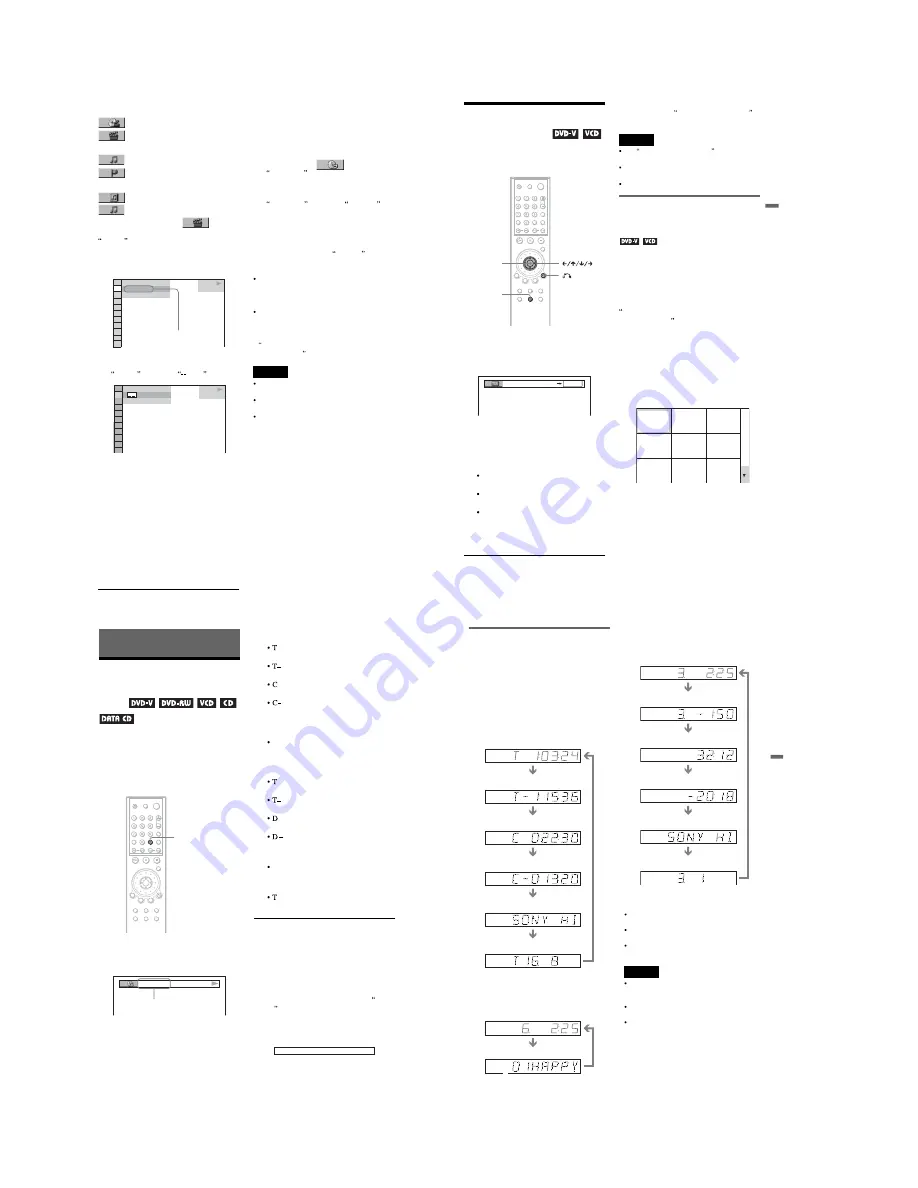
1-10
42
◆
When playing a VIDEO CD with PBC
Playback
SCENE
INDEX
◆
When playing a CD
TRACK
INDEX
◆
When playing a DATA CD (MP3 audio)
ALBUM
TRACK
Example: when you select
CHAPTER
** (**) is selected (** refers to a number).
The number in parentheses indicates the total
number of titles, chapters, tracks, indexes or
scenes.
3
Press ENTER.
** (**) changes to
(**).
4
Press
X
/
x
or the number buttons
to select the title, chapter, track,
index, or scene number you want
to search.
If you make a mistake
Cancel the number by pressing CLEAR,
then select another number.
5
Press ENTER.
The player starts playback from the
selected number.
To turn off the Control Menu
Press DISPLAY repeatedly until the Control
Menu is turned off.
To search for a scene using the time code
(DVD VIDEO/DVD-RW only)
1
In step 2, select
TIME/TEXT.
T **:**:** (playing time of the current
title) is selected.
2
Press ENTER.
T **:**:** changes to T --:--:--.
3
Input the time code using the number
buttons, then press ENTER.
For example, to find the scene at 2 hours,
10 minutes, and 20 seconds after the
beginning, just enter 2:10:20.
z
Hints
When the Control Menu display is turned off, you
can search for a chapter (DVD VIDEO/DVD-
RW) or track (CD) by pressing the number
buttons and ENTER.
You can display the first scene of titles, chapters,
or tracks recorded on the disc on a screen divided
into 9 sections. You can start playback directly by
selecting one of the scenes. For details, see
Searching by Scene (PICTURE
NAVIGATION) on the next page.
Notes
The title, chapter, or track number displayed is the
same number recorded on the disc.
You cannot search for a still picture on a DVD-
RW in VR mode.
You cannot search for a scene on a DVD+RW
using the time code.
1 8 ( 3 4 )
1 2 ( 2 7 )
DVD VIDEO
T 1 : 3 2 : 5 5
Selected row
DVD VIDEO
1 2 ( 2 7 )
T 1 : 3 2 : 5 5
( 3 4 )
43
S
earc
hi
ng f
or a Sce
ne
Searching by Scene
(PICTURE NAVIGATION)
You can divide the screen into 9 subscreens
and find the desired scene quickly.
1
Press PICTURE NAVI during
playback.
The following display appears.
2
Press PICTURE NAVI repeatedly to
select the item.
Refer to the explanations given for each
item in the following sections.
CHAPTER VIEWER (for DVD
VIDEO only)
TITLE VIEWER (for DVD VIDEO
only)
TRACK VIEWER (for VIDEO CD
only)
3
Press ENTER.
To return to normal play
Press
O
RETURN.
z
Hint
Yo u can also select PICTURE NAVIGATION
from the Control Menu (page 12).
Notes
The PICTURE NAVIGATION is not available
when playing Super VCDs.
Depending on the disc, you may not be able to
select all functions.
The sound is muted when using this function.
Scanning the title, chapter, or
track (TITLE VIEWER, CHAPTER
VIEWER, TRACK VIEWER)
You can divide the screen into 9 subscreens
and display the first scene of titles, chapters,
or tracks.
Yo u can also play back from the selected title,
chapter, or track. After performing step 3 of
Searching by Scene (PICTURE
NAVIGATION) above, select the scene
using
C
/
X
/
x
/
c
and press ENTER.
z
Hint
If there are more than 9 titles, chapters, or tracks,
V
is displayed at the bottom right.
To display the additional titles, chapters, or tracks,
select the bottom right scene (the position 9) and
press
x
. To return to the previous scene, select the
top left scene (the position 1) and press
X
.
PICTURE
NAVI
ENTER
RETURN
ENTER
1
4
7
2
5
8
3
6
9
44
Viewing Information About the
Disc
Checking the Playing
Time and Remaining
Time
You can check the playing time and
remaining time of the current title, chapter, or
track. Also, you can check the DVD/CD text
or track name (MP3 audio) recorded on the
disc.
1
Press TIME/TEXT during playback.
The following display appears.
2
Press TIME/TEXT repeatedly to
change the time information.
The display and the kinds of time that you
can change depend on the disc you are
playing.
◆
When playing a DVD VIDEO or DVD-
RW
*
:
*
:
*
(hours: minutes: seconds)
Playing time of the current title
*
:
*
:
*
Remaining time of the current title
*
:
*
:
*
Playing time of the current chapter
*
:
*
:
*
Remaining time of the current chapter
◆
When playing a VIDEO CD (with PBC
functions)
*
:
*
(minutes: seconds)
Playing time of the current scene
◆
When playing a VIDEO CD (without
PBC functions) or CD
*
:
*
(minutes: seconds)
Playing time of the current track
*
:
*
Remaining time of the current track
*
:
*
Playing time of the current disc
*
:
*
Remaining time of the current disc
◆
When playing a DATA CD (MP3 audio)
*
:
*
(minutes: seconds)
Playing time of the current track
◆
When playing a Super VCD
*
:
*
(minutes: seconds)
Playing time of the current track
To check the DVD/CD text or track and
album names (MP3 audio)
Press TIME/TEXT repeatedly in step 2 to
display text recorded on the DVD VIDEO/
CD/DATA CD.
The DVD/CD text appears only when text is
recorded in the disc. You cannot change the
text. If the disc does not contain text, NO
TEXT appears.
For DATA CDs, the track and album names
of the MP3 audio track appears (page 47).
TIME/TEXT
Time
information
BRAHMS SYMPHONY
45
Vi
e
w
ing
In
fo
rm
at
io
n
Ab
out
t
h
e
D
is
c
Checking the information on the
front panel display
You can view the time information and text
displayed on the TV screen also on the front
panel display. The information on the front
panel display changes as follows when you
change the time information on your TV
screen.
When playing a DVD VIDEO or DVD-RW
When playing a DATA CD (MP3 audio)
When playing a VIDEO CD (without PBC
functions) or CD
z
Hints
When playing VIDEO CDs with PBC functions, the
scene number or the playing time are displayed.
Long text that does not fit in a single line will
scroll across the front panel display.
You can also check the time information and text
using the Control Menu (page 12).
Notes
Depending on the type of disc being played, the
DVD/CD text or track name may not be
displayed.
The player can only display the first level of the
DVD/CD text, such as the disc name or title.
Playing time of MP3 audio tracks may not be
displayed correctly.
Playing time of the current title
Remaining time of the current title
Playing time of the current chapter
Remaining time of the current
chapter
Text
Current title and chapter number
(returns to top automatically)
Playing time and number of the
current track
Track name
Playing time and number of the
current track
Remaining time of the current
track
Remaining time of the disc
Text
Playing time of the disc
Current track and index number
(returns to top automatically)






























