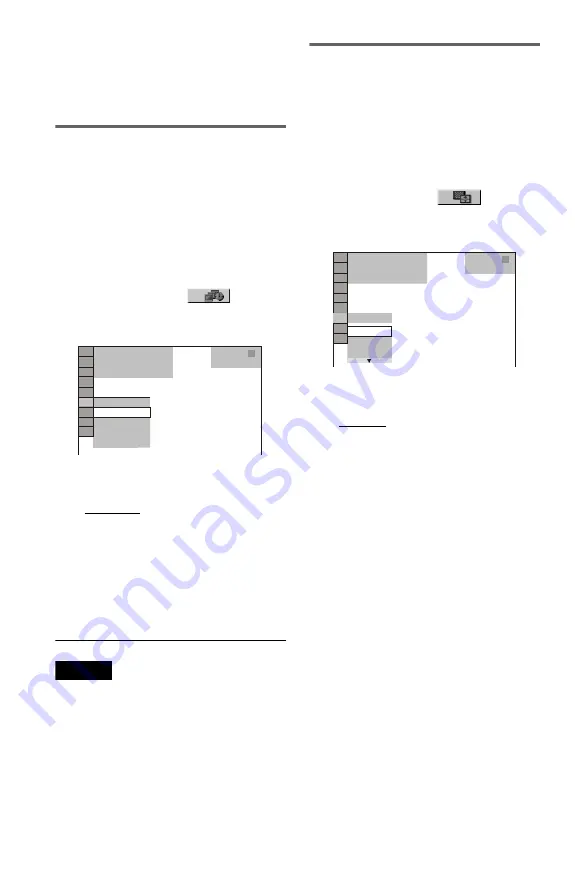
54
• If you play large MP3 track data and JPEG image
data at the same time, the sound may skip. It is
recommended that you set the MP3 bit rate to 128
kbps or lower when creating the file. If the sound
still skips, then reduce the size of the JPEG file.
Setting the pace for a slide show
(INTERVAL)
You can set the time the slides are displayed
on the screen.
1
Press DISPLAY twice while viewing a
JPEG image or when the player is in
stop mode.
The Control Menu appears.
2
Press
X
/
x
to select
(INTERVAL), then press ENTER.
The options for “INTERVAL” appear.
3
Press
X
/
x
to select a setting.
The default setting is underlined.
• NORMAL: sets to standard duration.
• FAST: sets a duration shorter than
NORMAL.
• SLOW 1: sets a duration longer than
NORMAL.
• SLOW 2: sets a duration longer than
SLOW 1.
4
Press ENTER.
Note
Some JPEG files, especially progressive JPEG files
or JPEG files of 3,000,000 pixels or more, may take
longer to display than others, which may make the
duration seem longer than the setting you selected.
Selecting the slides’ appearance
(EFFECT)
You can select the way the slides are
displayed during a slide show.
1
Press DISPLAY twice while viewing a
JPEG image or when the player is in
stop mode.
2
Press
X
/
x
to select
(EFFECT),
then press ENTER.
The options for “EFFECT” appear.
3
Press
X
/
x
to select a setting.
The default setting is underlined.
• MODE 1: the images randomly cycle
through the effects.
• MODE 2: the next image slides over the
previous image.
• MODE 3: the image sweeps in from top
to bottom.
• MODE 4: the image sweeps in from left
to right.
• MODE 5: the image stretches out from
the center of the screen.
• OFF: turns off this function.
4
Press ENTER.
2 0 0 8 / 1 0 / 2 9
1(
NORMAL
DATA CD
JPEG
NORMAL
FAST
SLOW 1
SLOW 2
4)
3 ( 1 2)
2 0 0 8 / 1 0 / 2 9
1(
DATA CD
JPEG
MODE 1
MODE 1
4)
3 ( 1 2)
MODE 2
MODE 3
















































