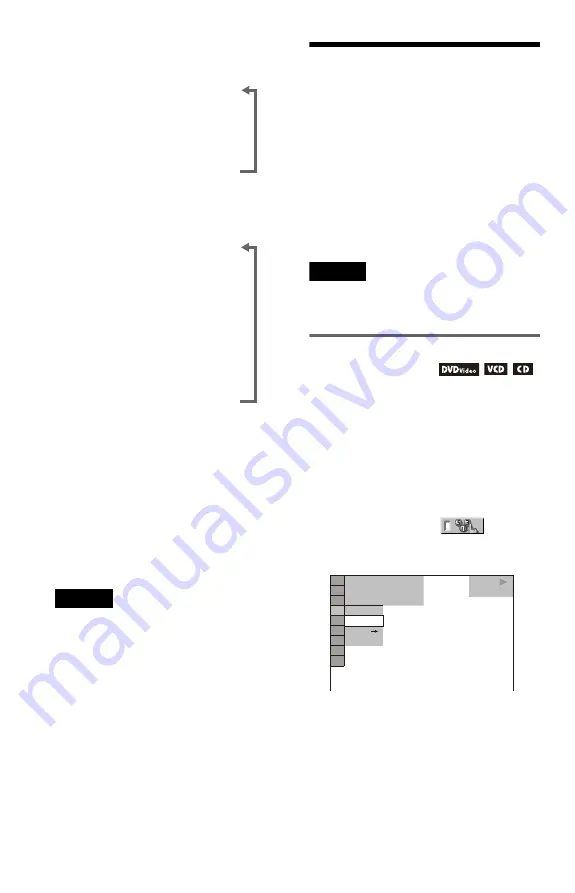
28
When playing a DATA CD (DivX video) or
DATA DVD (DivX video)
When playing a VIDEO CD (without PBC
functions) or CD
z
Hints
• When playing VIDEO CDs without PBC
functions, the track number, and the index number
are displayed after text.
• When playing VIDEO CDs with PBC functions,
the scene number, or the playing time are
displayed.
• Long text that does not fit in a single line will
scroll across the front panel display.
• You can also check the time information and text
using the Control Menu (page 11).
Notes
• Depending on the type of disc being played, the
DVD/CD text or track name may not be
displayed.
• The player can only display the first level of the
DVD/CD text, such as the disc name or title.
• Playing time of MP3 audio tracks and DivX video
files may not be displayed correctly.
• If you play a disc containing JPEG image files
only, “NO AUDIO DATA” appears when
“MODE (MP3, JPEG)” is set to “AUTO,”
“JPEG” appears when “MODE (MP3, JPEG)” is
set to “IMAGE (JPEG)” in the front panel display.
Various Play Mode
Functions
(Programme Play,
Shuffle Play, Repeat Play, A-B Repeat
Play)
You can set the following play modes:
• Programme Play (page 28)
• Shuffle Play (page 30)
• Repeat Play (page 30)
• A-B Repeat Play (page 31)
Note
The play mode is cancelled when:
– you open the disc tray.
– the player enters standby mode by pressing
[
/
1
.
Creating your own programme
(Programme Play)
You can play the contents of a disc in the
order you want by arranging the order of the
titles, chapters, or tracks on the disc to create
your own programme. You can programme
up to 99 titles, chapters, and tracks.
1
Press DISPLAY.
The Control Menu appears.
2
Press
X
/
x
to select
(PROGRAM), then press ENTER.
The options for “PROGRAM” appear.
Playing time of the current file
The current file name
The current album and file number
(returns to top automatically)
,,
Playing time and number of the
current track
Remaining time of the current track
Remaining time of the disc
Text
Playing time of the disc
,
,,,
OFF
OFF
SET
ON
PLAY
1 8 ( 3 4 )
1 2 ( 2 7 )
T 1 : 3 2 : 5 5
DVD VIDEO






























